Trying to figure out how to make a WordPress blog, but you’re a complete beginner? If you’re looking to build and launch a WordPress website, then stick with me, because I’ve got a feeling you’re really gonna like this.
But first a couple questions:
Ever felt overwhelmed by all the tech involved?
Not even sure where to really start?
You’re in luck because I’ve got you covered!
This is the first part in a detailed series on how to build and launch a self-hosted WordPress site …. the RIGHT way!
You don’t need to know how to code.
You don’t need to be a “techie” person.
All you need is a little desire and willingness to learn and you’ll have your site up and running in no time!
In this series I’m not leaving ANY steps out &emdash; we’re going to start from the very beginning.
In this video we’re going to lay the for the steps we’ll need to build on later and put in place the groundwork for getting started with our new self-hosted WordPress site.
We need to get a domain name selected, need to choose our hosting provider, and get WordPress installed so we can start working on building out our site.
How To Make A WordPress Blog – Getting Started
Welcome to the Getting Started module where we’re going to be covering the basics for the things that we need to have in place to get our self hosted WordPress site up and running. In this module, we’re going to be laying the groundwork for getting your domain name registered. Getting you signed up for your hosting service and getting WordPress installed through your hosting provider.
We got some additional resources available for you through the membership area. I’ve created a guide on how to choose your domain name, a guide on where you should register your domain name, and a guide on how to choose your web host. All of those are available to you through the membership area.
Before we get started, I want to touch on a couple different things. I’d recommend keeping your domain name registration and website hosting separate. There are a couple reasons for this. Keeping them separated gives you better control and greater flexibility over your website platform from day one in throughout the life of your website.
Registering your domain
When your domain is registered independently of your hosting service, you have the ability to point your domain name to a new hosting service in the instance that you want to change your web host. So think about it this way, if you have your hosting service and your domain name registration in the same place, but you want to move away and do something completely different, it becomes a lot more challenging when you want to leave that service all together.
If you keep your domain name registrations in one place and keep your website hosting service in another, it’s much more easy for you to be able to go to where your domain name is registered, make a couple changes that I’ll show you about here just a little bit and point your domain name to a new service and forget about the old service. That is one good reason, and probably the best. It’s certainly the way that I do things so I highly recommend it for that reason.
In addition, when your domain name is registered independently of your hosting service, you don’t have to worry about transferring your domain if you want to switch your hosting companies. It’s kind of the other side of that same coin. If you want to keep hosting and if you want to switch your web hosting, it’s just much easier to switch when you are independent of your domain name registration with your website hosting.
One thing too, a big cautionary thing that you want to pay attention to when your domain name is registered with your website site host and you do both of those things at the same time, your domain name could be locked for up to 60 days, which would prevent you from transferring your domain to another registrar.
For instance, you signed up for a service that you completely hate and you want to move to a different service for domain name and website hosting, you could be locked in with that particular domain name with that provider for up to 60 days. So that can be really challenging from that perspective.
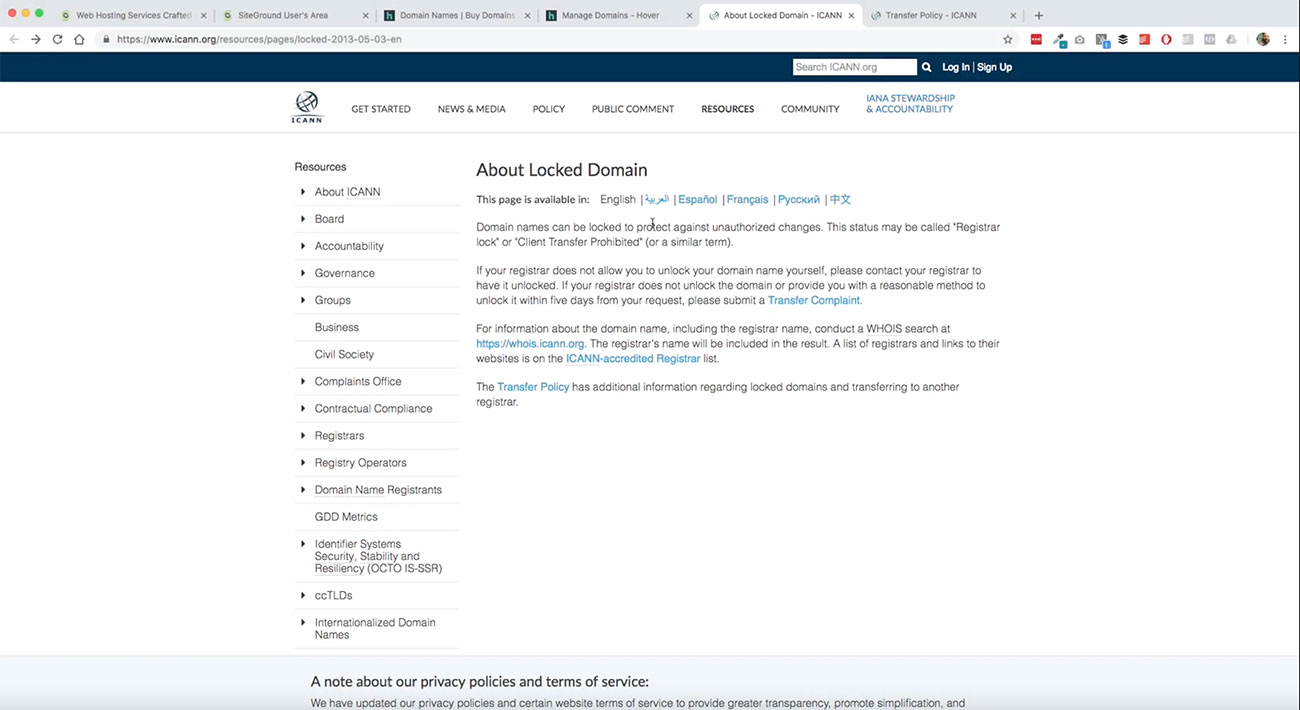
If you take a look at this site here, this is from ICANN. which is the international organization that oversees how domain name registration is provisioned and managed throughout the world. It talks a little bit about how those domain name locks work.
You’ll definitely want to take a look at this if you’re considering whether or not you want to keep all of this stuff in one place. That is definitely something to keep in mind. Again, the whole idea here is to be able to have flexibility and control.
When you put all of your eggs in one basket, you run the risk of having something go wrong and take everything out. If your domain name is separated from your website hosting and your website hosting company goes down, maybe you love them, and you really enjoy their service. But as it happens, from time to time, some of these big brand names, web hosting services have had major outages.
If you have your domain and your website hosting all in one place, becomes much more challenging to take your site to go to another provider to get your site back online and history has shown that this can be problematic so definitely want to keep an eye out for that. As far as getting your domain name registered, I recommend using a service called “Hover” and that’s what we’re going to use for this project.
Choosing a domain name registrar
We’re using https://www.hover.com/ for a domain name registration. We’re using SiteGround for our website hosting and we’ll talk a little bit more about that in a minute. There are other options out there that are available to you as well.
Namecheap is a great domain name registrar. GoDaddy regularly has great deals for domain name registration where it’s really cheap to get started. There are other companies like Blue Host and Media Temple and several others. There are lots of really good options out there.
I don’t have a relationship with Hover or SiteGround outside that I’m a customer of both. I think they’re both probably some among the easiest services to use for these kinds of things. That’s why I’m recommending them for this particular project, but you can use whatever company that you’re comfortable with to do either one of these things. I just wanted to cover those things about why we’re doing domain name registration separate from website hosting, before we get into this too much farther, hopefully that all makes sense.
Using Hover.com as a domain registrar
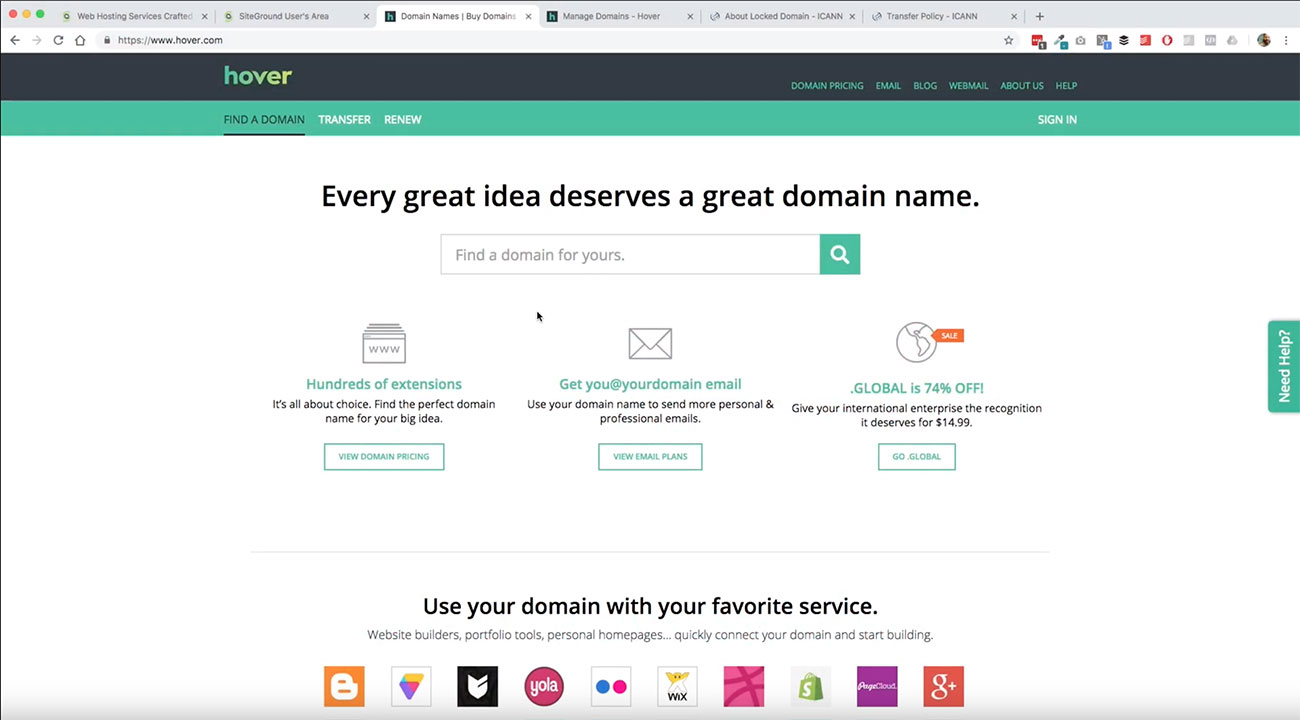
Now we’re going to jump into this, let’s go over to https://www.hover.com/. This is the site that you’ll see when you get to Hover. The things that Hover does in terms of what they offer are really robust and that’s why I like them. We’re going to go ahead and walk through this whole process here.
I’ve actually already registered a domain name for this project. We’re going to use a similar domain, but I’ll show you how you can see some of these good features here that Hover offers.
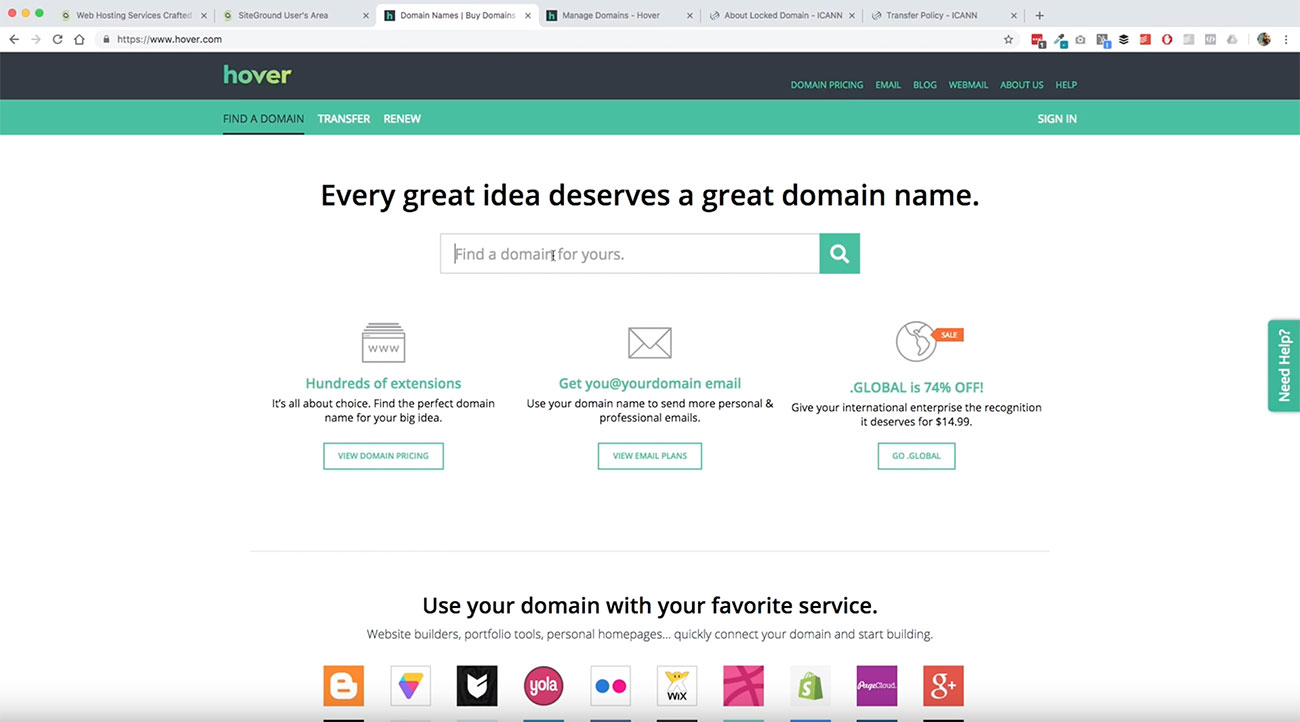
If you come up here, and when you land on https://www.hover.com/, you’re going to land on this page where you’ve got the ability to just input the domain name you’re looking for right here in this field.
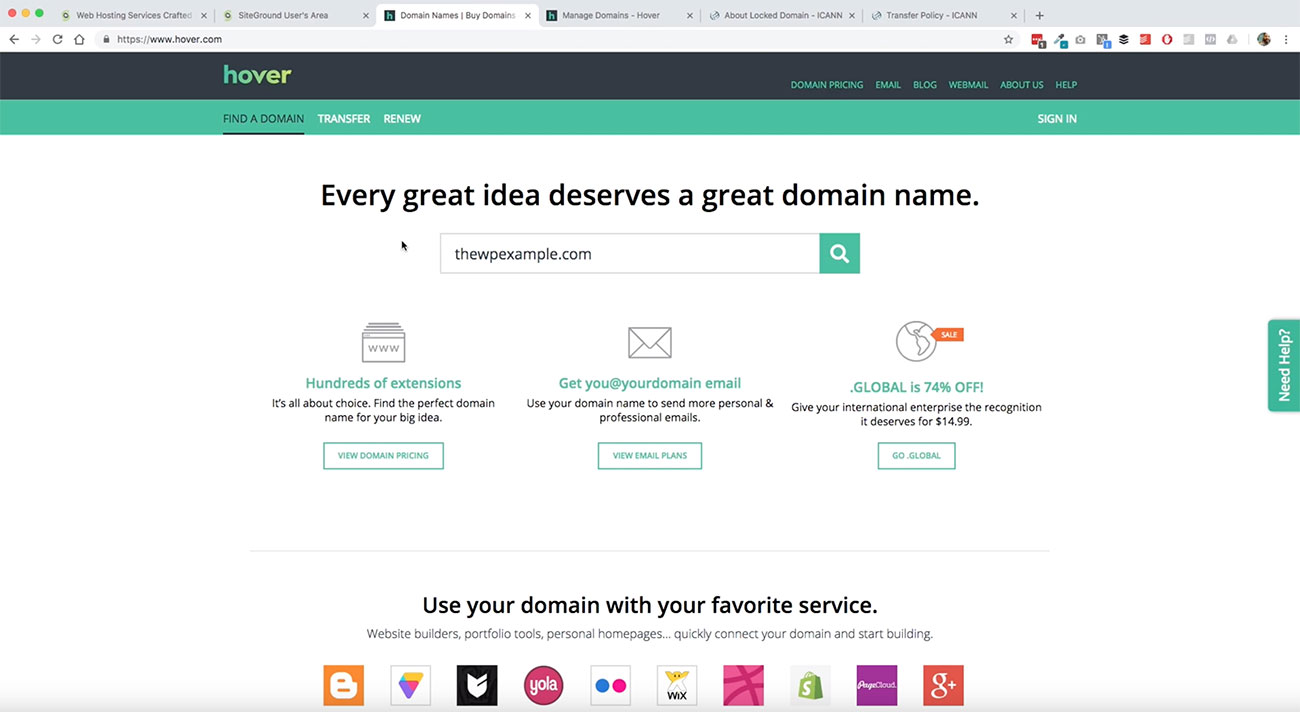
We’re going to go ahead and input our domain that we’re going to demonstrate here with and for the purpose of this part of it, thewpexample.com is what we’re going to use. I have a different domain name registered and I’ll show you that here in just a minute.
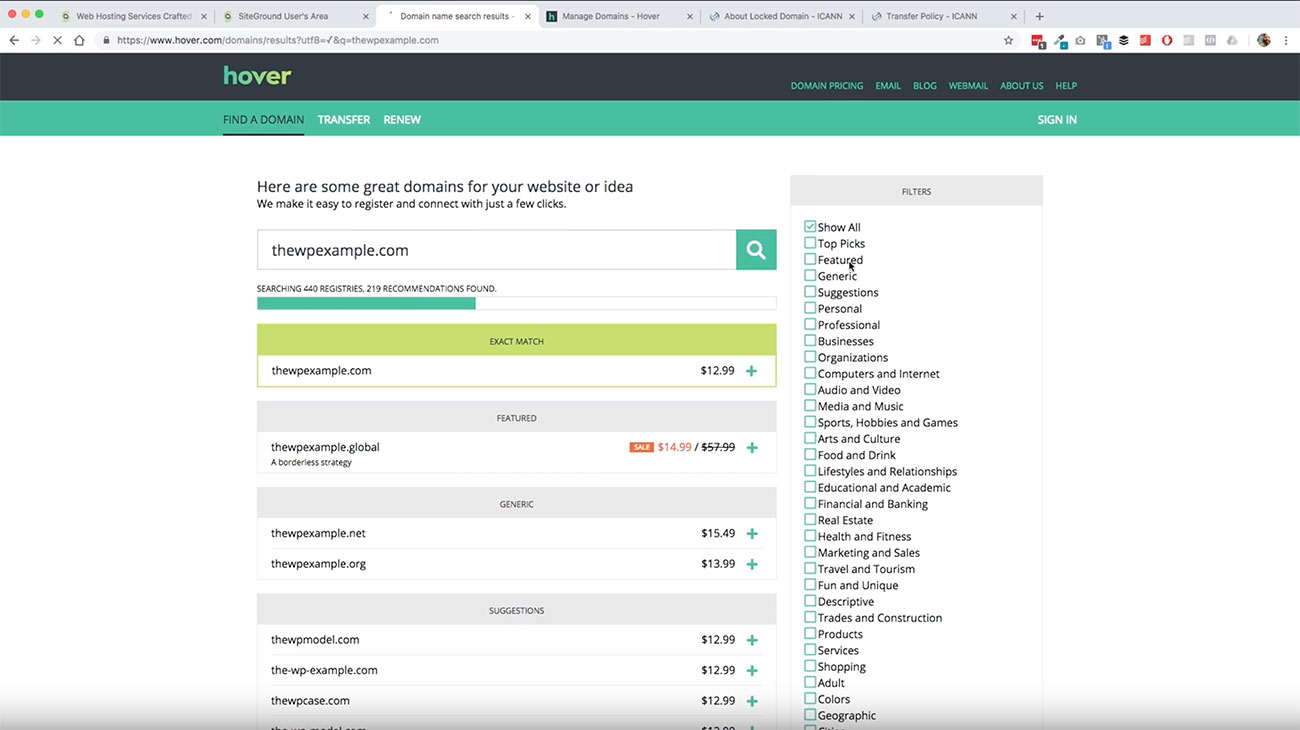
And then once you put your domain name into the field, go ahead and click the search button and it will bring you through to this next page. I think this is where it gets really great as far as domain name registration with Hover. It gives you tons and tons of options for what you can do, as far as different variations of domains for what you are searching for.
Registering with Hover.com
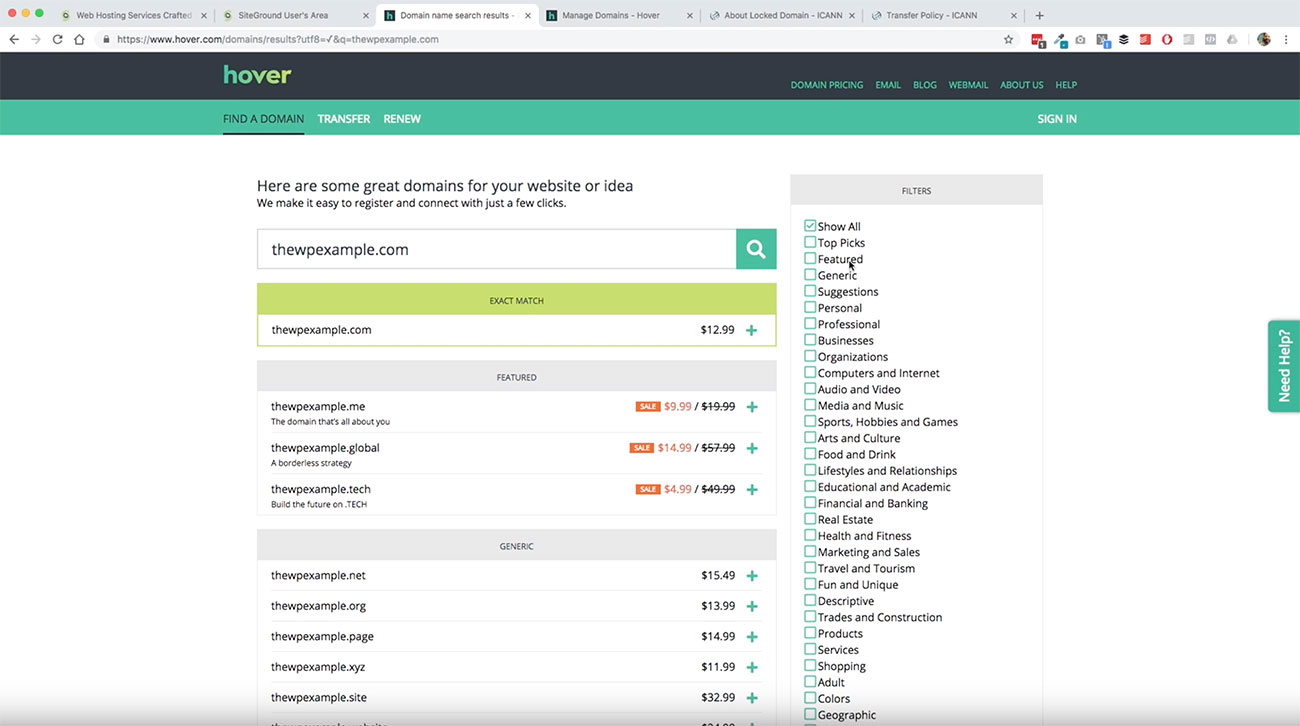
In this instance, we use thewpexample.com as our target domain. Well, luckily enough, thewpexample.com is available. We don’t even really have to go any further at this point. If we just want to go ahead and register this, all we need to do, 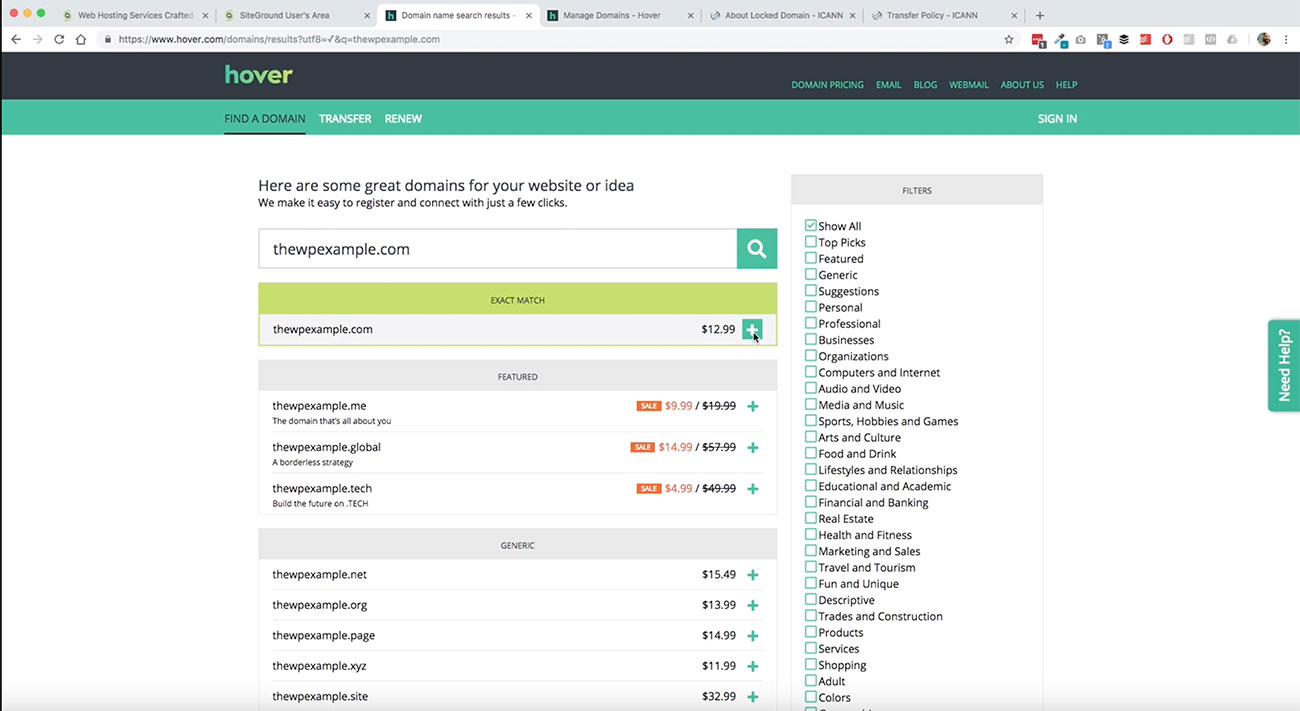 go over here and click this plus icon and that will add it to your cart.
go over here and click this plus icon and that will add it to your cart.
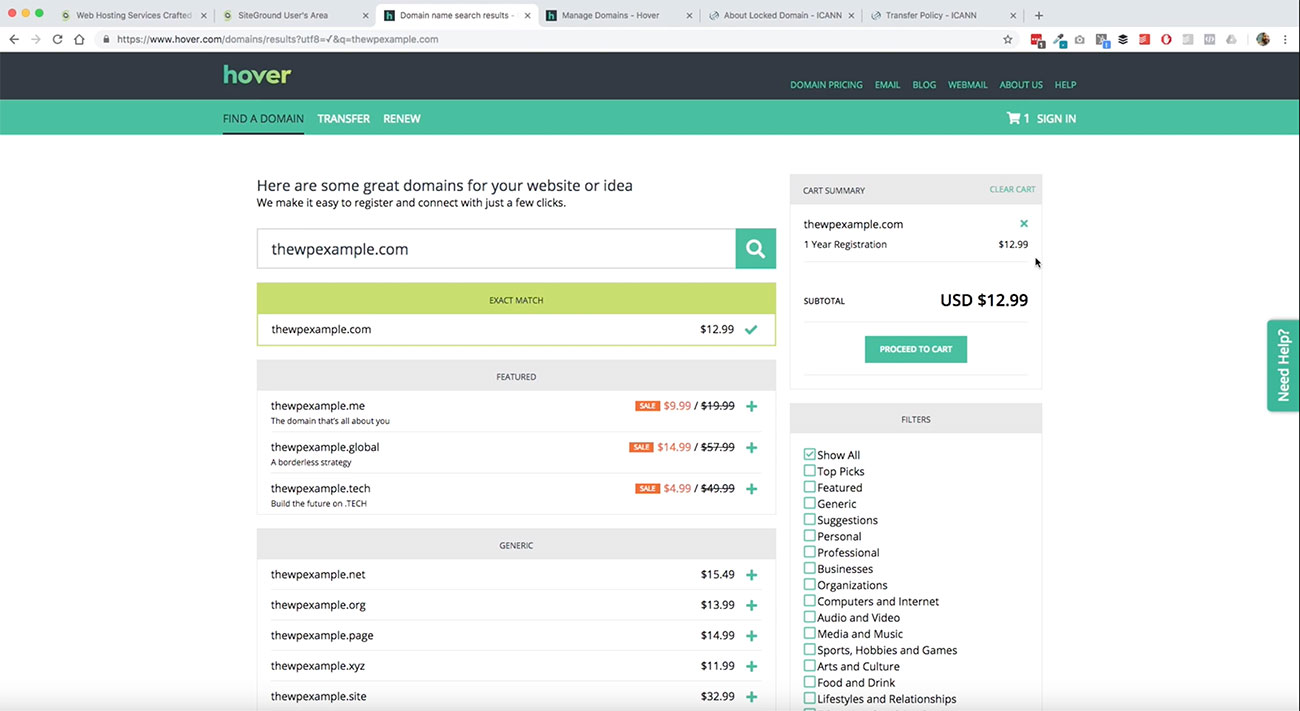
As you see over here, by default, it’s set to one year of registration. All you would need to do is proceed to the cart, finish your checkout and you’re good to go. What I want to show you here are some additional things that may be useful to you. 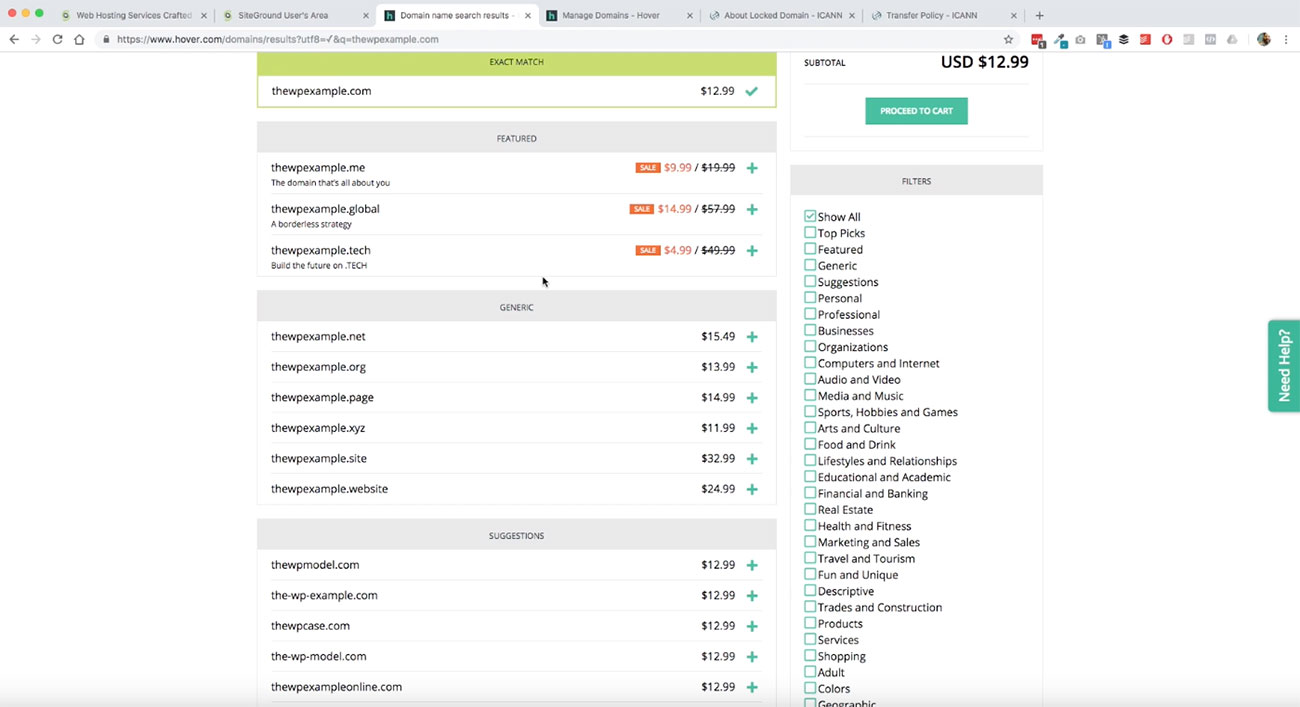 It offers lots of different options for you to register variations of domains
It offers lots of different options for you to register variations of domains
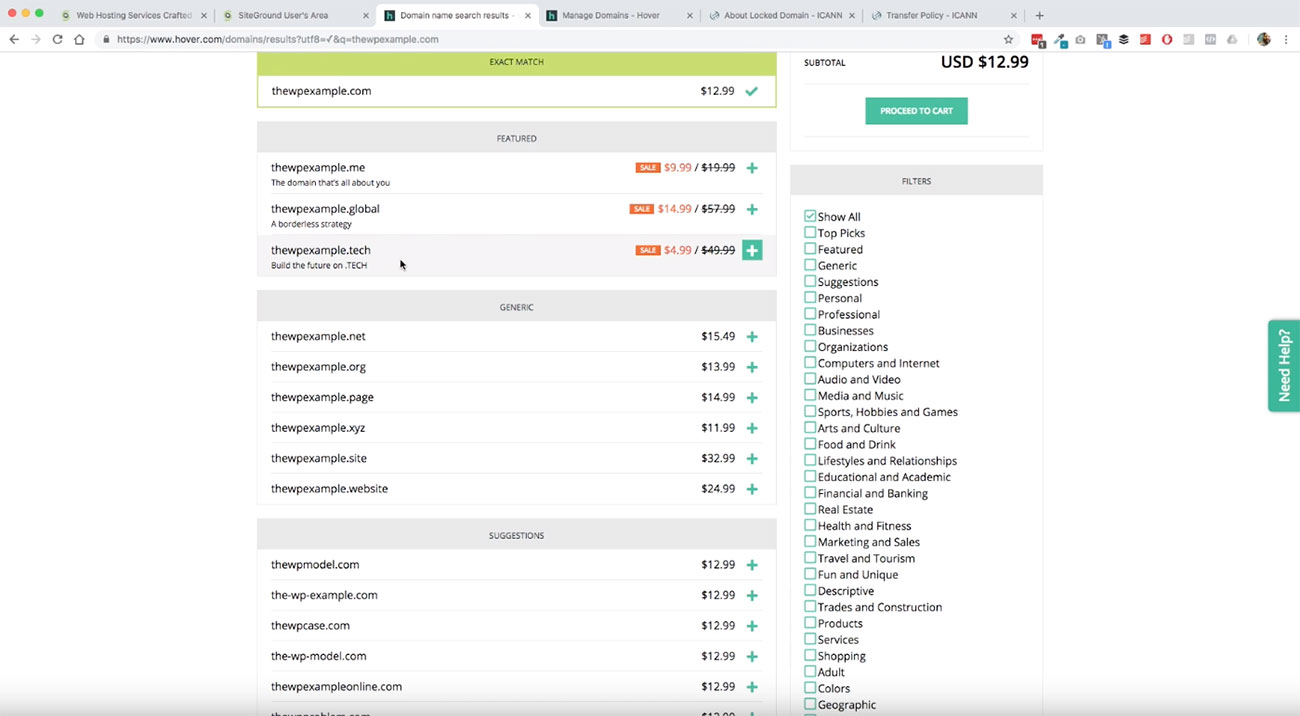
Some of them are featured like this one here, thiswpexample.me or thewpexample.tech. These are some of the sales that they’ve got going on. If you have a variation that you want to use and use for different purpose, this would be an option for you to do.
You can see also here we’ve got some of the kind of tried and true standard top level domains that are also available. We’ve got thewpexample.net, .org, so on and so forth.  As you go down. you’ll see a few different things here.
As you go down. you’ll see a few different things here.
You’ve got some suggestions here. Say the one that we were looking at wasn’t available. Well, luckily enough, Hover is going to provide you with some different suggestions for what you might be able to register there. 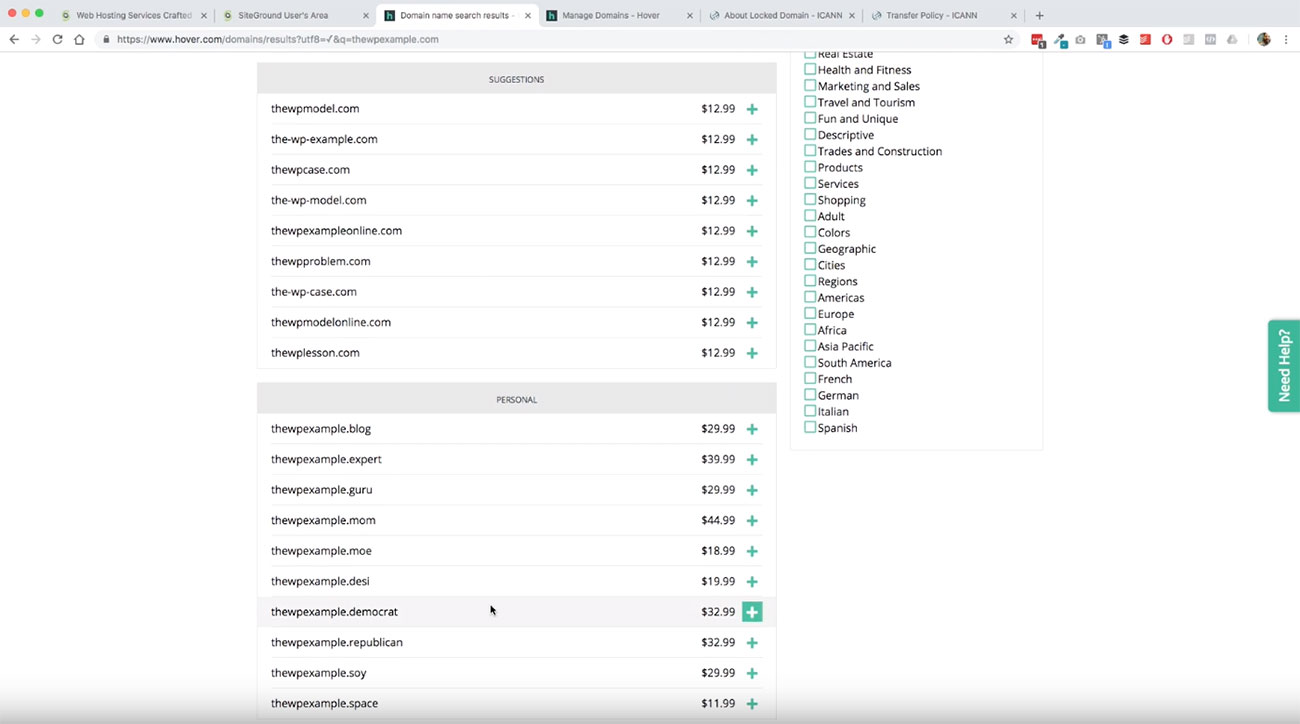 What we’ve got here are some variants, either in spelling or maybe using hyphens or different kinds of configurations that are based on our primary domain that we could choose from here.
What we’ve got here are some variants, either in spelling or maybe using hyphens or different kinds of configurations that are based on our primary domain that we could choose from here.
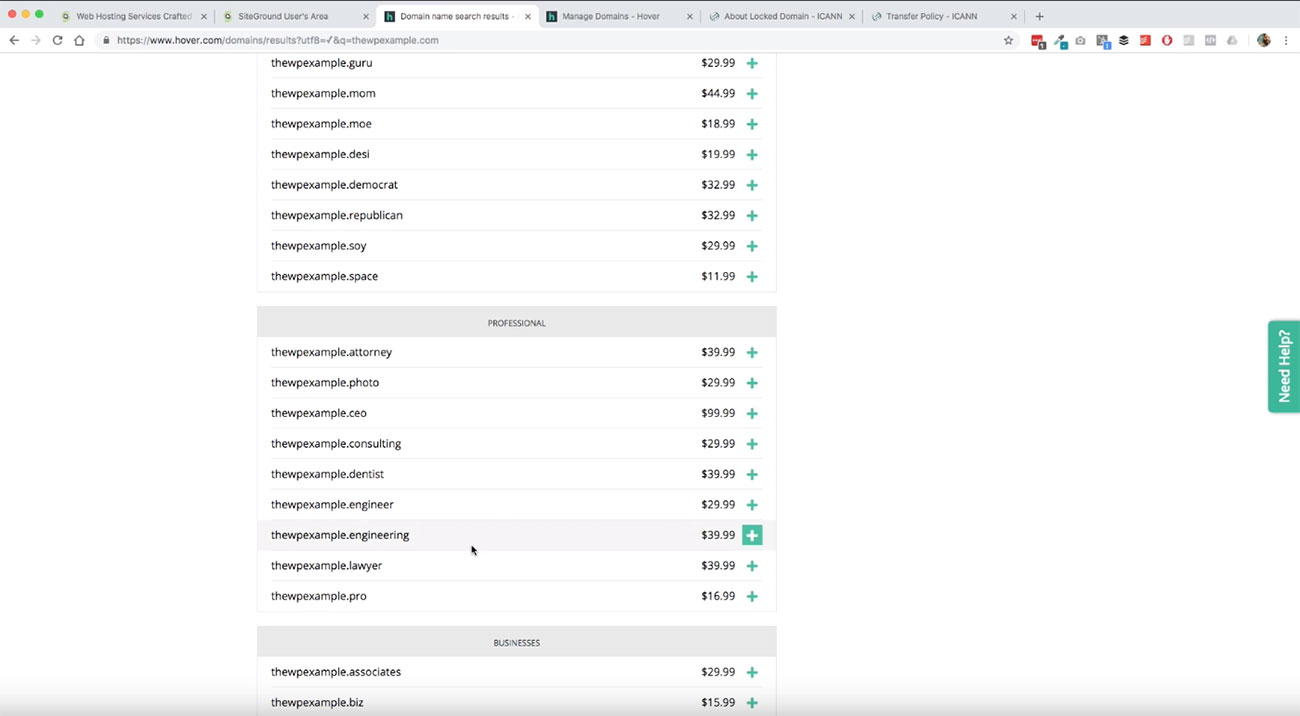
You see all these options, and then you get down into some of the more intriguing, more interesting kinds of things. For instance, thewpexample.engineer this may fit your scenario, if you had an engineering firm that you’re building a website for, thewpexample.engineer or dot engineering may be great options for you.
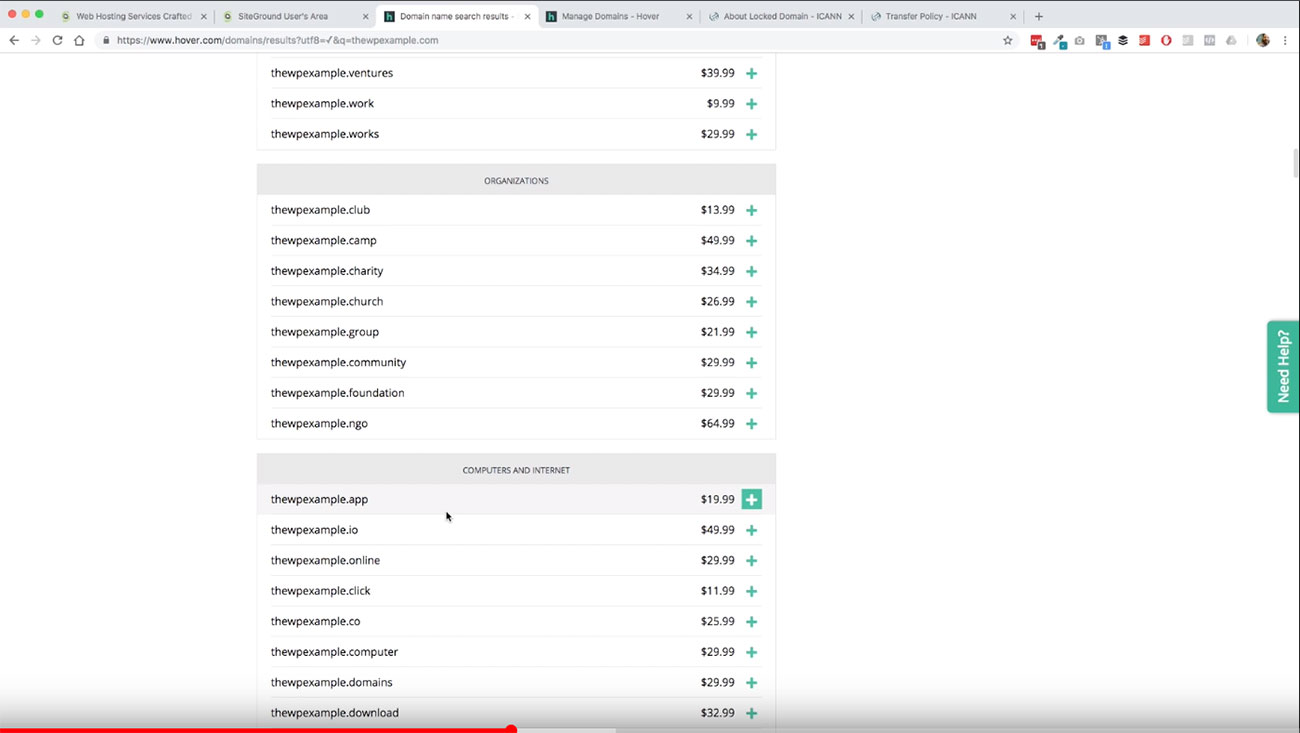
The great thing about Hover that I wanted to point out is it shows you what all these various different top level domain extensions are that are available to you. when you input your original domain so that you have plenty to choose from. 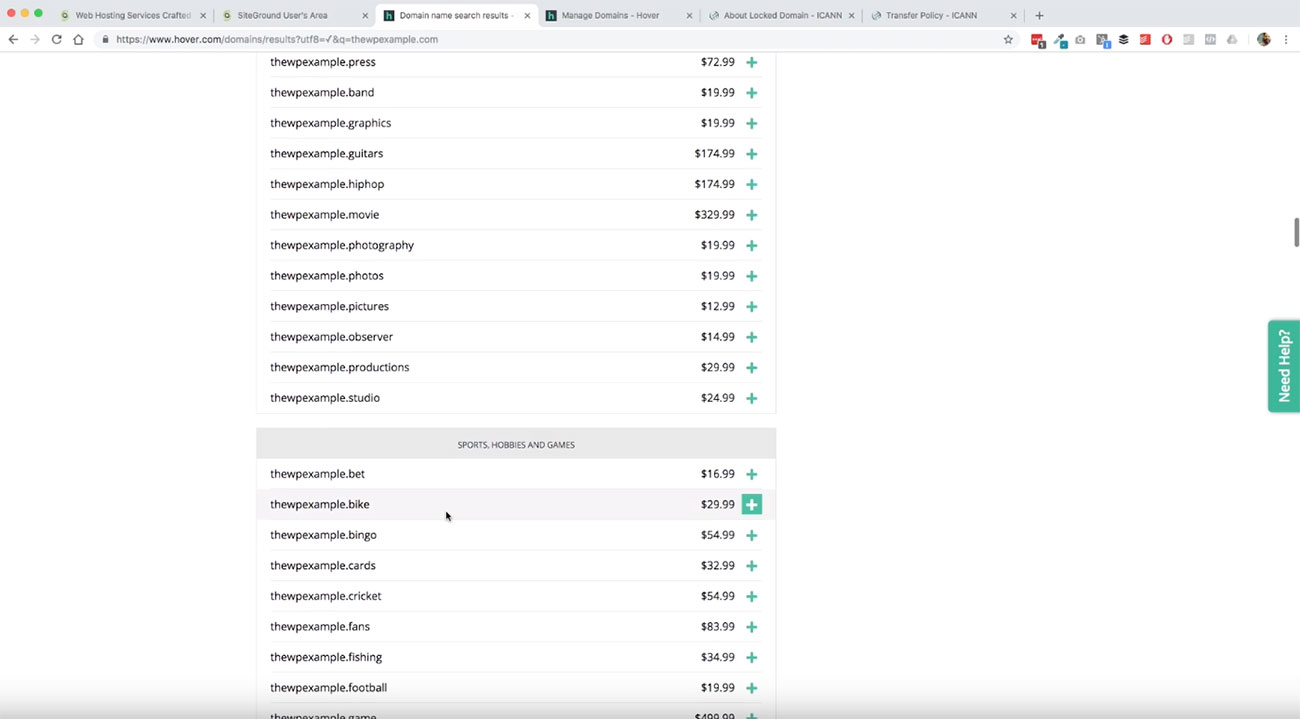 As you can see, we’ve got media and music and sports and hobbies and all kinds of different things that you could kind of use as a starting point for different extensions for your domain.
As you can see, we’ve got media and music and sports and hobbies and all kinds of different things that you could kind of use as a starting point for different extensions for your domain.
For the purposes of our project here, we’re going to use thewpexample. In this checkout, we’re going to use a different domain for the project. I’m going to show you that in just a second.
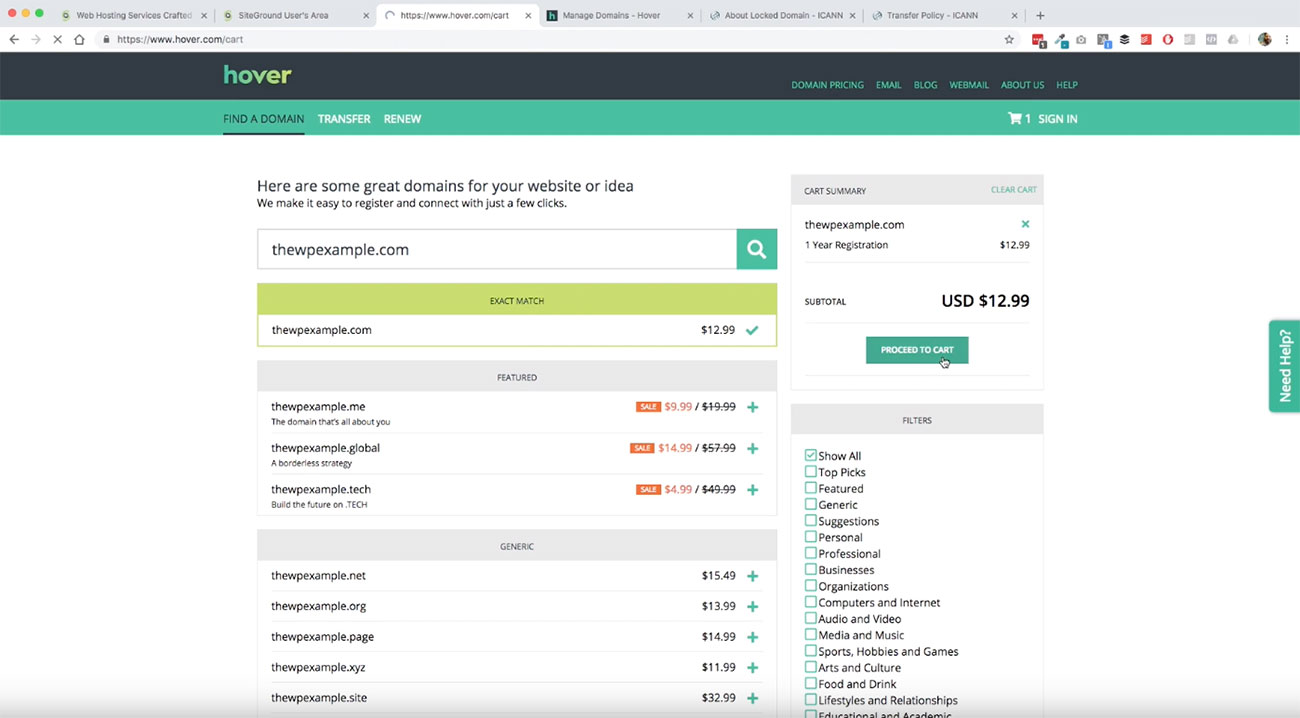
We’re going to move forward here. We’re going to go ahead and proceed to the cart. 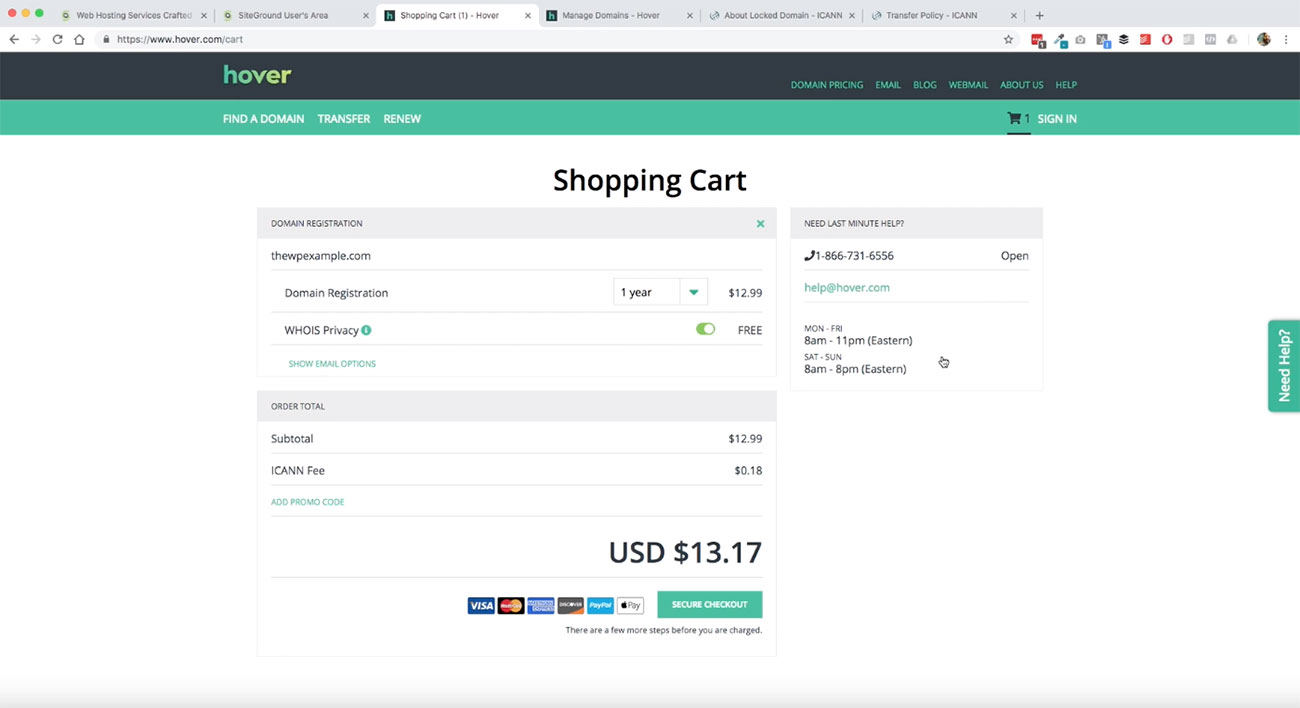 At this point, this is all pretty standard stuff in terms of what you have available to you. You can select multiple years of registration, if you plan on using your domain for an ongoing project. I recommend registering your domain for as many years as you are comfortable registering with and it fits your budget.
At this point, this is all pretty standard stuff in terms of what you have available to you. You can select multiple years of registration, if you plan on using your domain for an ongoing project. I recommend registering your domain for as many years as you are comfortable registering with and it fits your budget.
If it’s your personal name, and you’re able to get that, then registering it for five or 10 years would be like a no brainer. Your name is not probably going to change unless you’re getting married or something like that. It’s always good to lock those domains up.
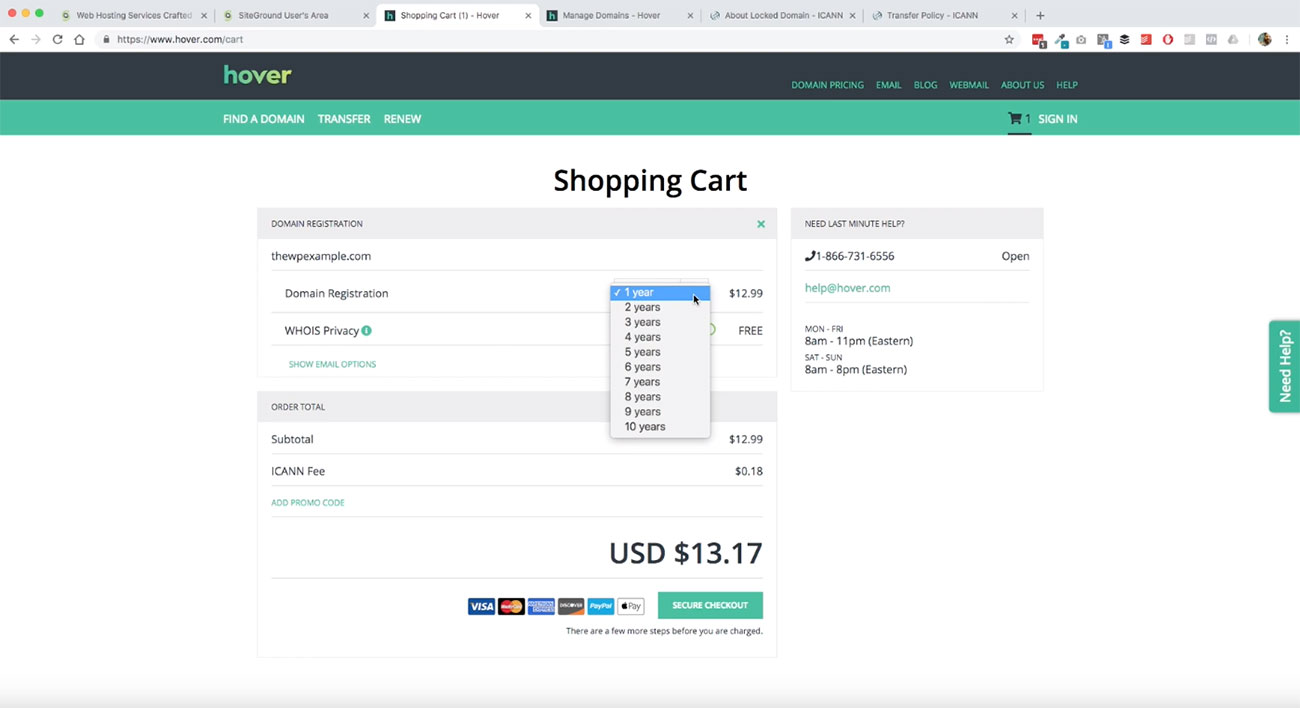 And then one of the other great features here that is available through Hover is this privacy service. Whois privacy add on, it means is that when you register a domain, there are records that are associated with your domain that contains some personal information that anyone on the web can look up.
And then one of the other great features here that is available through Hover is this privacy service. Whois privacy add on, it means is that when you register a domain, there are records that are associated with your domain that contains some personal information that anyone on the web can look up.
Using whois
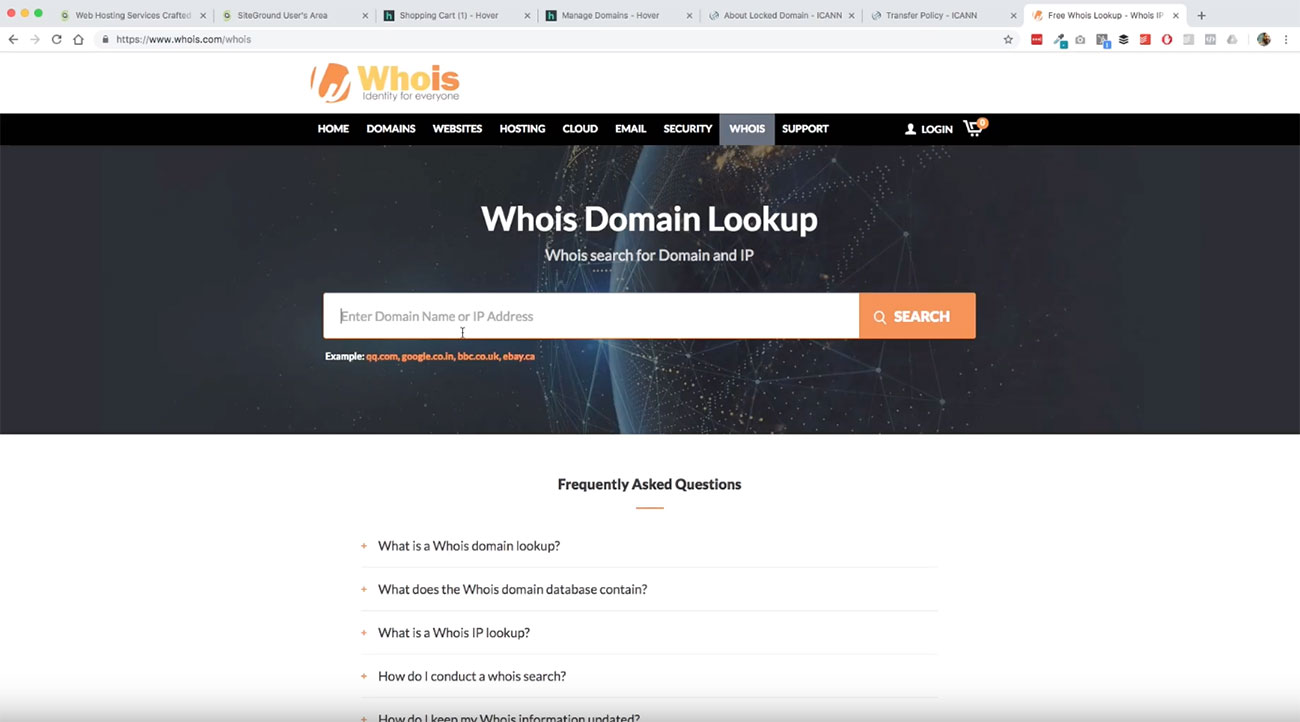
For instance, let’s do it whois.com/whois. I use this tool all the time to check different aspects of domain name registration. For instance, if I see a domain that I want that is registered, but there’s nothing on the website, or nothing on the domain, I’ll do a quick check to see if maybe it’s expiring or something like that, or if I want to reach out to the owner.
Let’s do this. We’re going to use mywpexample.com. That’s actually the domain name that we are going to be using on our project. 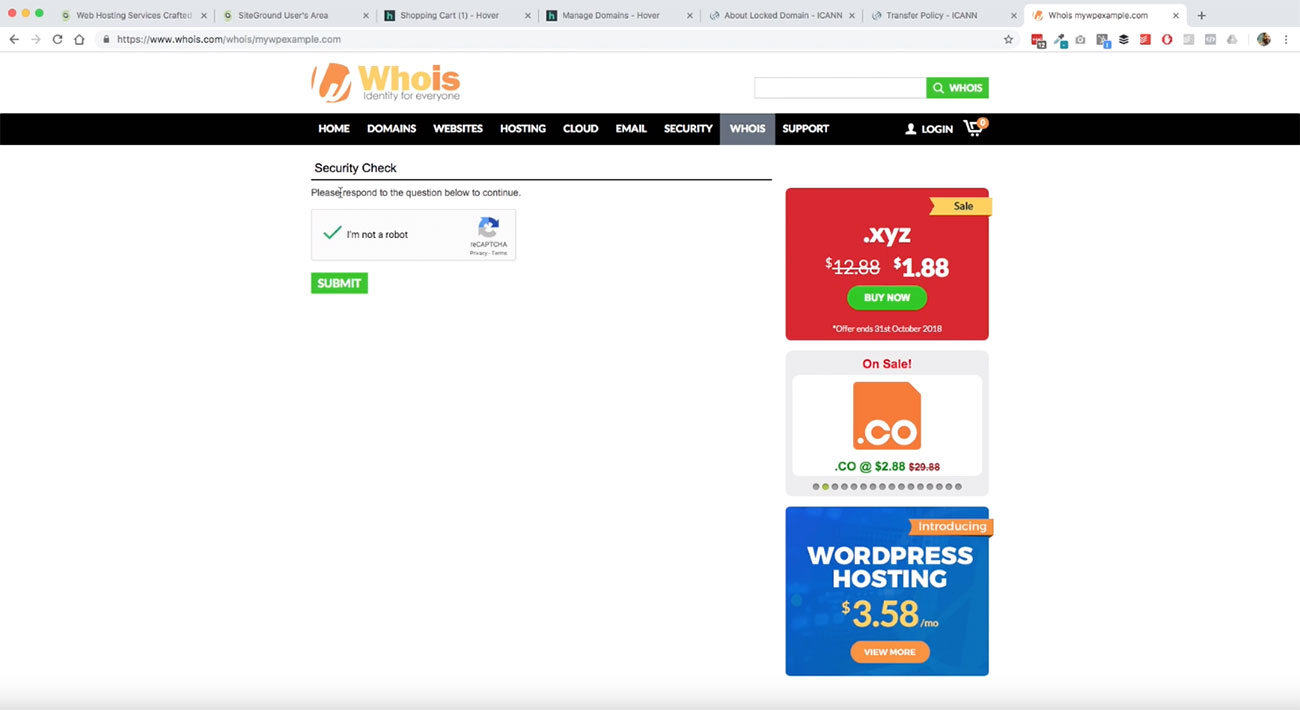 If we click that. and pass the bot test there you’ll see all of my personal information here
If we click that. and pass the bot test there you’ll see all of my personal information here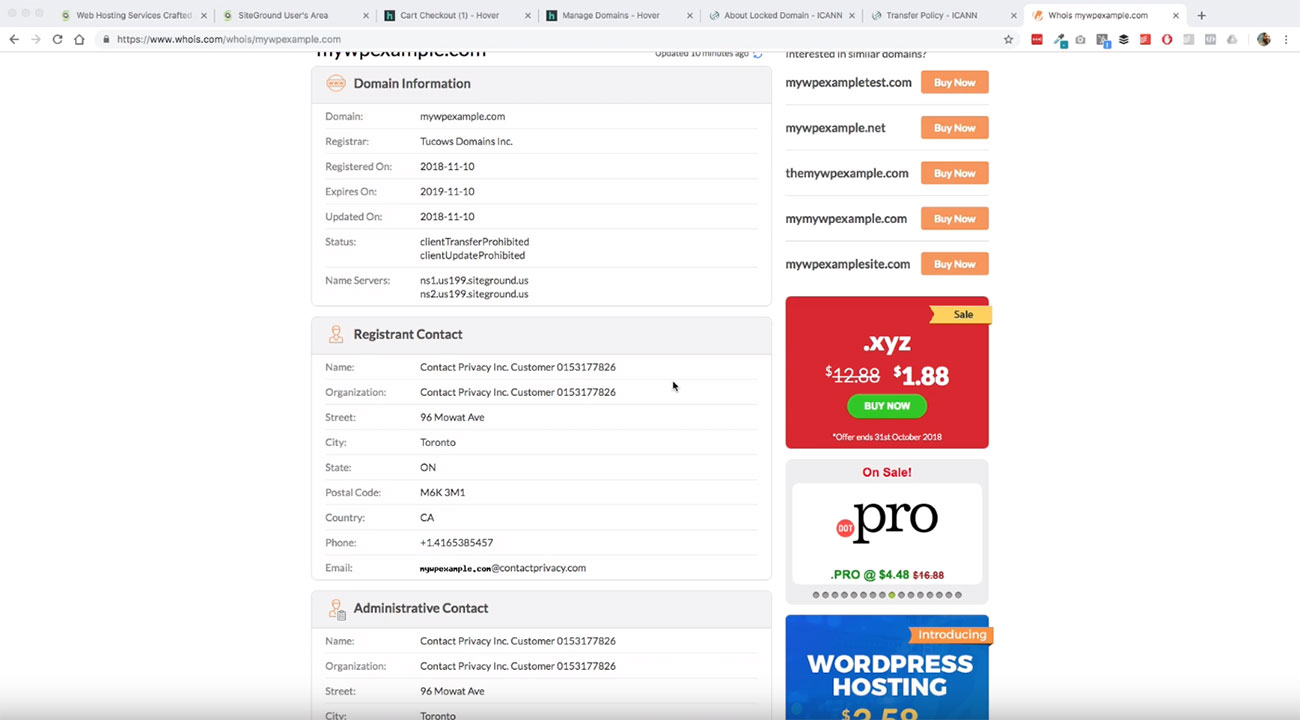 has been removed from the registrant info and replaced with the values from the privacy service that Hover is providing here.
has been removed from the registrant info and replaced with the values from the privacy service that Hover is providing here.
That’s a nice feature to have when you are ready to go there. 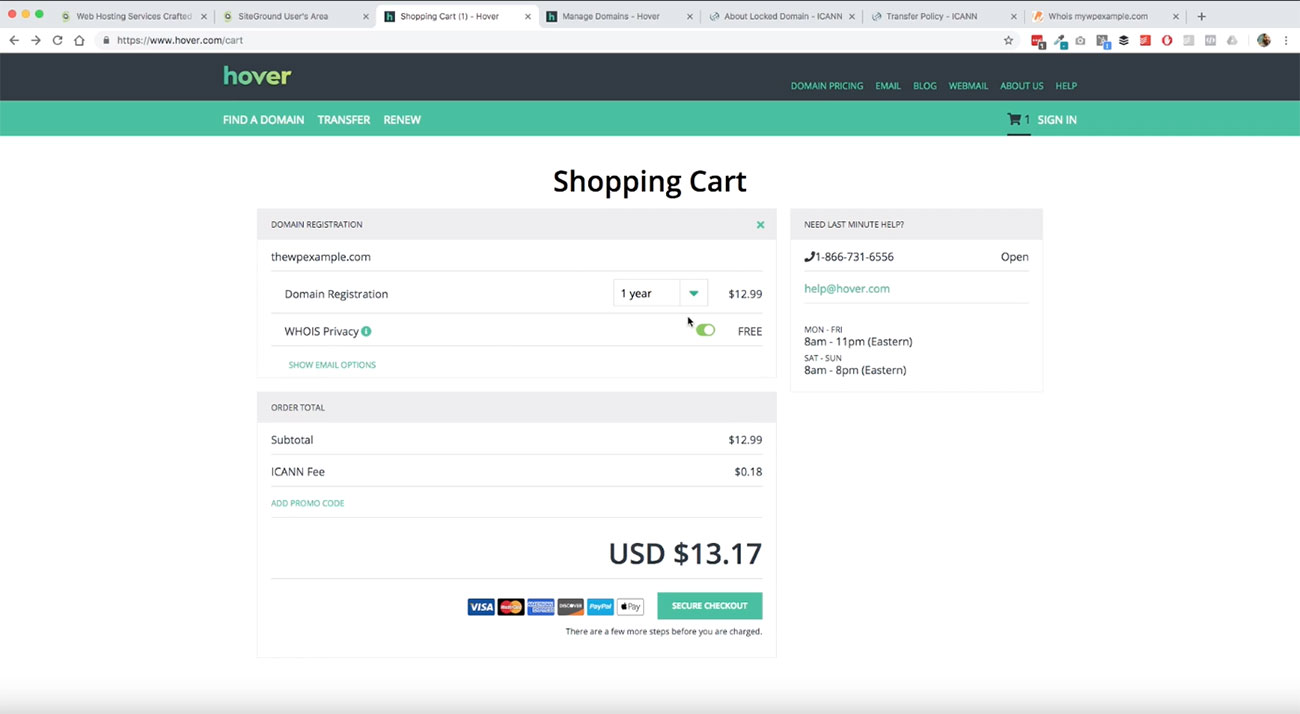 Here. you’ll see you’ve got that Whois privacy service, leave that checked and then really, the rest of this is just pretty straightforward. It’s like any other online checkout that you’ve done before.
Here. you’ll see you’ve got that Whois privacy service, leave that checked and then really, the rest of this is just pretty straightforward. It’s like any other online checkout that you’ve done before.
You would just click on secure checkout and that would bring you to this page, and then you just fill out your information as normal. 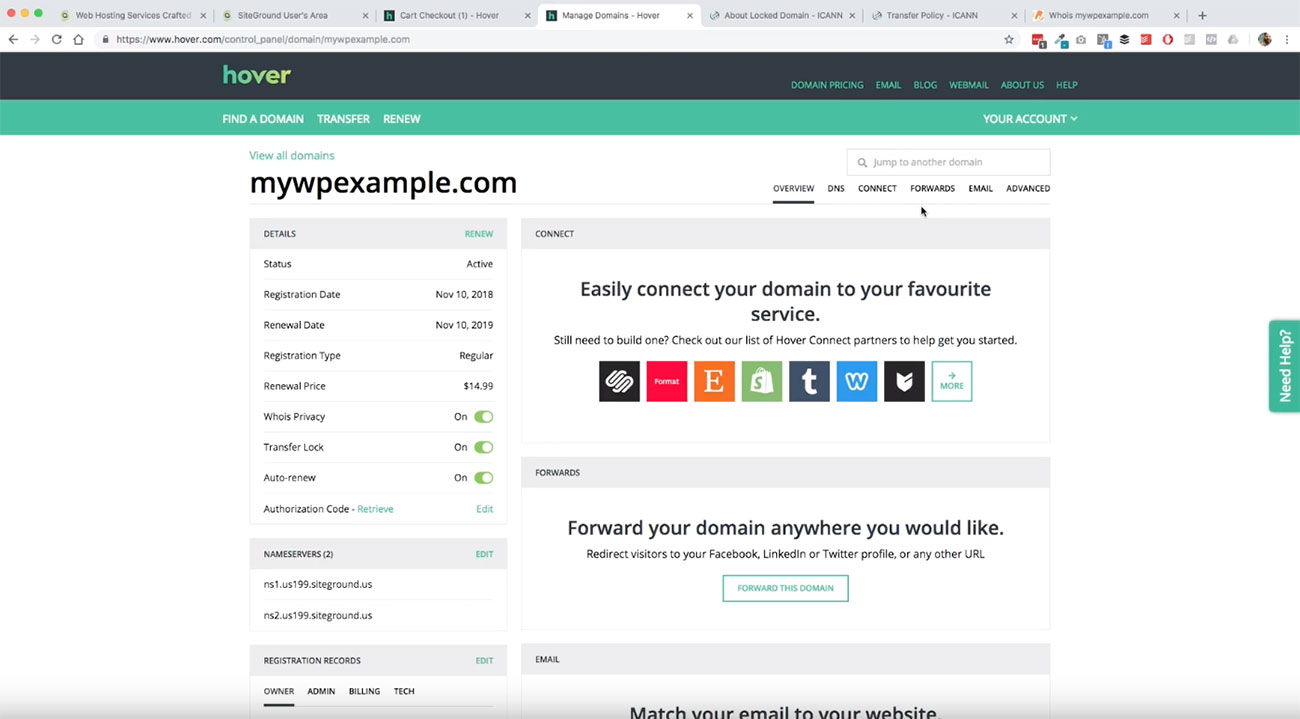 Go ahead and complete your checkout there so when you’re done there, it’s going to bring you into a page that looks like this
Go ahead and complete your checkout there so when you’re done there, it’s going to bring you into a page that looks like this
Here is the actual registration information for mywpexample.com. 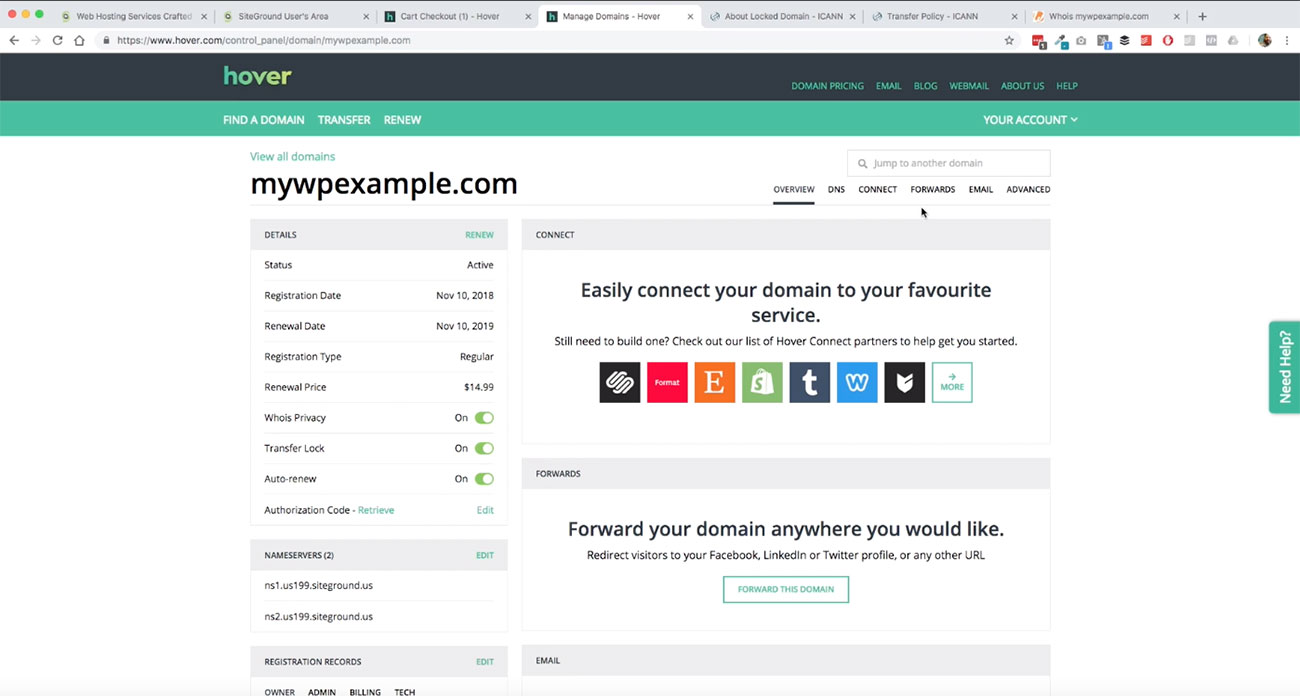 You can see. we’re good to go, my domain name is registered, my renewal date will be on November 10, of 2019, and renewal price is $1499. We’ve got privacy and transfer lock is on, auto renew is on.
You can see. we’re good to go, my domain name is registered, my renewal date will be on November 10, of 2019, and renewal price is $1499. We’ve got privacy and transfer lock is on, auto renew is on.  Those are the things that we want to have for our domain name so that we make sure that we are protected there
Those are the things that we want to have for our domain name so that we make sure that we are protected there
Updating name servers
At this point, the only thing then you want to pay attention to here, just to keep in mind, because we’re going to come back to this is we’re going to need to update our name servers, which is this portion right down here that you can see.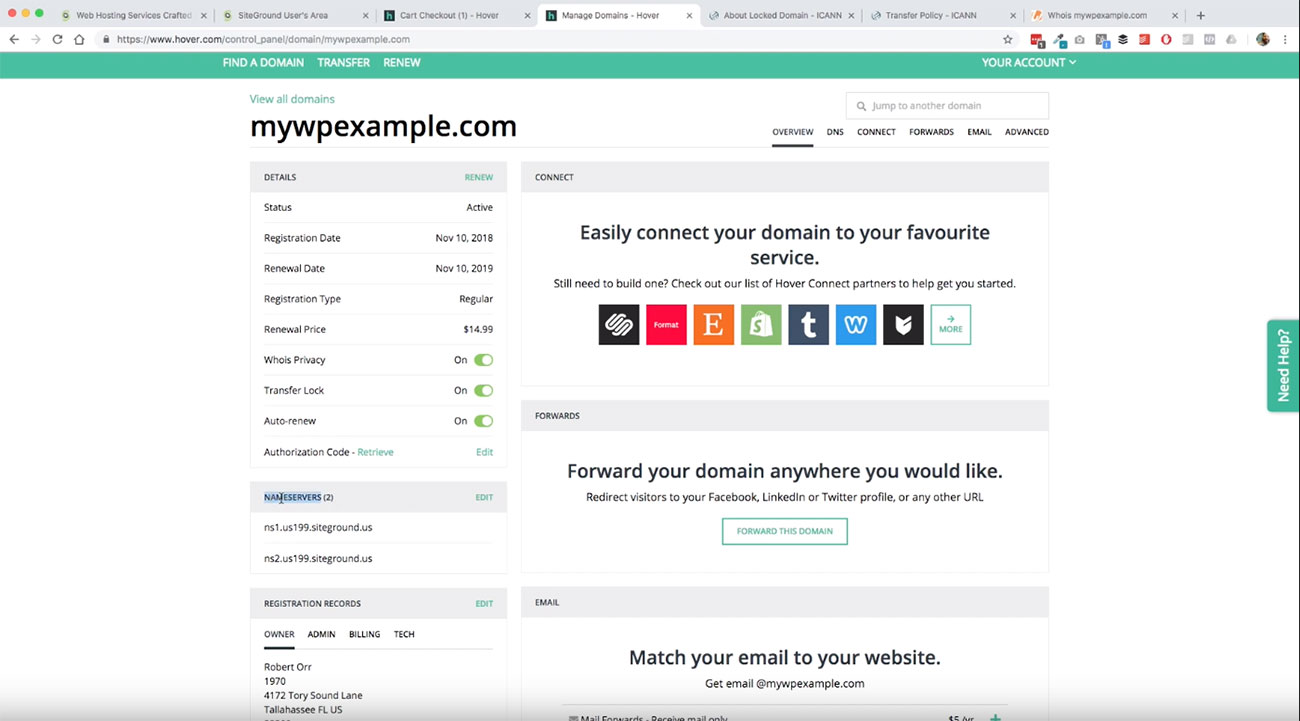 When we have our domain name registered in a different place than our website hosting is we need to be able to tell the domain name where to look for our hosting service and that’s what this does.
When we have our domain name registered in a different place than our website hosting is we need to be able to tell the domain name where to look for our hosting service and that’s what this does.
I’ve gone ahead and updated this right here, but you can see we’ve got SiteGround in place here is our name server.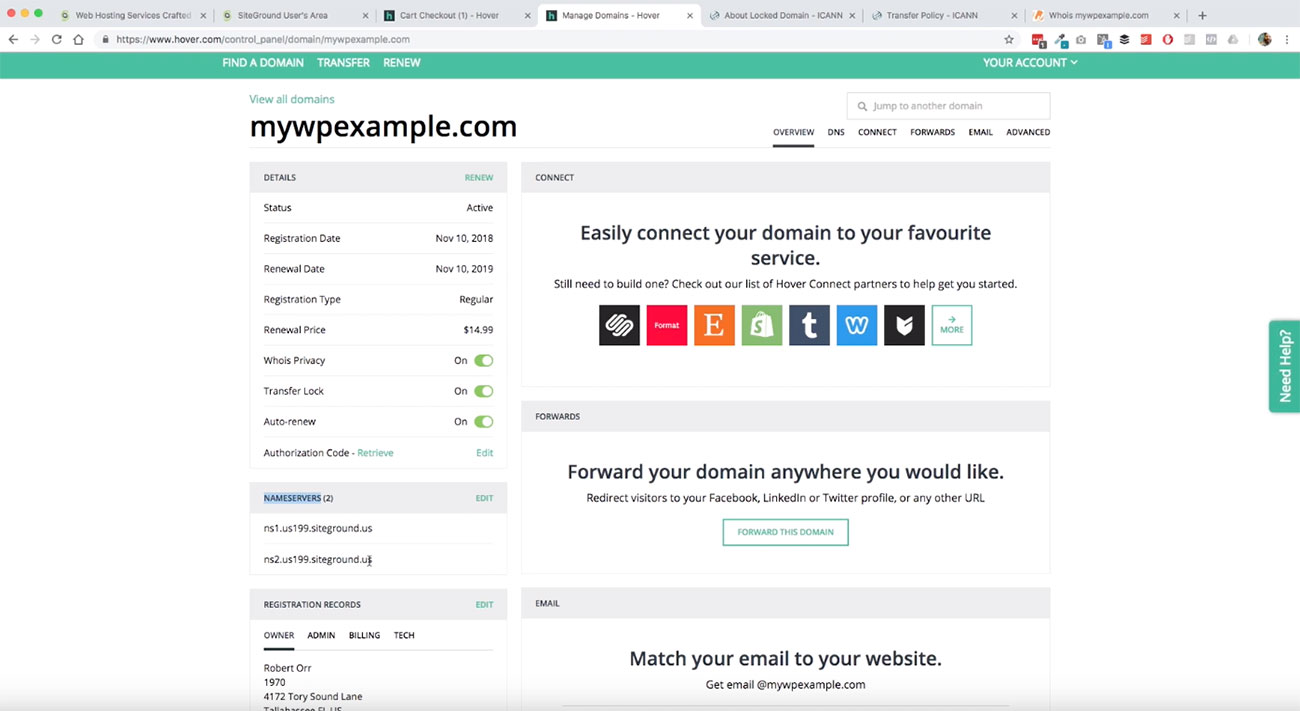 Now, we’re going to switch gears and go over to our web hosting service. I’ll show you where I got these values when we get over into that particular portion of it.
Now, we’re going to switch gears and go over to our web hosting service. I’ll show you where I got these values when we get over into that particular portion of it.
Setting up website hosting
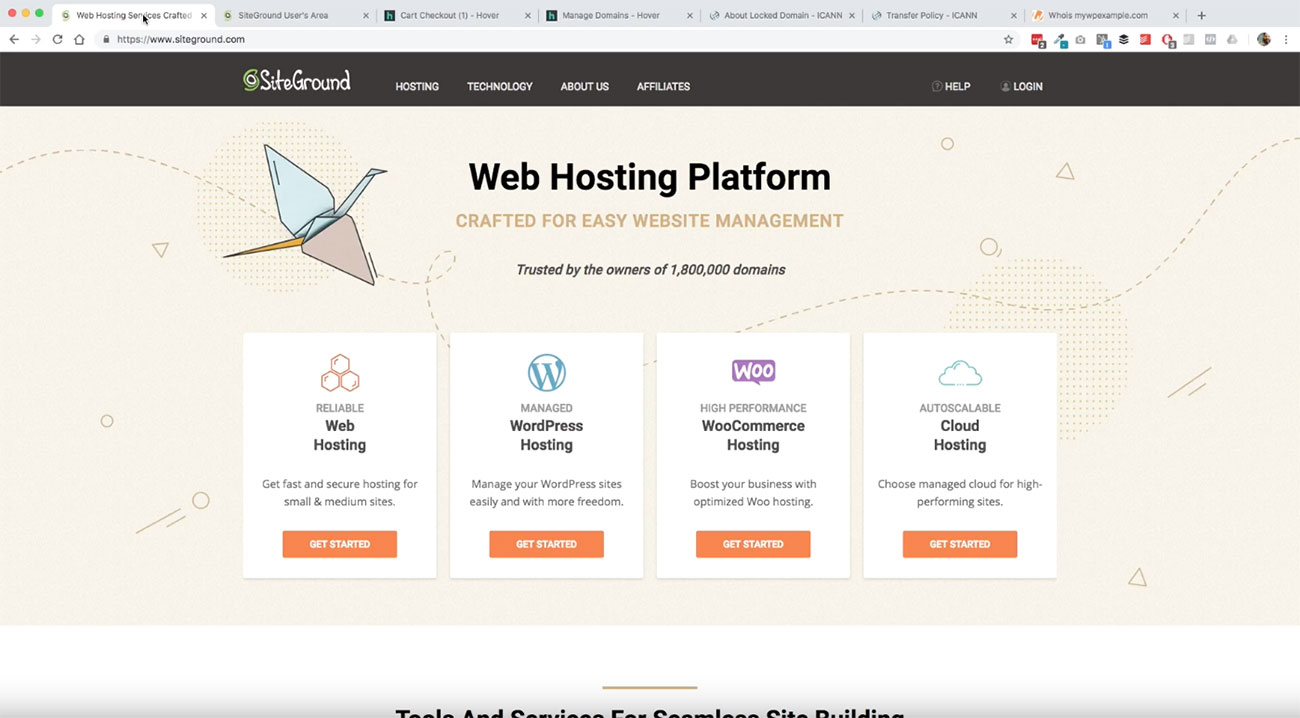
Here we are on SiteGround to get set up with our hosting. Our domain name is all set. We’re good to go there. We just need to go and get our website hosting up and running. So when it comes to getting started with your own self hosted WordPress site, from the beginning, you don’t need a whole lot of big fancy features when it comes to your website hosting service, but you do want to have scalability.
Working with a company that has the ability to scale with you as your website grows, is a really important factor. 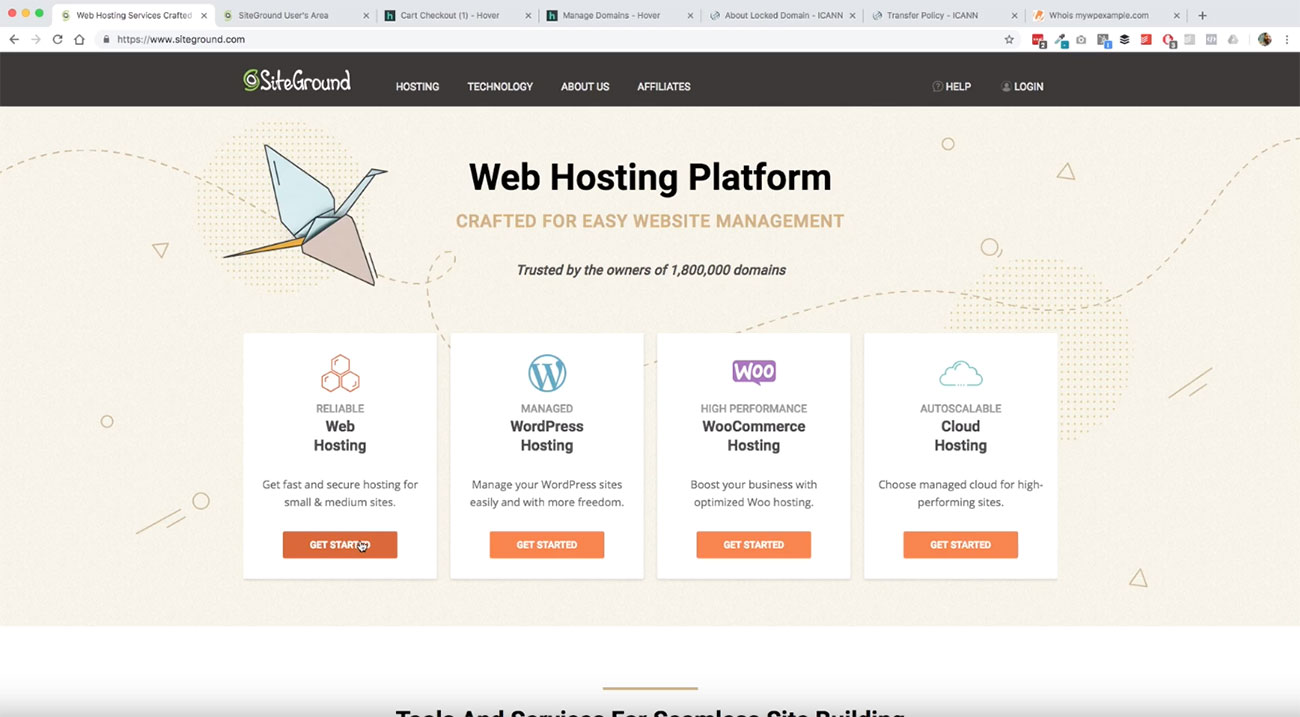 For now, we’re going to go ahead and click on this one that’s reliable web hosting. which is just the basic service that SiteGround offers. As needed, when our site grows, we can grow from here and have our site be able to scale to do pretty much whatever we want to do there.
For now, we’re going to go ahead and click on this one that’s reliable web hosting. which is just the basic service that SiteGround offers. As needed, when our site grows, we can grow from here and have our site be able to scale to do pretty much whatever we want to do there.

The only thing that we need at this point is this startup package which is $395 a month. It’s really super basic, one website suitable for up to 10,000 visitors monthly. Again, as you can see here, you’ve got the ability to scale. 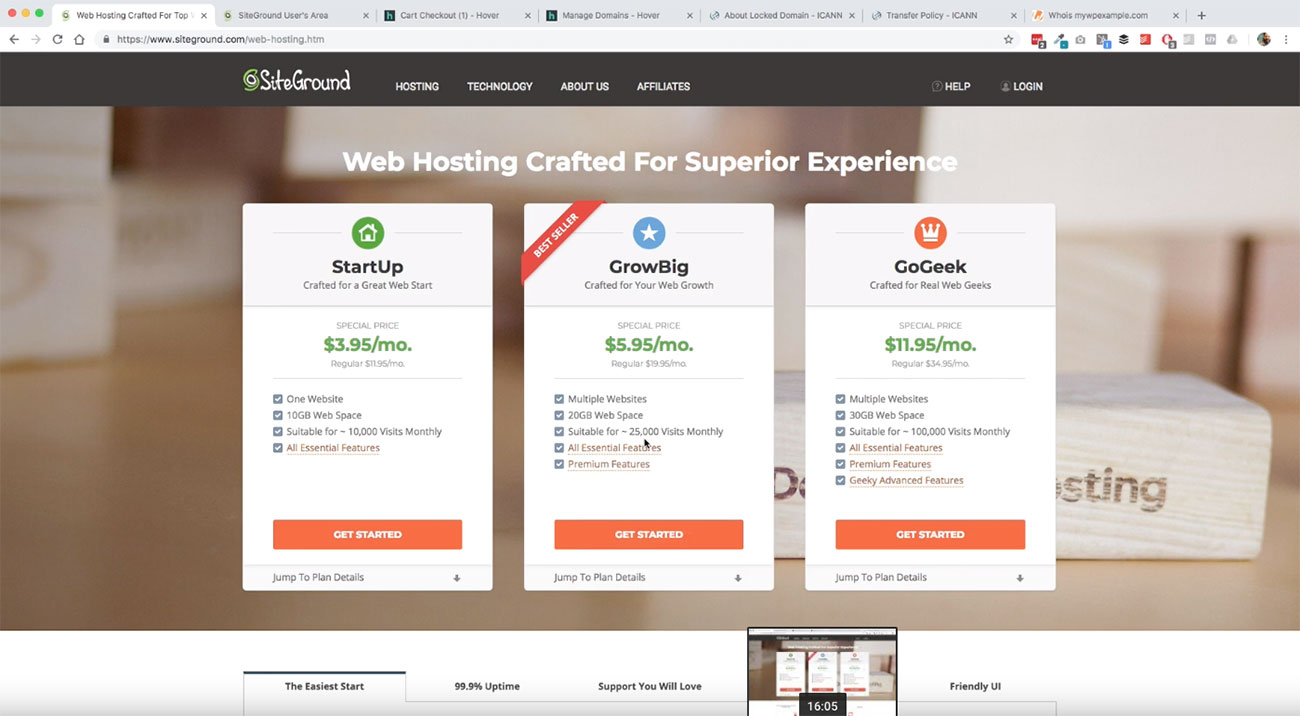 The GrowBig package got some additional resources. The GoGeek package is even bigger than that with the ability to do multiple websites and extra storage space and bandwidth and these kinds of things.
The GrowBig package got some additional resources. The GoGeek package is even bigger than that with the ability to do multiple websites and extra storage space and bandwidth and these kinds of things.
You know you’re in the right place, because you’ve got the ability to have your website scale with you because as we build this right, we’re going to be building a site that is going to grow. We want to make sure that we have a hosting plan that can grow with us over time.
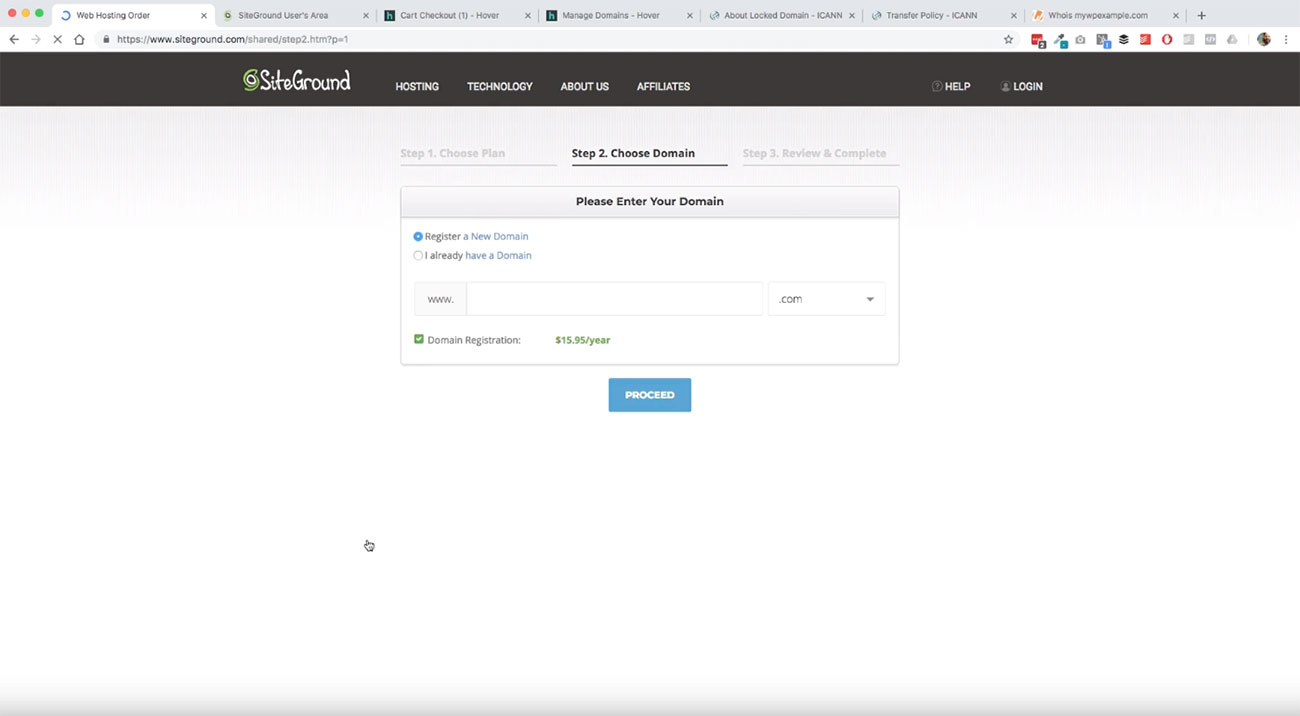
For now, we’re just starting here with the startup plan. Go ahead and click on the Get Started piece. It’s going to ask you what you want to do for domain names. 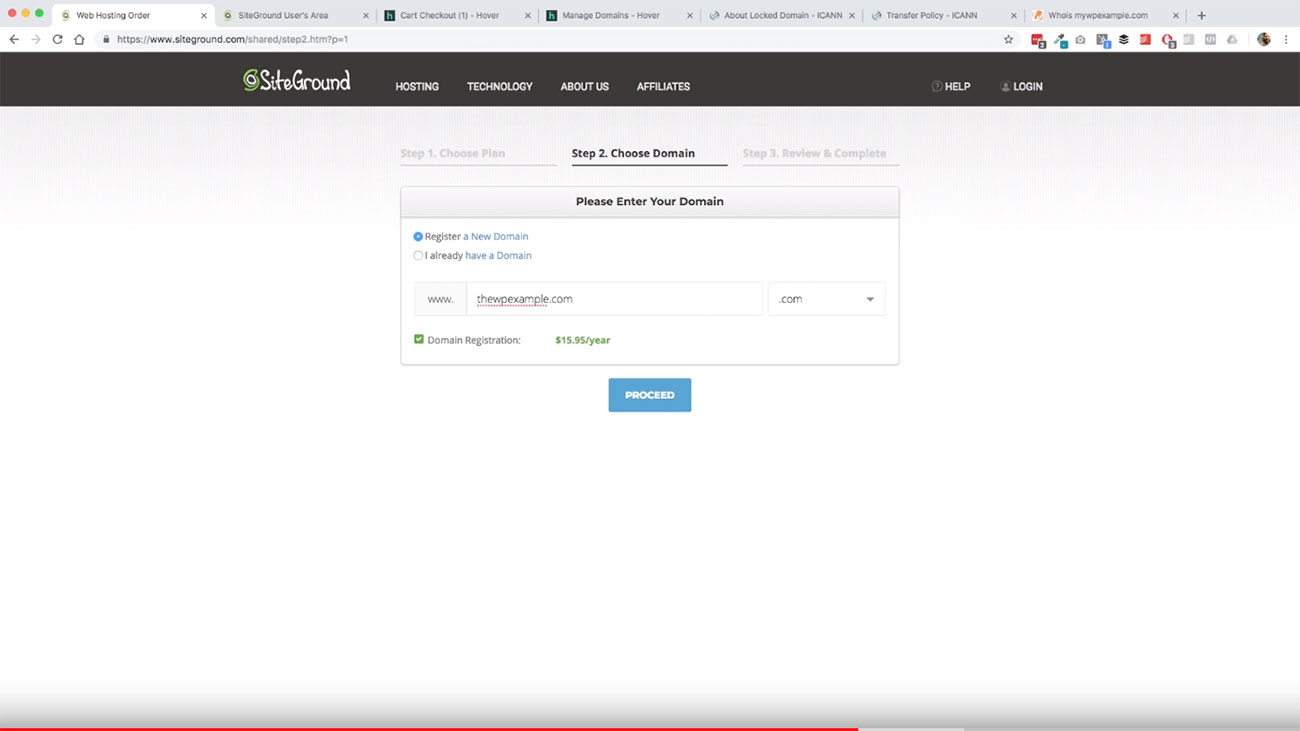 We’re going to use our example domain that thewpexample.com and then you just walk through the checkout process here.
We’re going to use our example domain that thewpexample.com and then you just walk through the checkout process here.
Checking for domain name availability
It’s going to do a check to see if that domain name is available. We’ll go ahead and select since we’ve already registered it, we just say I already have a domain, select that and then click on proceed. 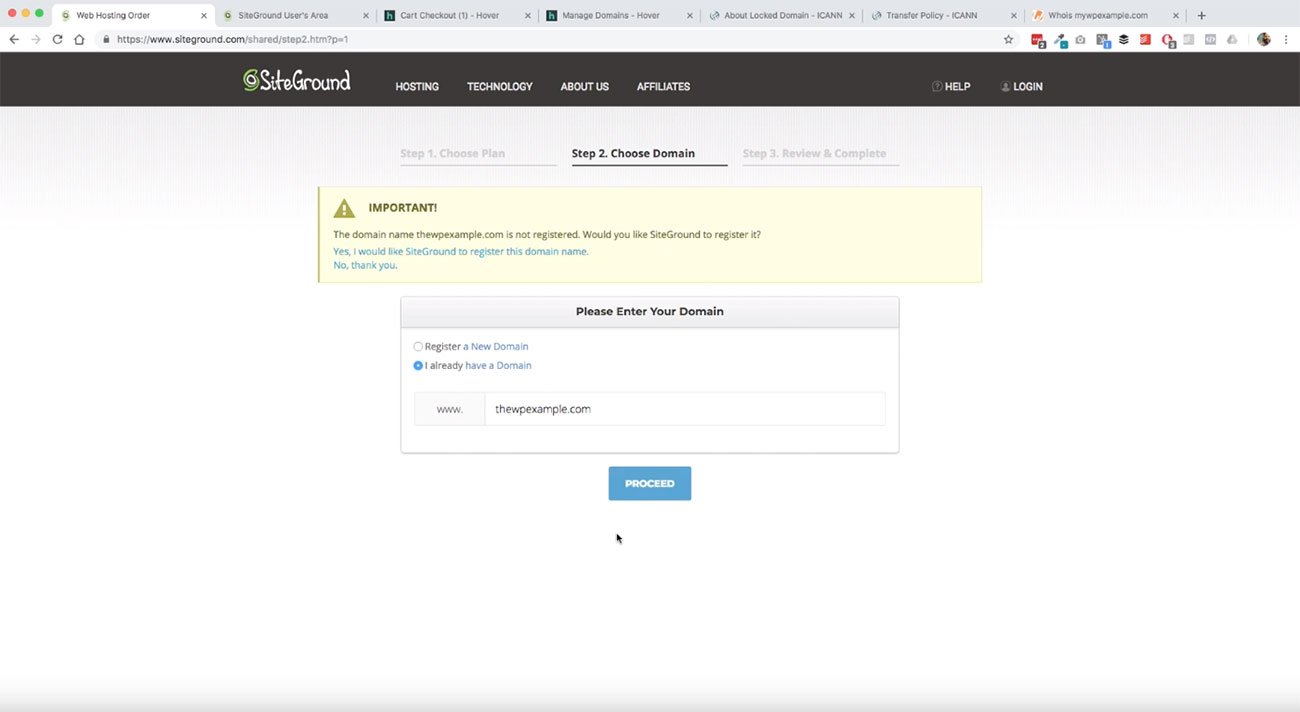 They’re going to ask if we want to register it and we just leave it as it is because we’re not registering this one with them. At this time, we’re just going to go ahead and set up the service.
They’re going to ask if we want to register it and we just leave it as it is because we’re not registering this one with them. At this time, we’re just going to go ahead and set up the service.
Now that we’ve completed that previous step of telling them that we’ve already got our domain name registered, we don’t need to do anything with it. 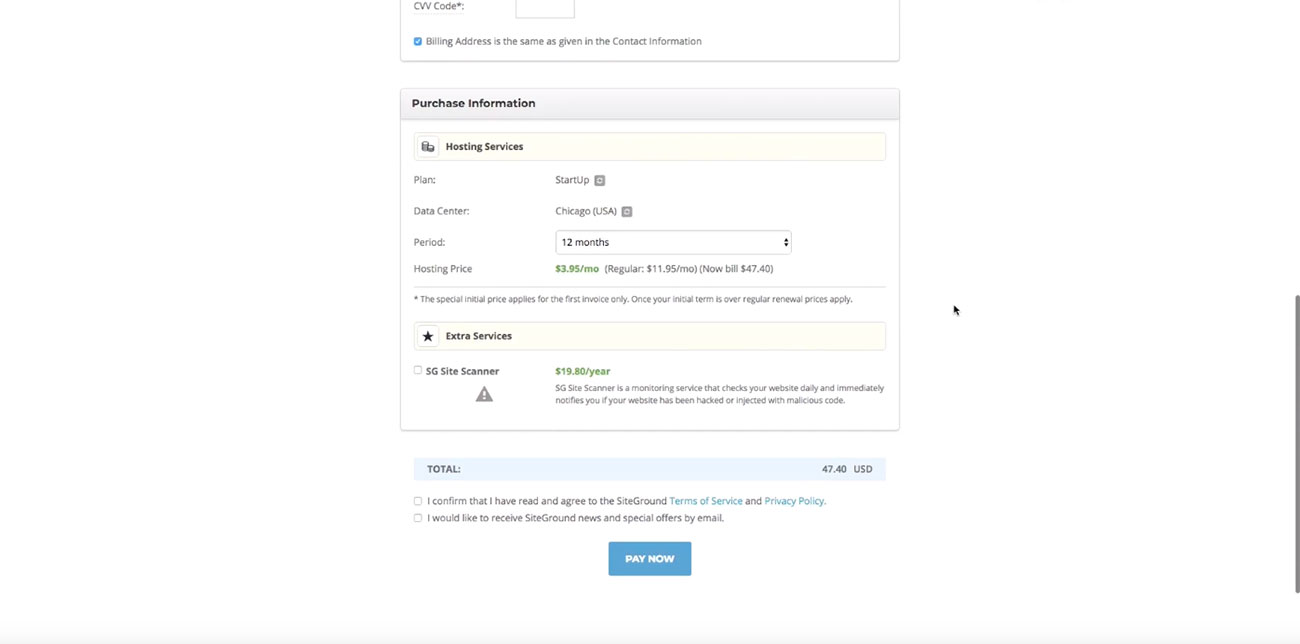 We’re going to go ahead and then walk through the checkout process here, again, super simple, if you’ve ever used a checkout form online before, there’s no surprises here.
We’re going to go ahead and then walk through the checkout process here, again, super simple, if you’ve ever used a checkout form online before, there’s no surprises here. 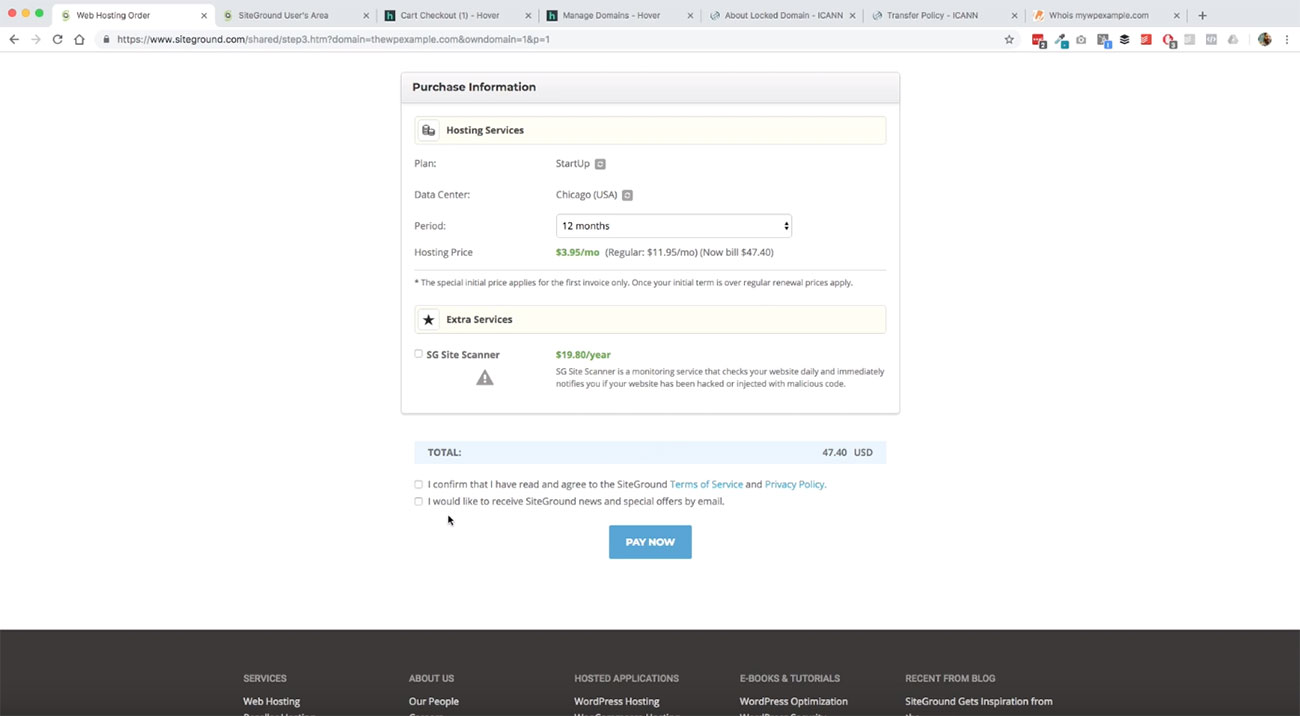 You just need to make sure that you check your boxes here down at the bottom and you are good to go
You just need to make sure that you check your boxes here down at the bottom and you are good to go
Once you get through that in SiteGround then you will get this particular page here. We’ve got our domain name registered. We’ve got our website hosting service purchase. Now, the last piece of this puzzle that we need to get started is getting our website set up and thankfully
We’ve got our domain name registered. We’ve got our website hosting service purchase. Now, the last piece of this puzzle that we need to get started is getting our website set up and thankfully
SiteGround has got a really great tool that is going to allow us to do this really quickly and easily.
Setting up WordPress
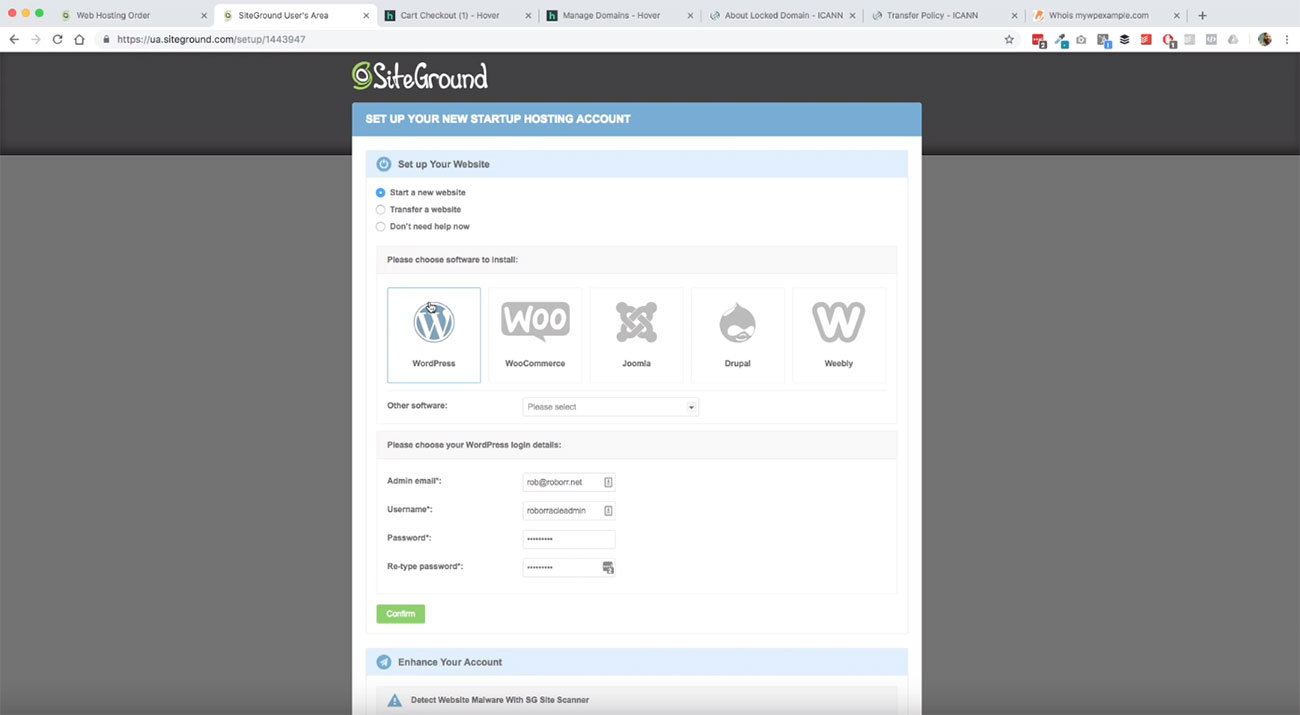
Right here, make sure that we are going to go ahead and get WordPress set up on our site. there’s really not much that we need to do here in terms of changing anything, unless you wanted to do a different content management system, but that is not this course. We are working on WordPress here. We’re going to leave.
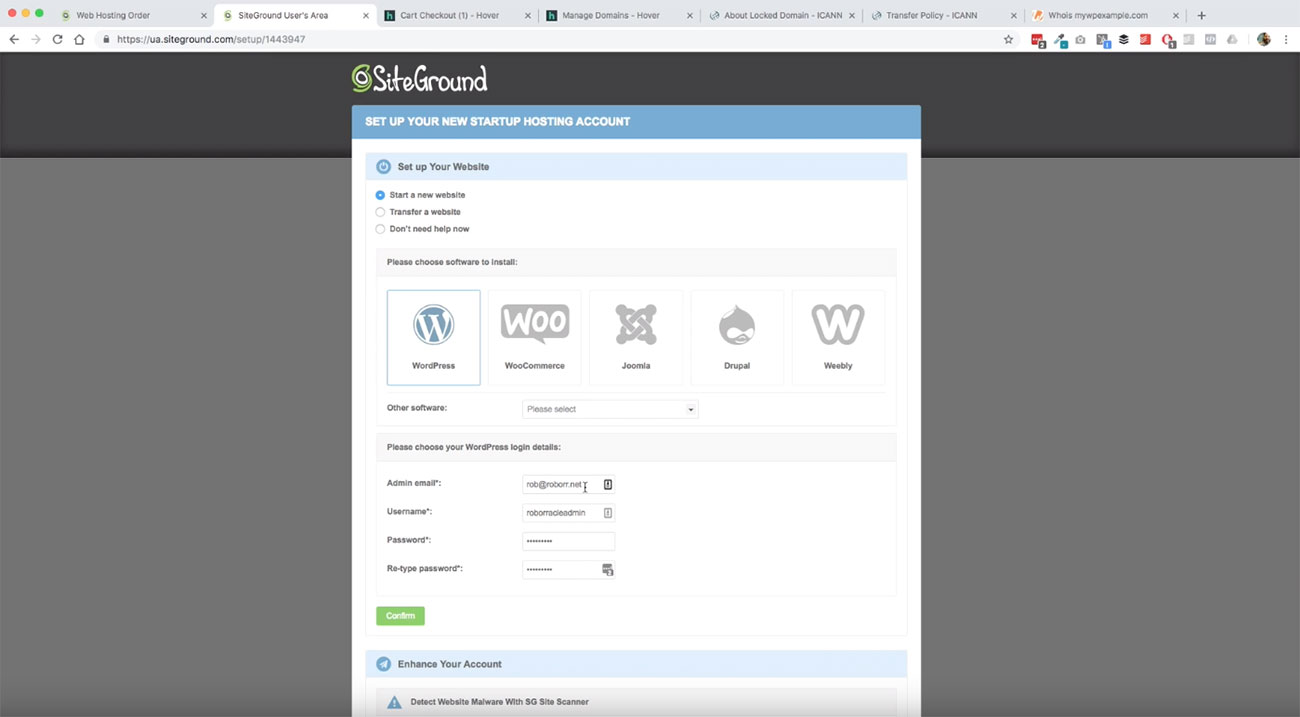
Start a new website set and we’re going to click on WordPress and then we are going to input our details here for our WordPress admin information This is going to be the information that we use to log in to WordPress.
Obviously, you want to use a good email address and a good solid username and password. One thing to be aware of is sometimes people will use the term admin, A-D-M-I-N to serve as that first user for their WordPress site. I don’t recommend doing this because it’s a security issue. Basically what you’re doing when you use admin as your username, you are giving hackers who are trying to break into your website half of the equation by leaving that as admin.
So for our purposes, I’m going to use a different username and something that is going to be unique that I will know. In this example, 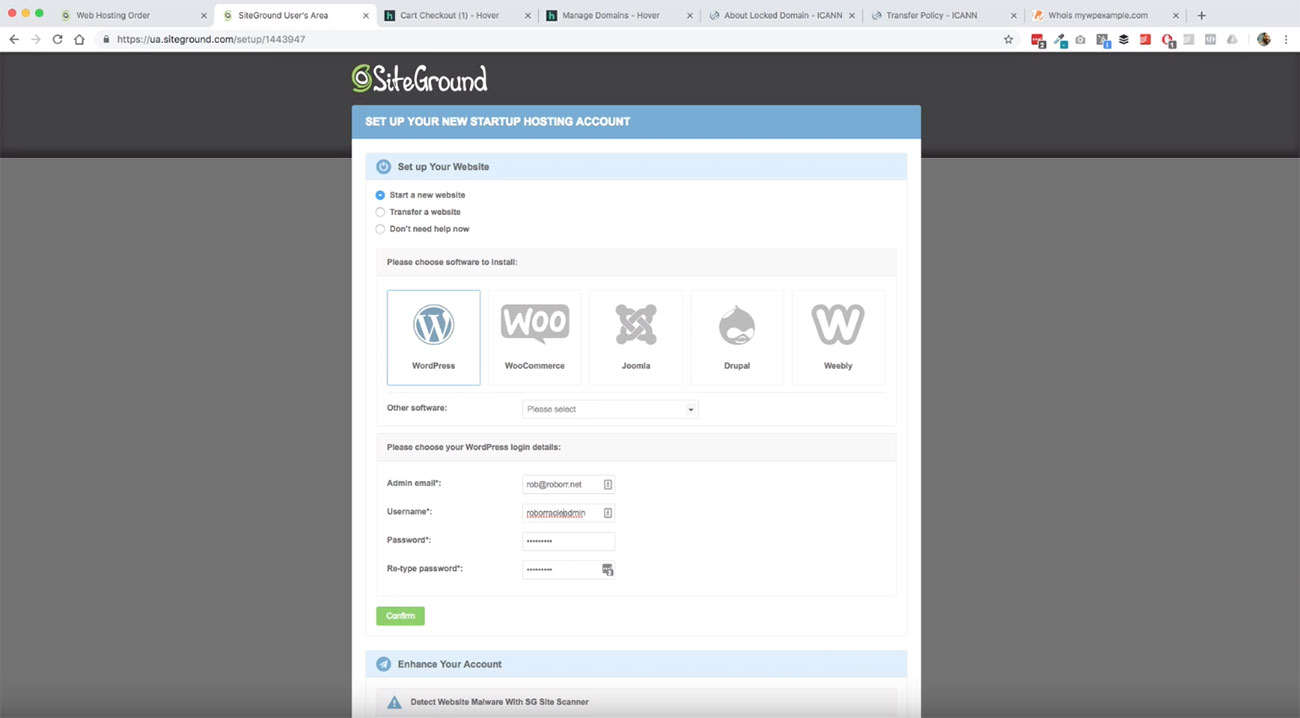 I’m just using my social media login name. but you can use whatever you want. It doesn’t have to even include admin.
I’m just using my social media login name. but you can use whatever you want. It doesn’t have to even include admin.
It can be whatever you want, but it needs to be something obviously, that you are able to track and keep up with. Your passwords, you want to make sure that those are strong and usually that means uppercase, lowercase, and then some sort of symbol that you use for like an exclamation point or the @ symbol or a pound sign or $ sign, something like that, that you can incorporate into your password there.
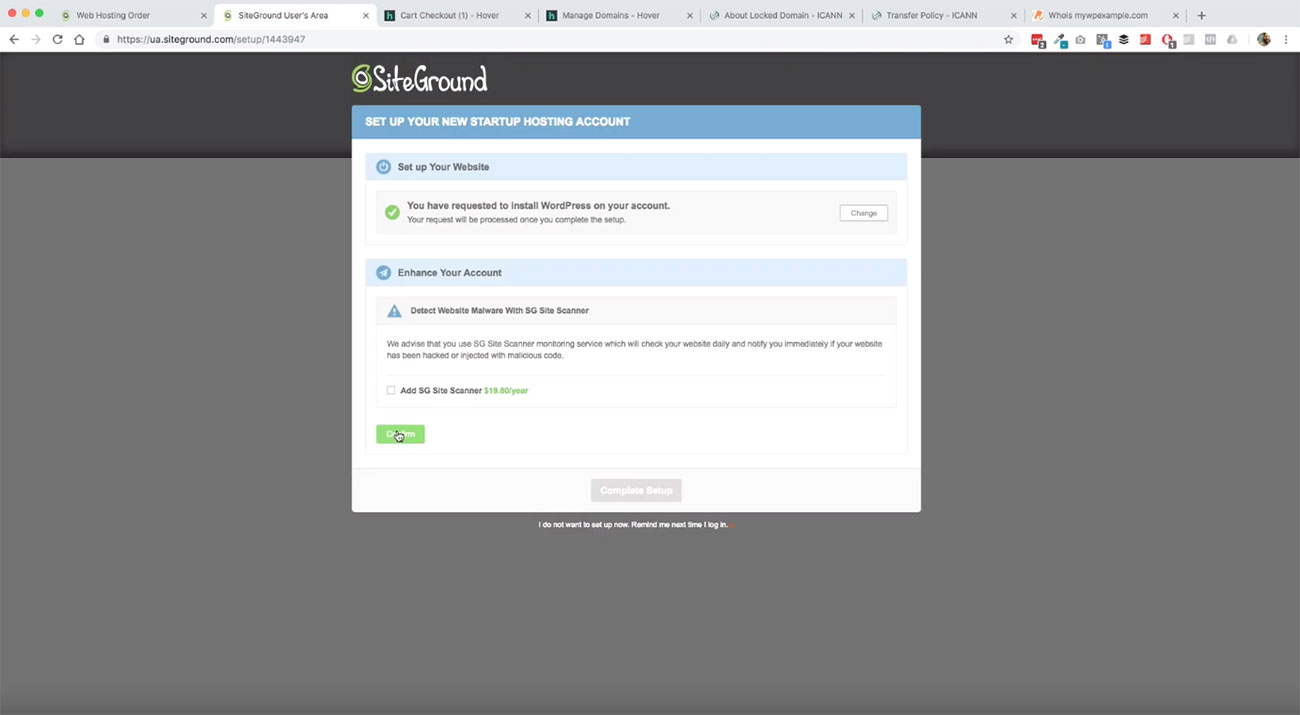
Once you’ve got that information all ready to go. Go ahead and click Confirm.  We don’t need anything else here so we’re going to go ahead and click confirm one more time, and then agree to the terms of service and click complete setup.
We don’t need anything else here so we’re going to go ahead and click confirm one more time, and then agree to the terms of service and click complete setup. 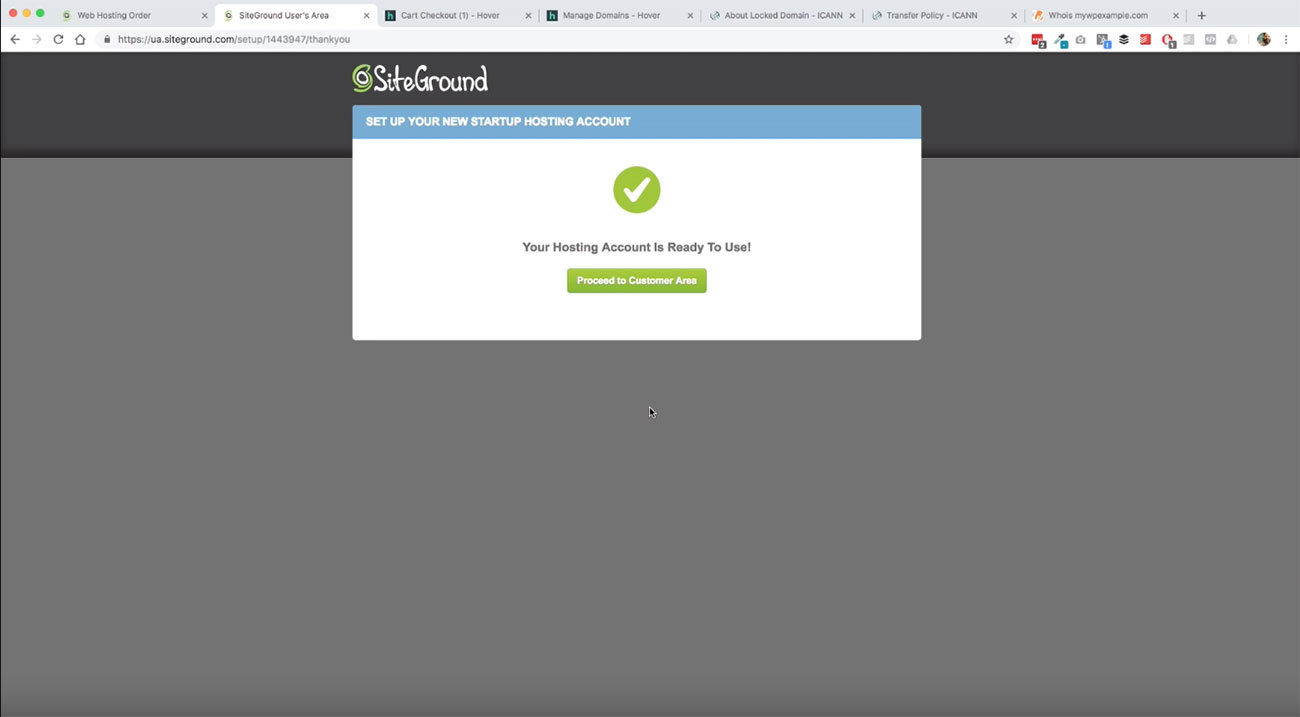 When it’s finished, then you will see this screen here and says that your hosting account is ready to use and then you can click the button and carry through into the customer area.
When it’s finished, then you will see this screen here and says that your hosting account is ready to use and then you can click the button and carry through into the customer area.
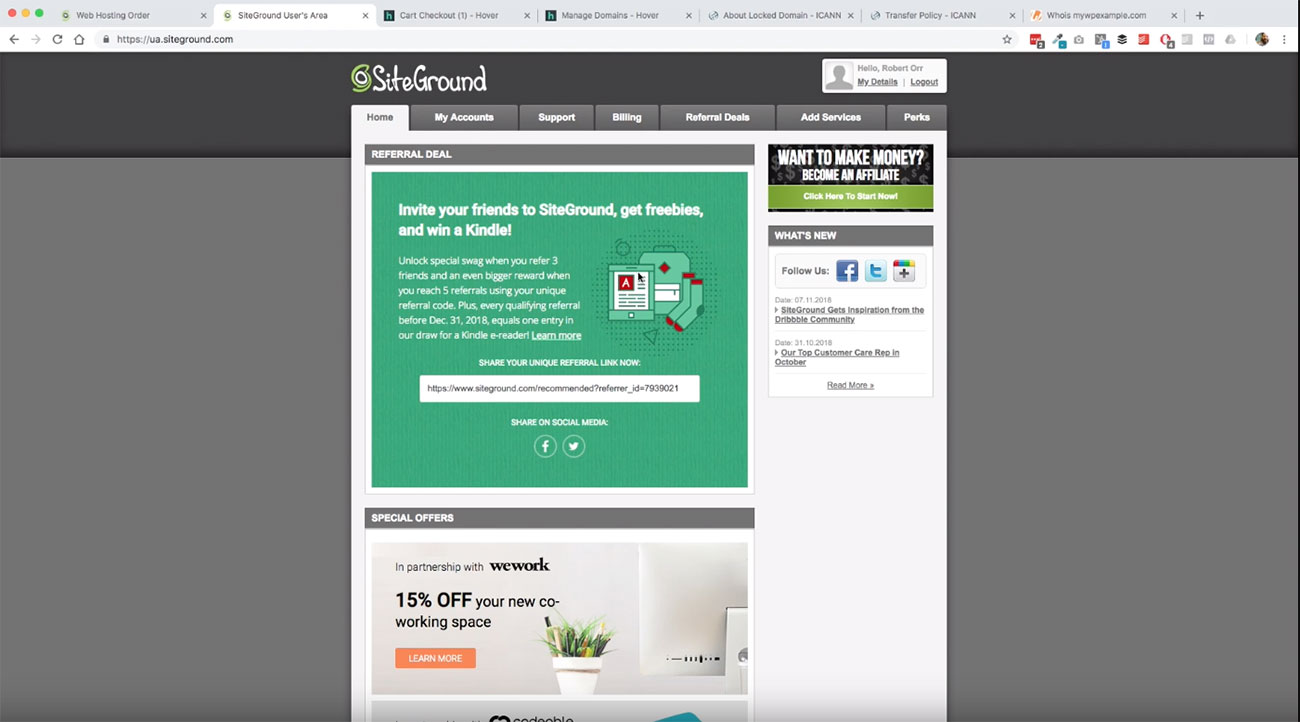
Here’s our hosting account. got everything set up, WordPress has been installed. We are good to go there and then by clicking on my accounts you will see here, here is my website, mywpexample.com.  We’re going to click through here to go to our WordPress admin panel here in just a second, but before we go, if you remember over here on our domain,
We’re going to click through here to go to our WordPress admin panel here in just a second, but before we go, if you remember over here on our domain, 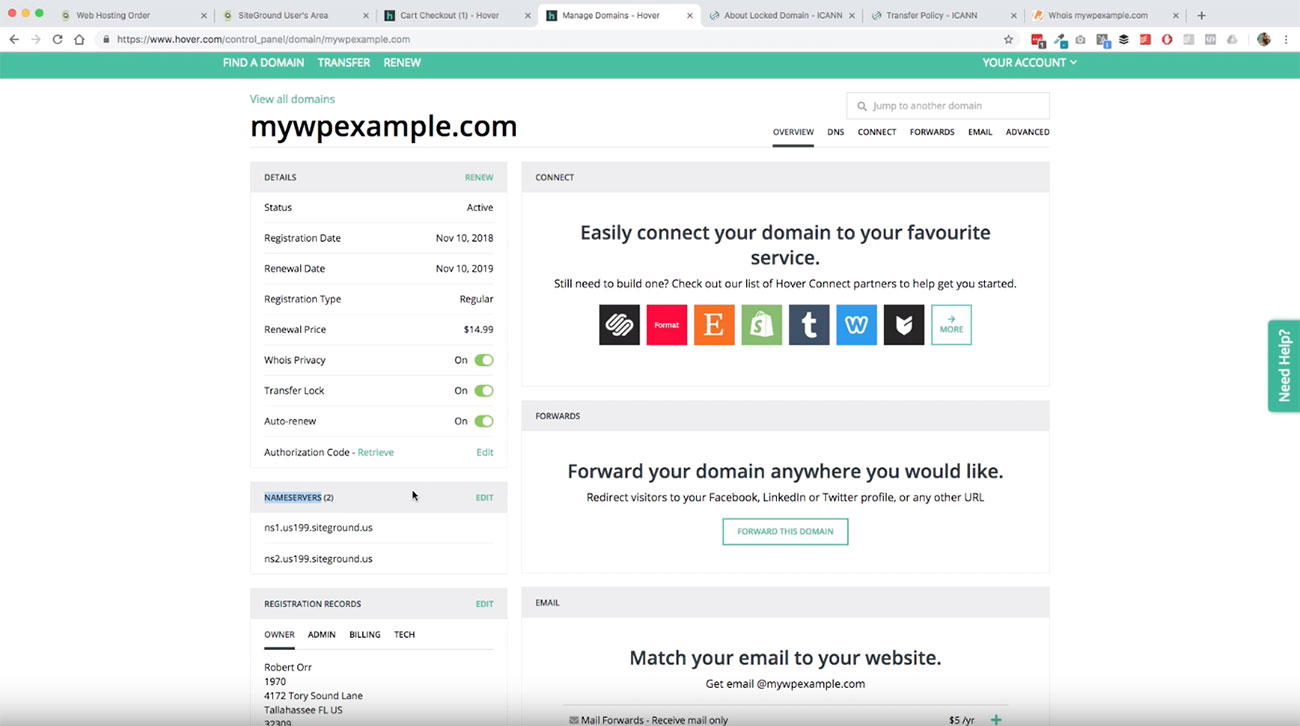 I mentioned that we need to have our domain name servers updated over here with our domain name registrar so we can tell the domain where to look for our website.
I mentioned that we need to have our domain name servers updated over here with our domain name registrar so we can tell the domain where to look for our website.
Setting up your DNS
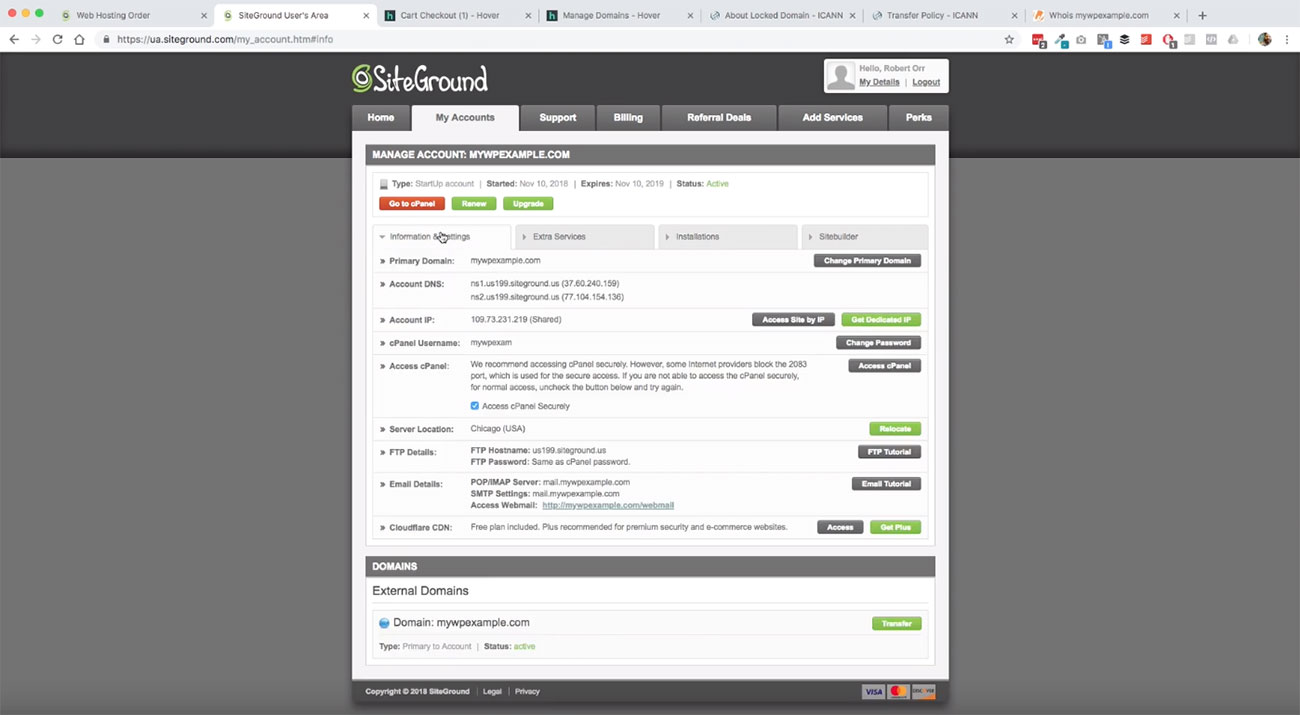
Well, now that we know where we’re going. We’re going to get that information over here from SiteGround in this information, in settings tab right here.
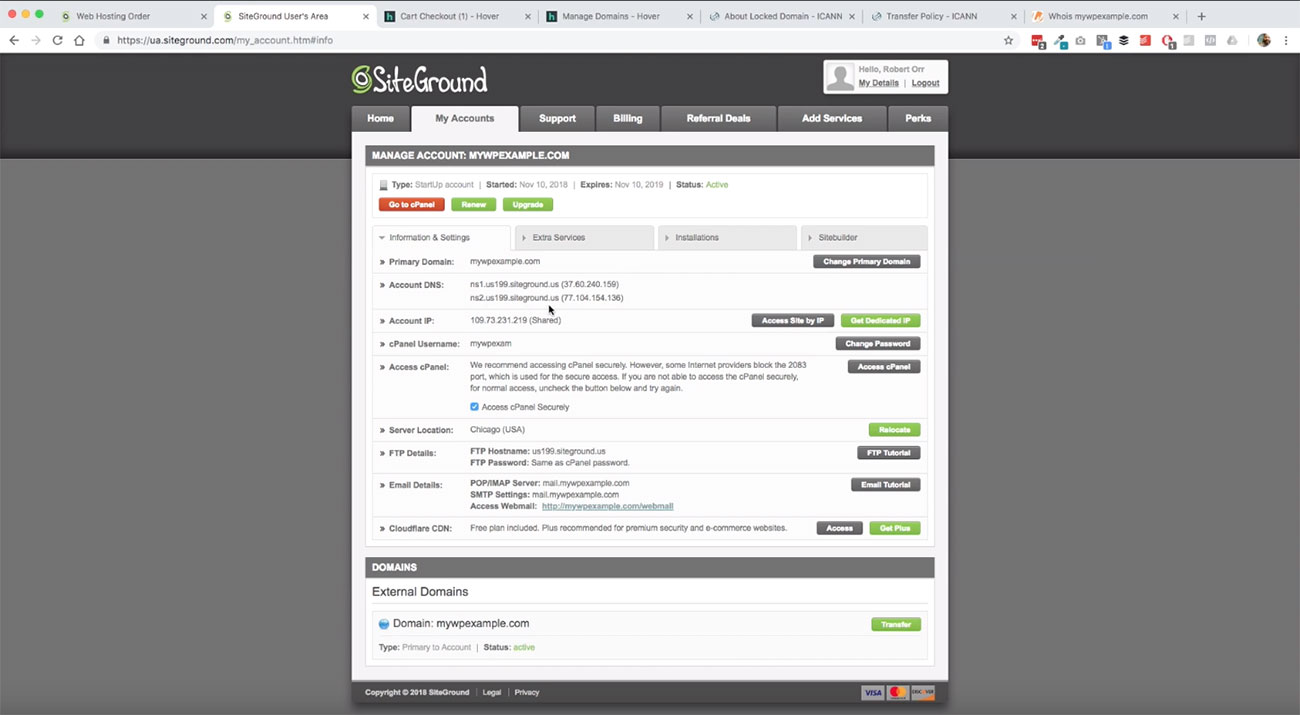 So you’ll see this piece right here account DNS, and then you’ll see the name servers that we need to use
So you’ll see this piece right here account DNS, and then you’ll see the name servers that we need to use
Regardless of what registrar you use, and what hosting service you use, you will have values that look like this and this is what you’re going to want to be looking for. We would take a copy then of this, and bring this back over to our domain name information here.
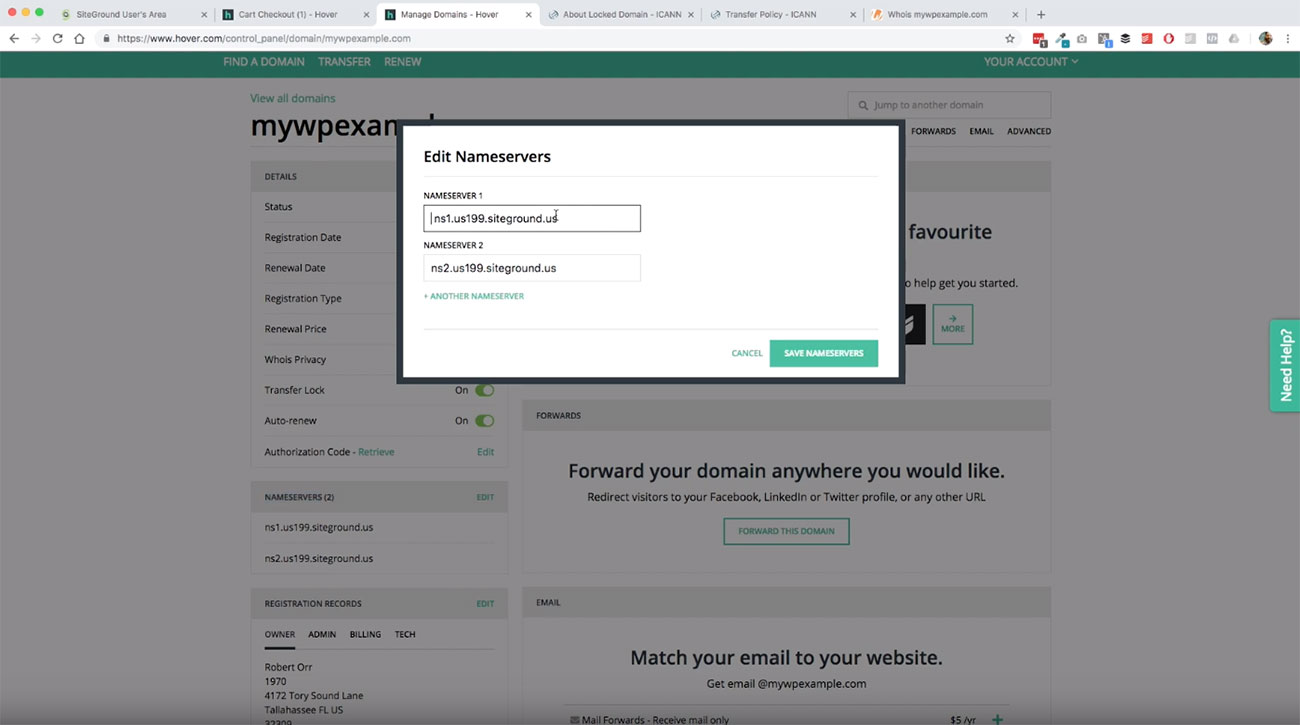
We would just click on edit, and then we would paste in these values in each one of these
Since we’ve already done this, we don’t need to go ahead and do this again, but I’m pointing this out so that you can see where you need to go to get your DNS information. If you have trouble finding it and if you’re not using SiteGround, if you reach out to the support team with whoever you’re using for your website hosting, they’ll be able to provide you with that information pretty quickly. It’s a very common question.
Again, basically what this information does is it tells the domain name where to look for the website. Now that we’ve got that part done, and now that we’ve got our website installed, we are ready to go. 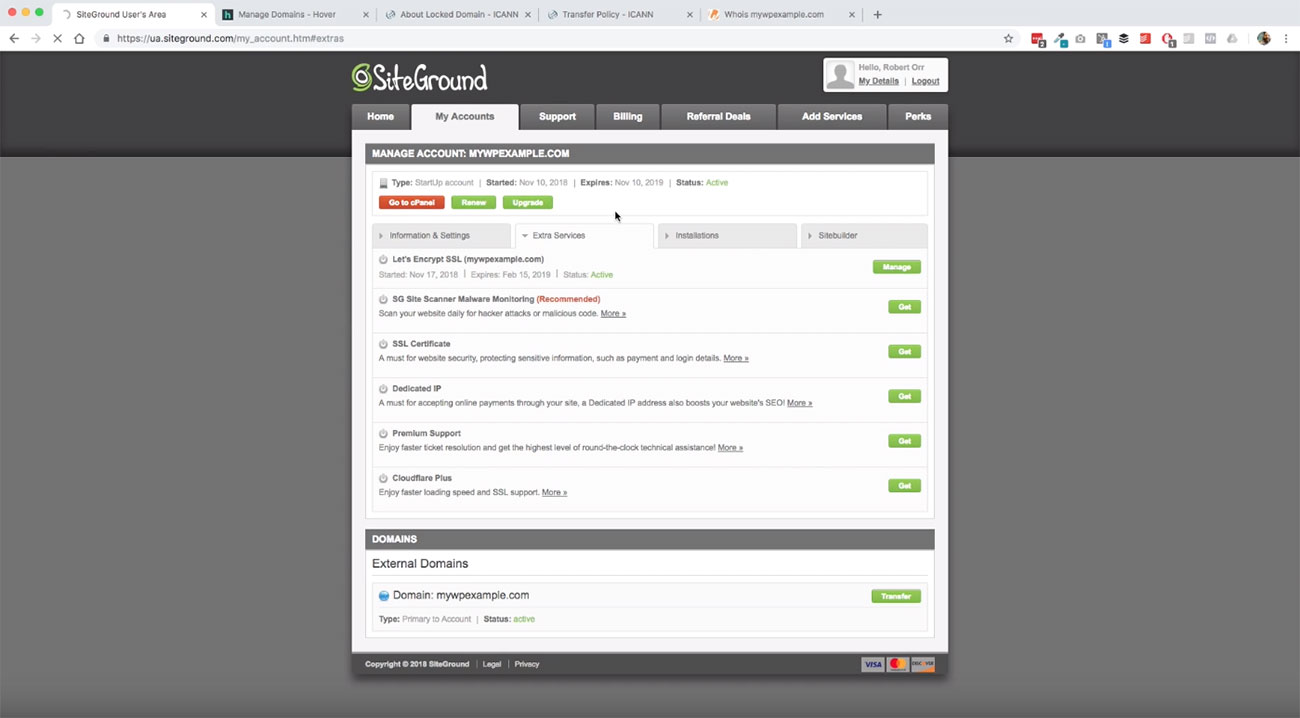 Let’s go back over to my accounts > installations is what we’re looking for here.
Let’s go back over to my accounts > installations is what we’re looking for here.
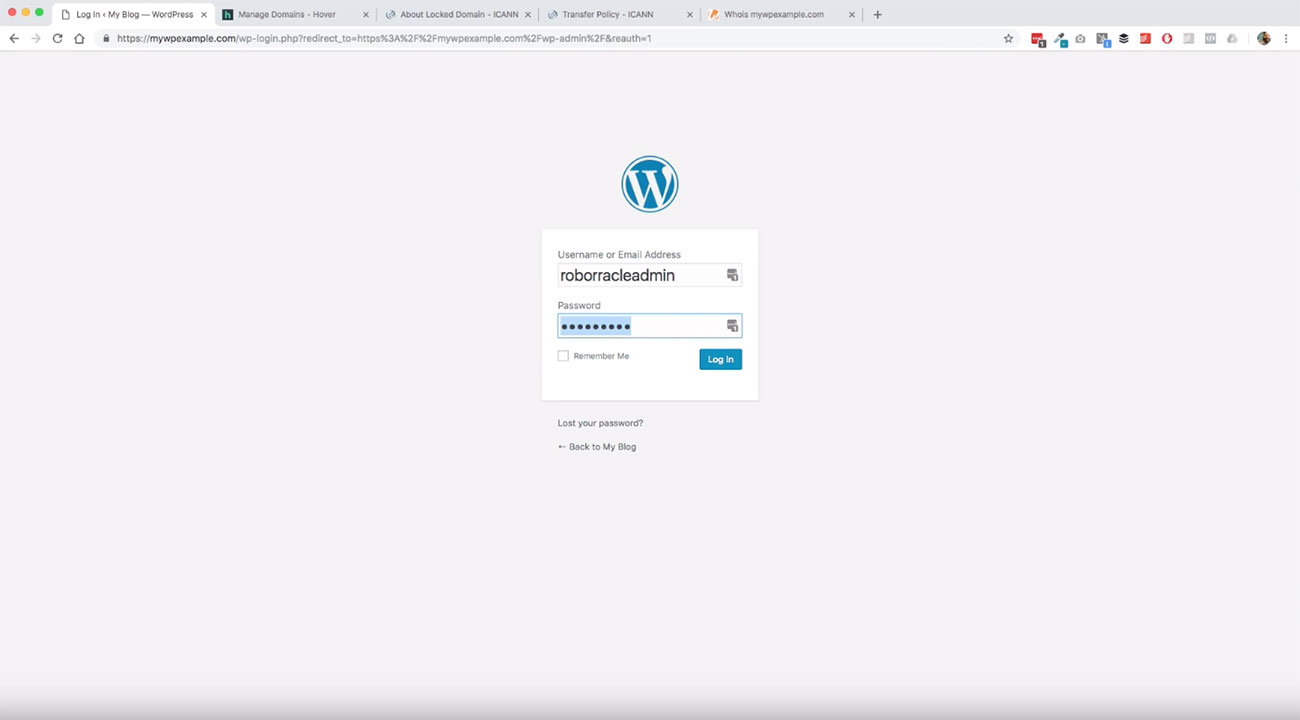
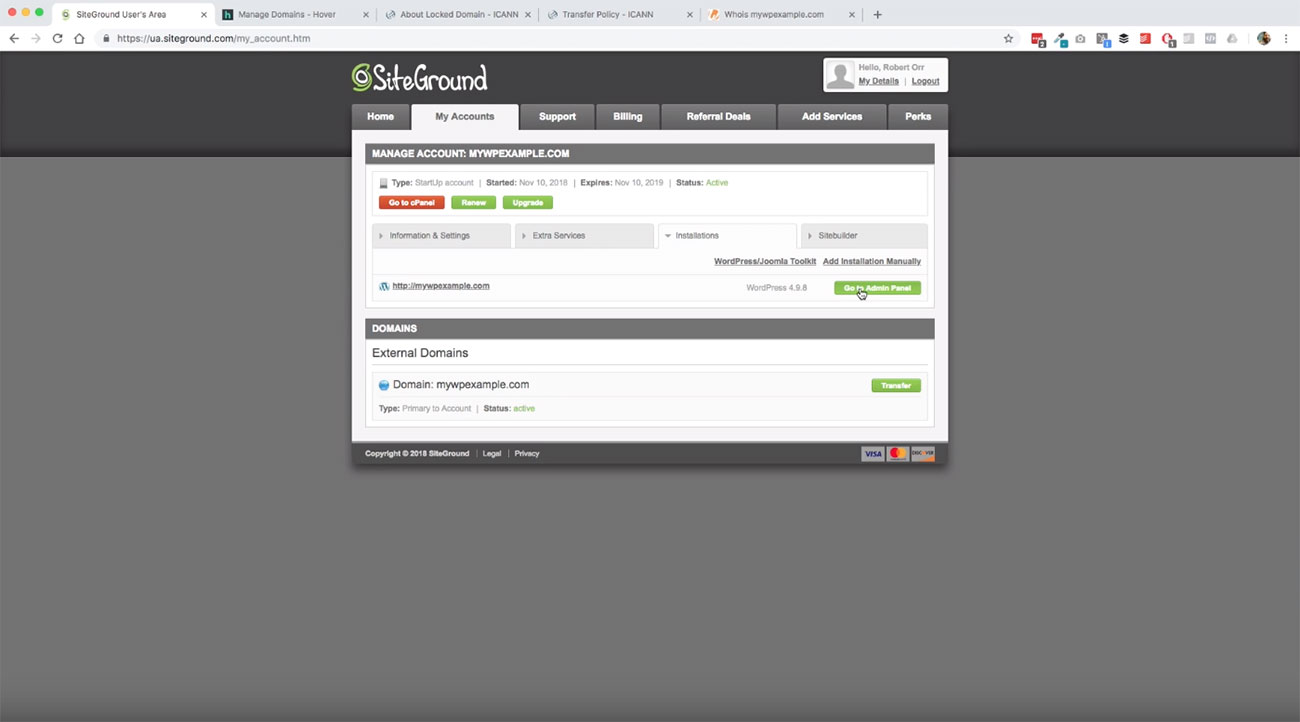
So mywpexample.com and we’ll go ahead and click this and go to the back-end of our WordPress site and make sure everything is working correctly. This will be the information that we chose during that process. So you can use your username or the email that you used to sign up for.
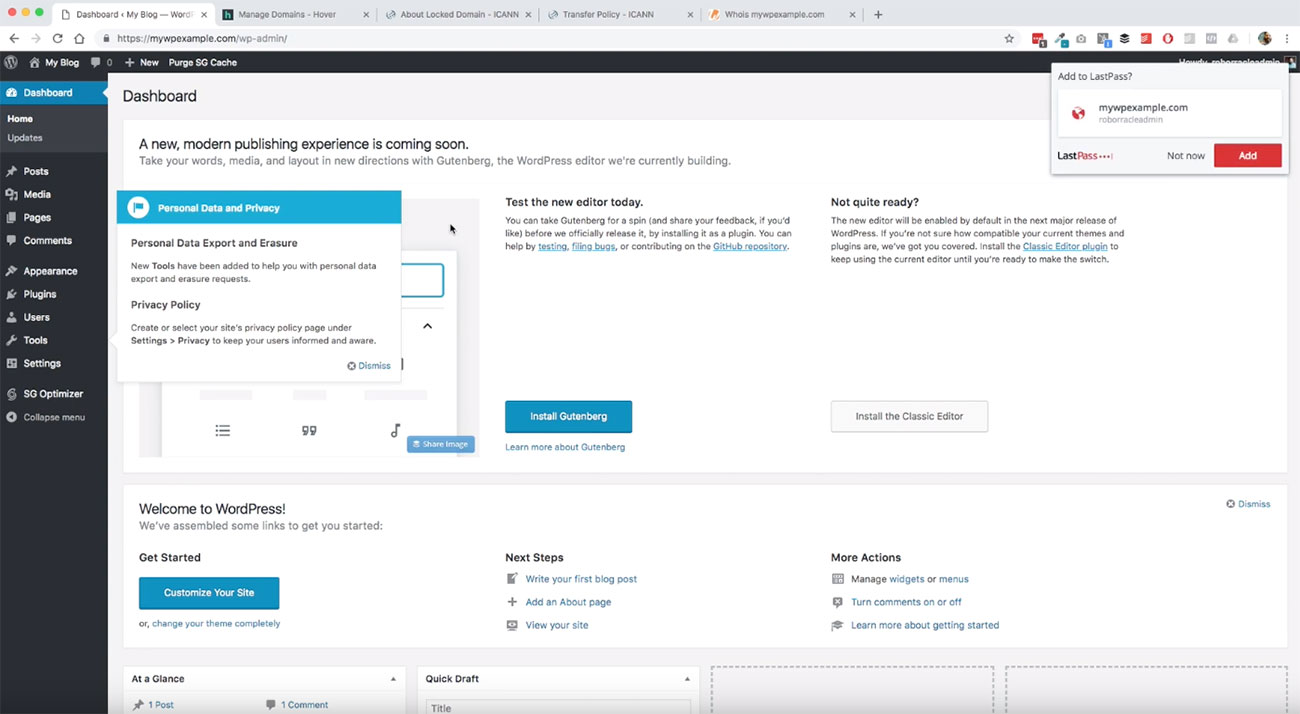
We’ll go ahead and input that information and here we are. We are completely good to go. Now we have everything ready to go, our basic building blocks are in place.
Using LastPass to manage passwords
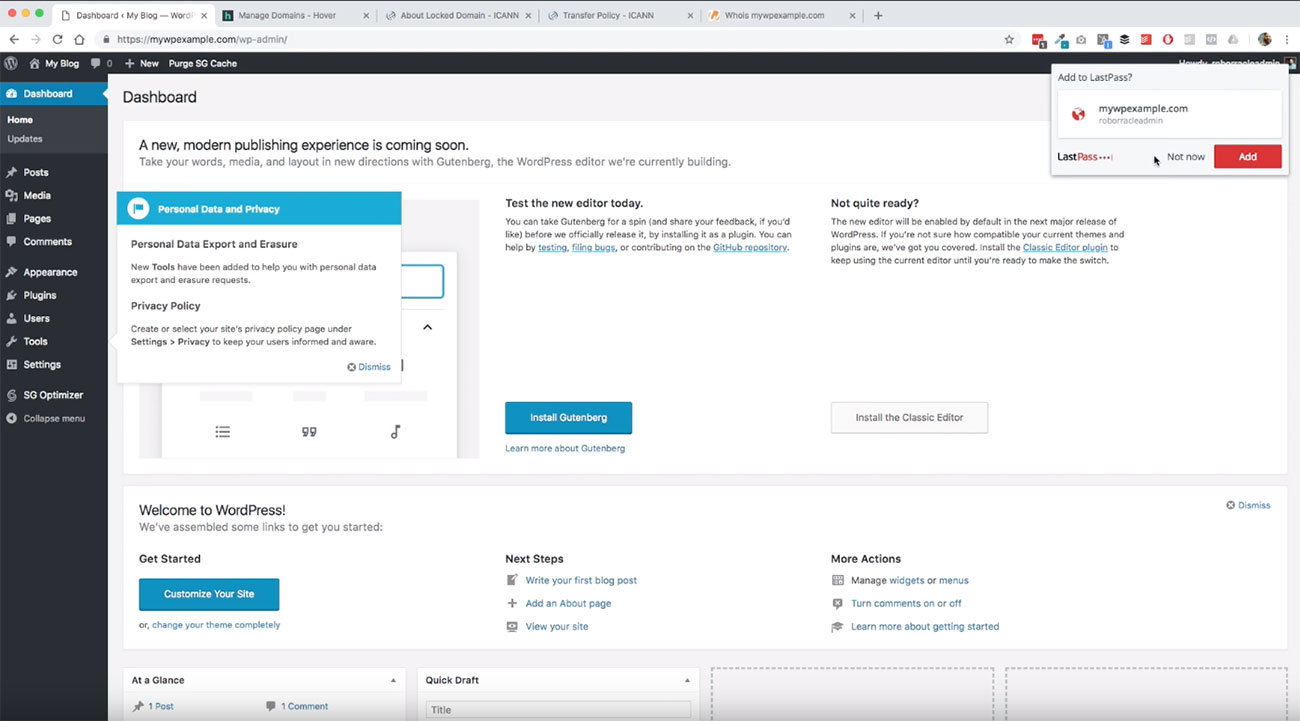
One thing here as you’ll notice this popped up over here. I use LastPass to manage my passwords. I highly recommend using something like this because it’s secure and it’s very easy to use. LastPass is a fantastic tool when it comes to being able to manage all of your various different websites that you have to log into.
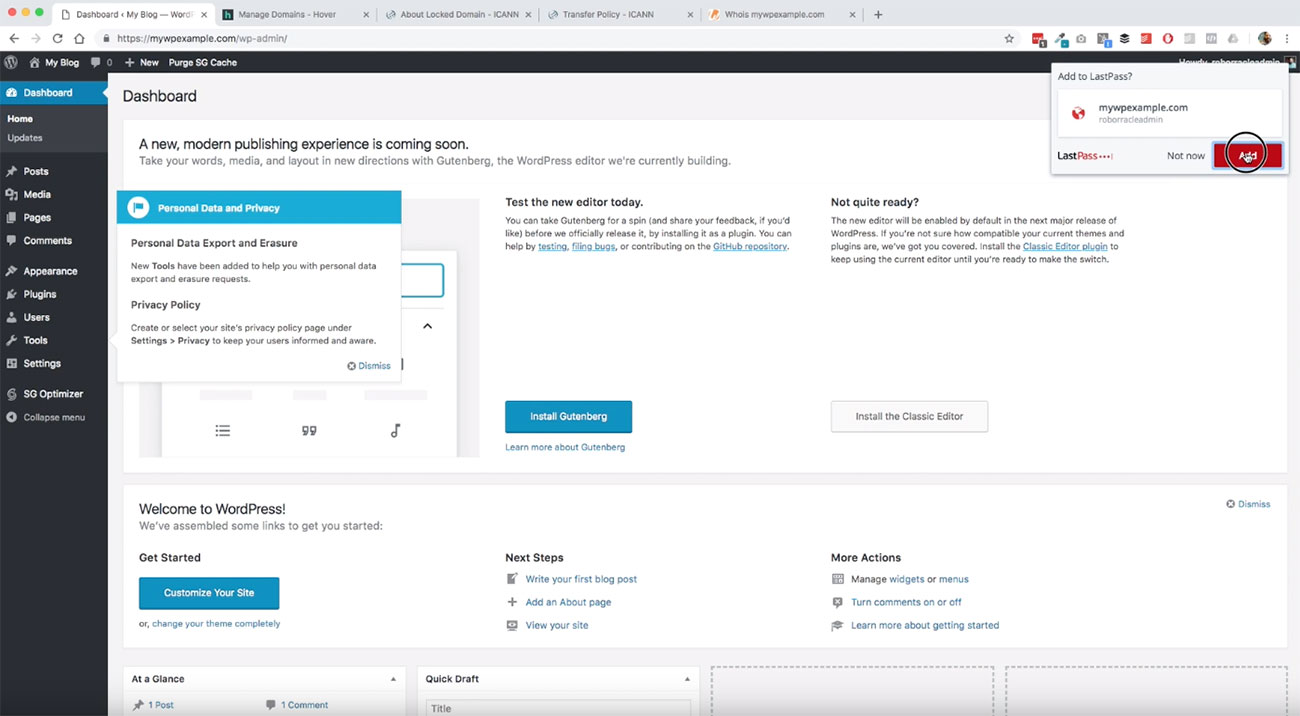
All I’m going to do here is add this to my LastPass by clicking that and that will take care of that. We are good to go as far as this is concerned. What we’ll do next then is we’ve got several other things that we’re going to be getting into.
We’re going to take a tour of this dashboard in another module and we’re going to go over theming and several other things, but we before we get to that the next one that we’re going to talk about is how to do this installation manually because they’re going to be some cases where you might need to manually install WordPress on your hosting service. So we’re going to cover that service next.