The Pretty Links Plugin for WordPress helps you manage crazy URLs.
You know the ones I’m talking about.
You’ve seen those long and crazy links that have all kinds of weird characters? You’d have to be a Mensa member to even think about memorizing those long and crazy URLs!
Pretty Links Lite is the best link shortener for WordPress by helping you to quickly and easily create short custom URLs. It also provides tracking and it makes it easy to route URLs from long, and difficult to communicate, short and memorable.
In part 13 of my in-depth WordPress training I’m showing you how Pretty Links helps you tame those long and ugly URLs in to something that’s much easier to work with.
Pretty Links WordPress Plugin
Welcome to the Building your WordPress Framework series where we’re going to set up your new self hosted WordPress site with some important additional features and functions by adding some plugins to your site. This plugin, we’re going to talk about adding a link shortener called
Pretty Links.
This is one of the plugins that I like to include in all of the new WordPress sites that I start. It’s a great tool for shrinking, for cloaking, for tracking, and organizing shortened links that you want to use for your website. You’ll see a little bit more about what that’s all about here in just a minute.
Let’s go ahead and we’re going to go over here and add a new plugin over here in our dashboard. You see we are on our plugins page. We’re going to go ahead and click Add New.
Over here in our search, we’re going to go ahead and type in Pretty Link.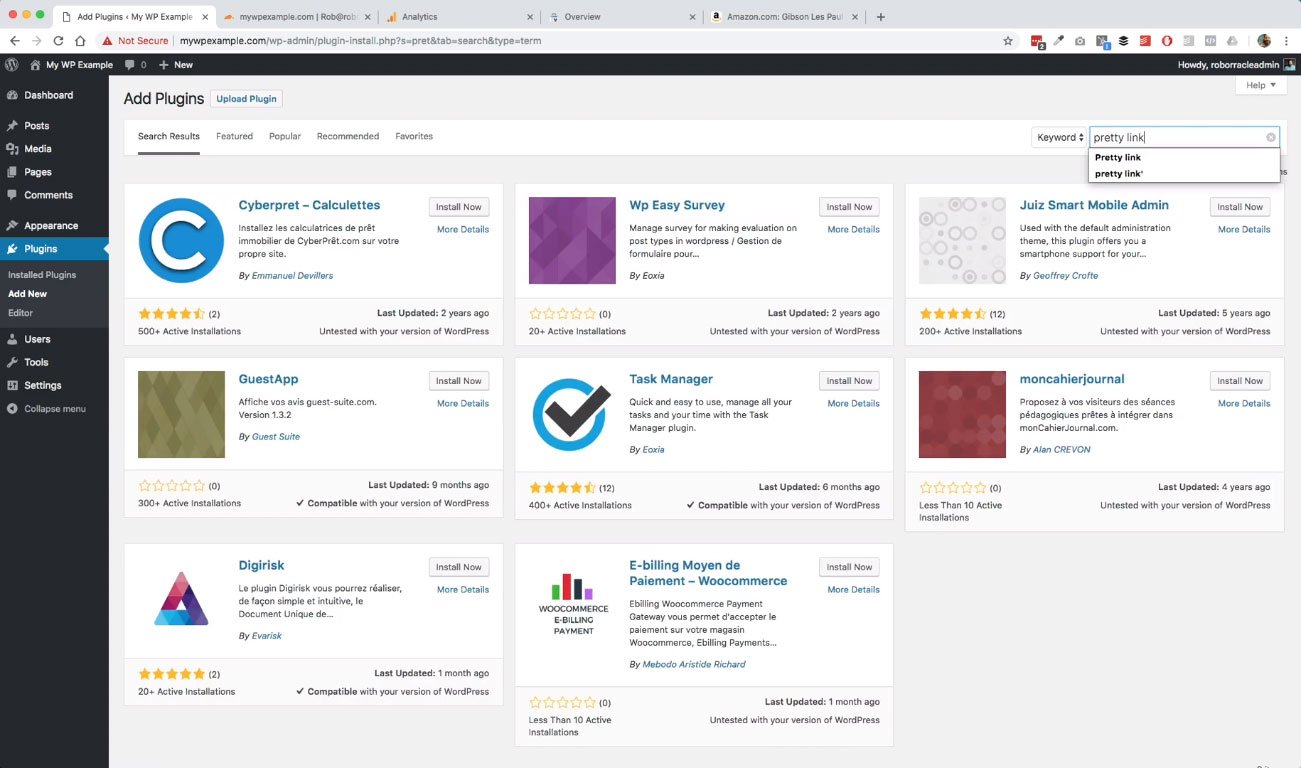 Here we go. It’s right here. It’s this first one. Shortlinks by Pretty Links.
Here we go. It’s right here. It’s this first one. Shortlinks by Pretty Links.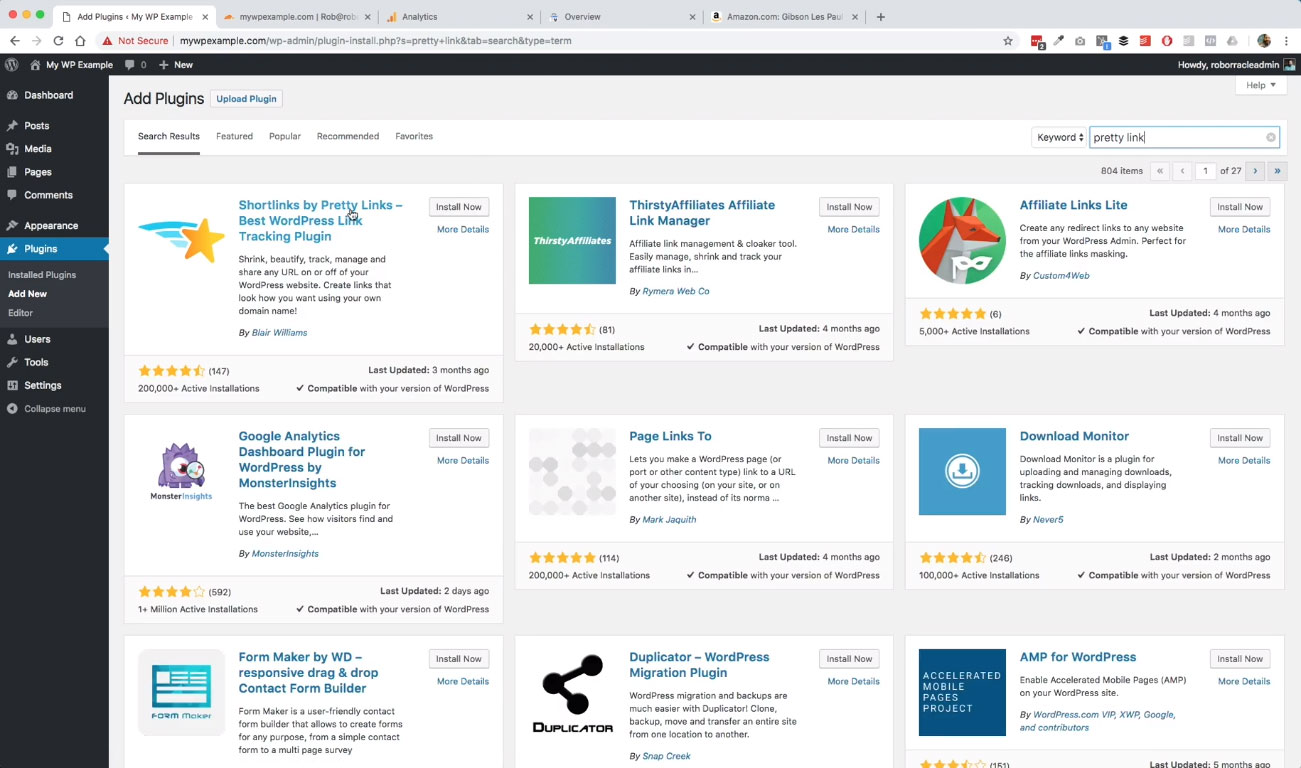 We’re going to go ahead and get that installed.
We’re going to go ahead and get that installed.
We’re going to click it one more time to activate it. Now that we’ve got Pretty Links installed and activated, we can go over here to our new link over here in our dashboard by clicking this top link here for Pretty Links.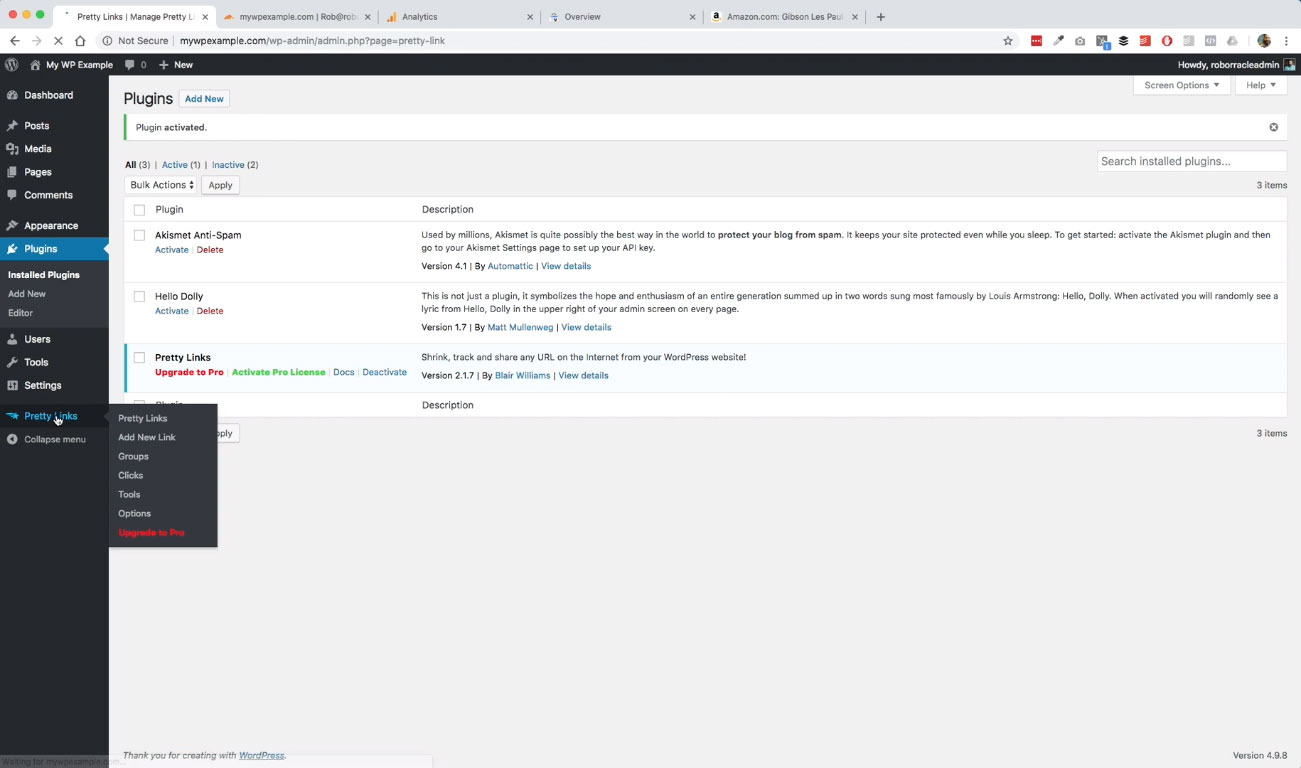
This will bring us into our Pretty Links dashboard where we can manage our links and do the things that we want to do.
Here as an example, we’re going to go ahead and create one. We do this by clicking Add Pretty Link up there at the top.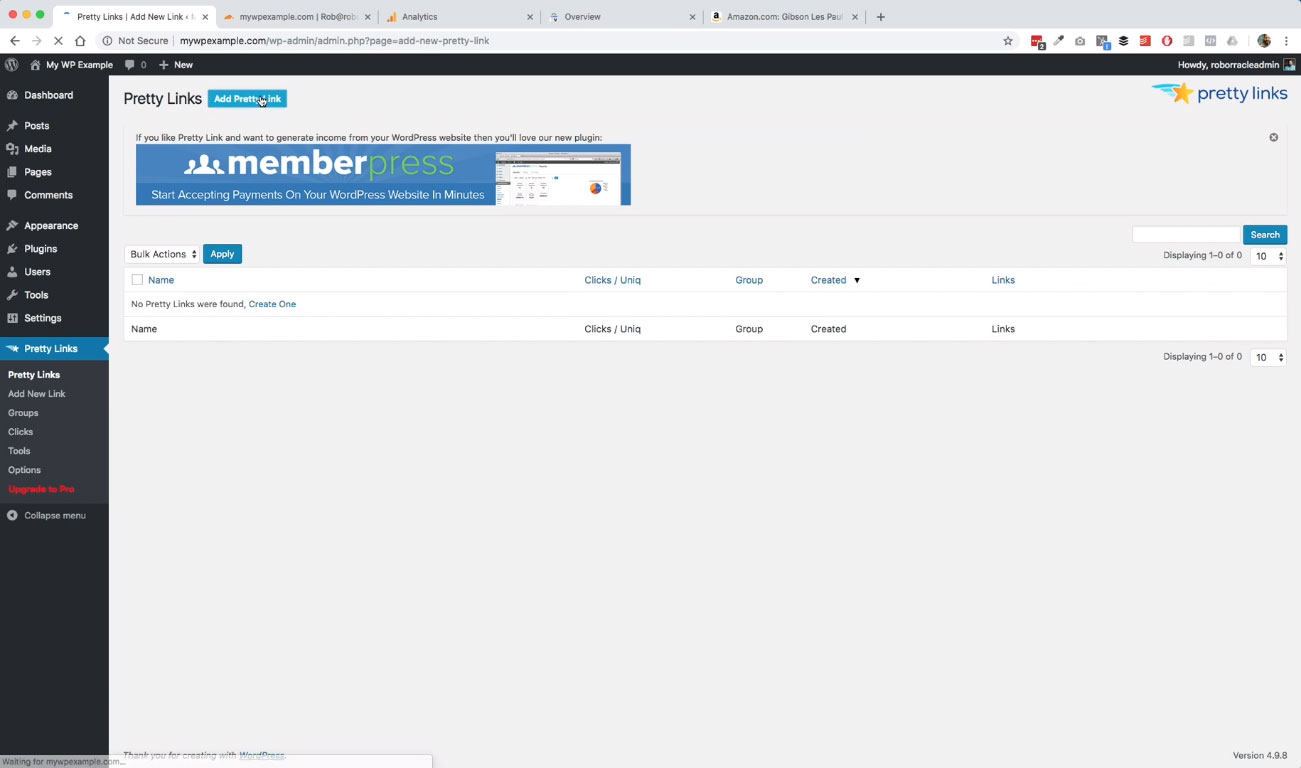 What we want to do is go ahead and create our link.
What we want to do is go ahead and create our link.
For instance, say we’ve got something that we’re promoting on our website. We’re going to call this Gibson guitar since we’re talking about music and whatnot on this video.
We’re going to go ahead and name it Gibson guitar. As you can see, the place that we’re sending it to, which is a link on Amazon has this really, really long link here.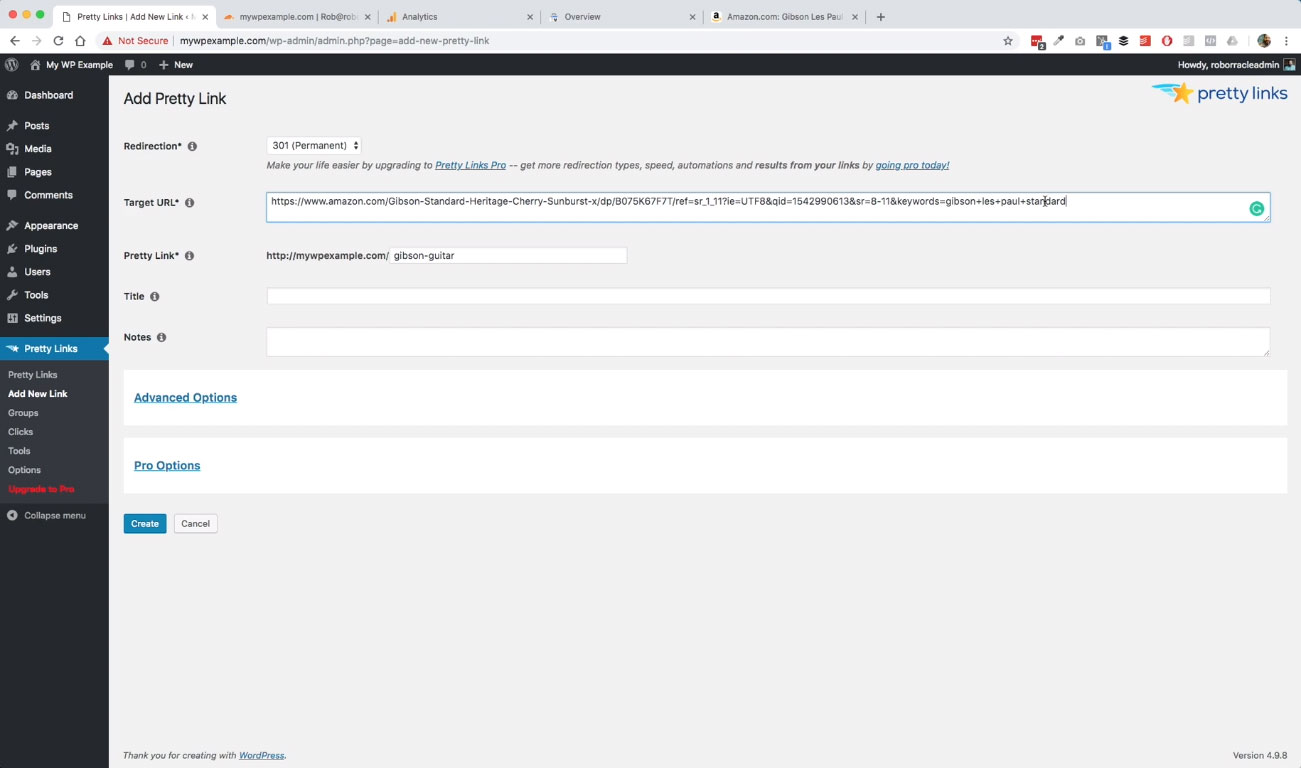
Here’s the link that we’re grabbing because we want to point people towards this which is our favorite guitar for the purposes of our rock’n’roll website.
Here we go, all we need to do is create a new Pretty Link and add in our target here. Add in our shortened link here. We can call this Gibson Les Paul Standard and then any notes that we want to have with that.
Then all we need to do is hit Create. Now you can see some additional information.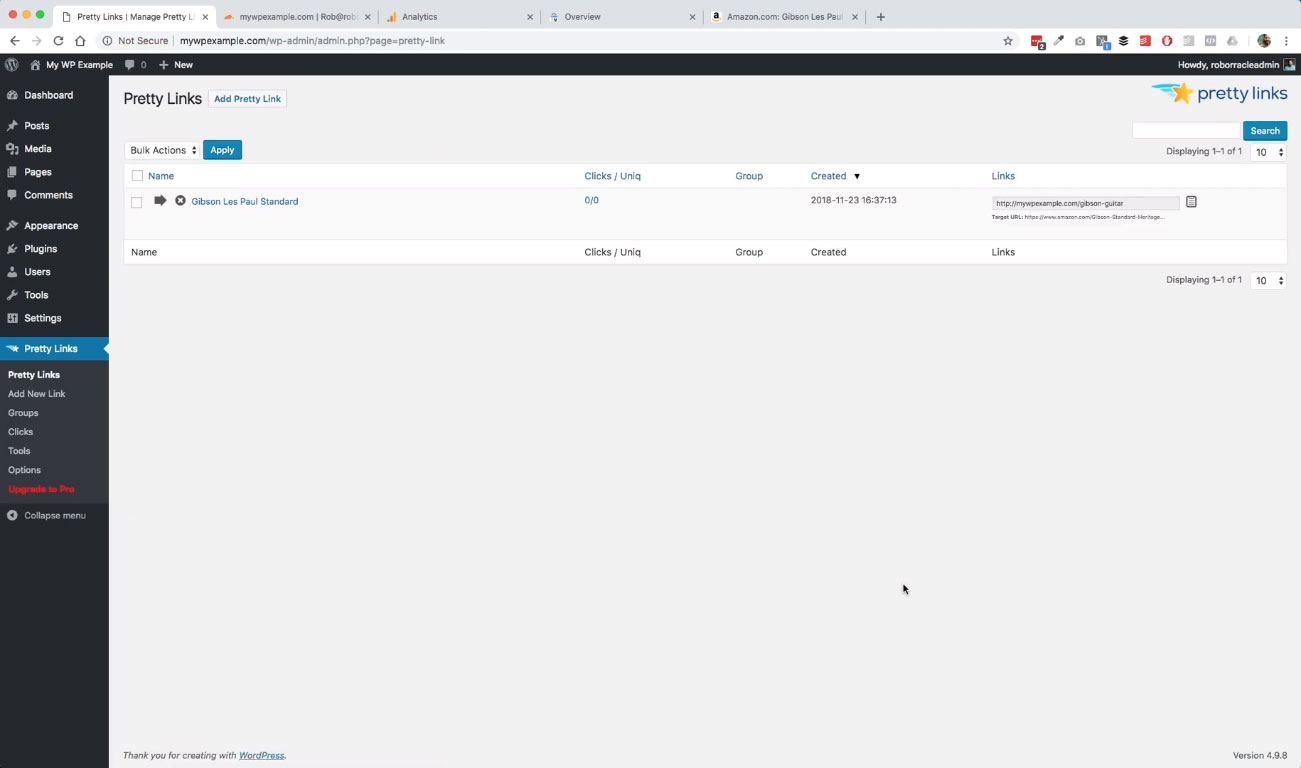 This is the title that we just named it. This is our short link. Then here in small print, you can see that this is our target link.
This is the title that we just named it. This is our short link. Then here in small print, you can see that this is our target link.
Now, if we go to this link, watch what happens.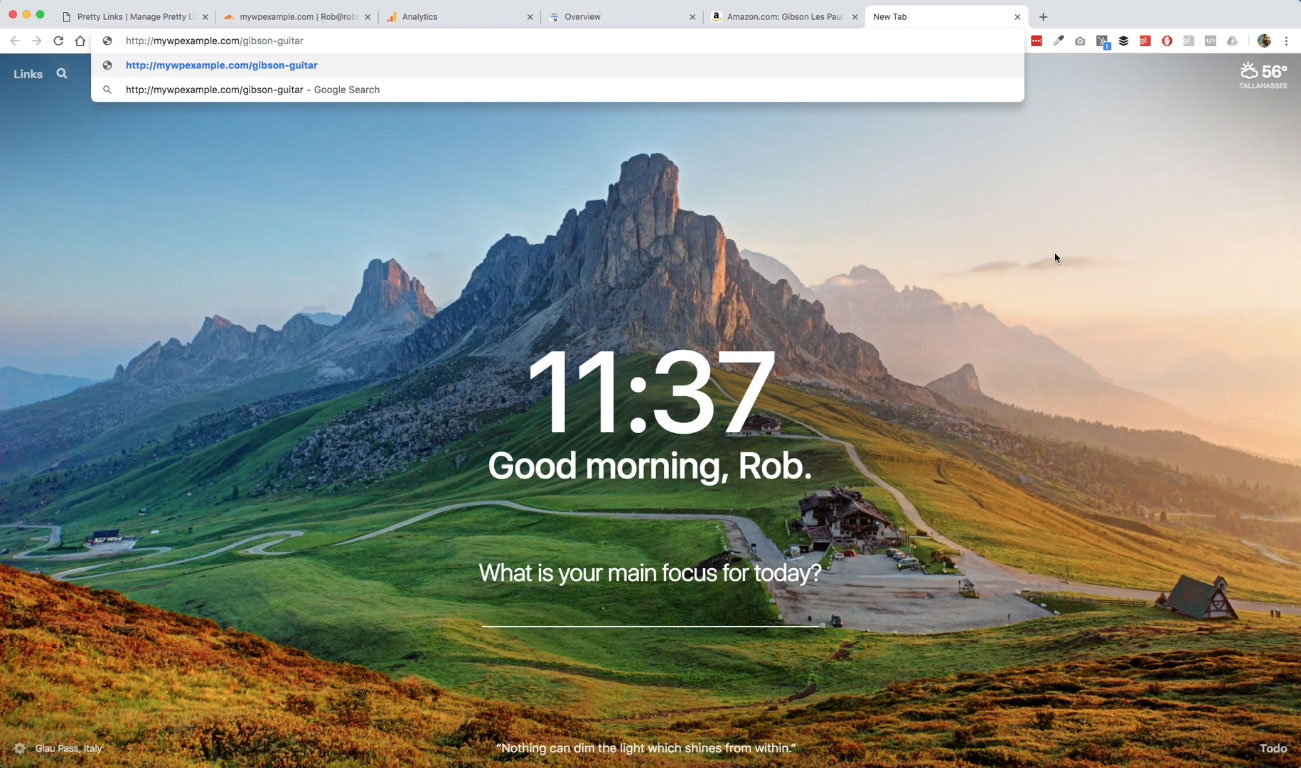
It creates a redirect for us that redirect us to that Amazon page. Then we can track all of that over here and our dashboard.
You’ll see now we’ve got one link click there.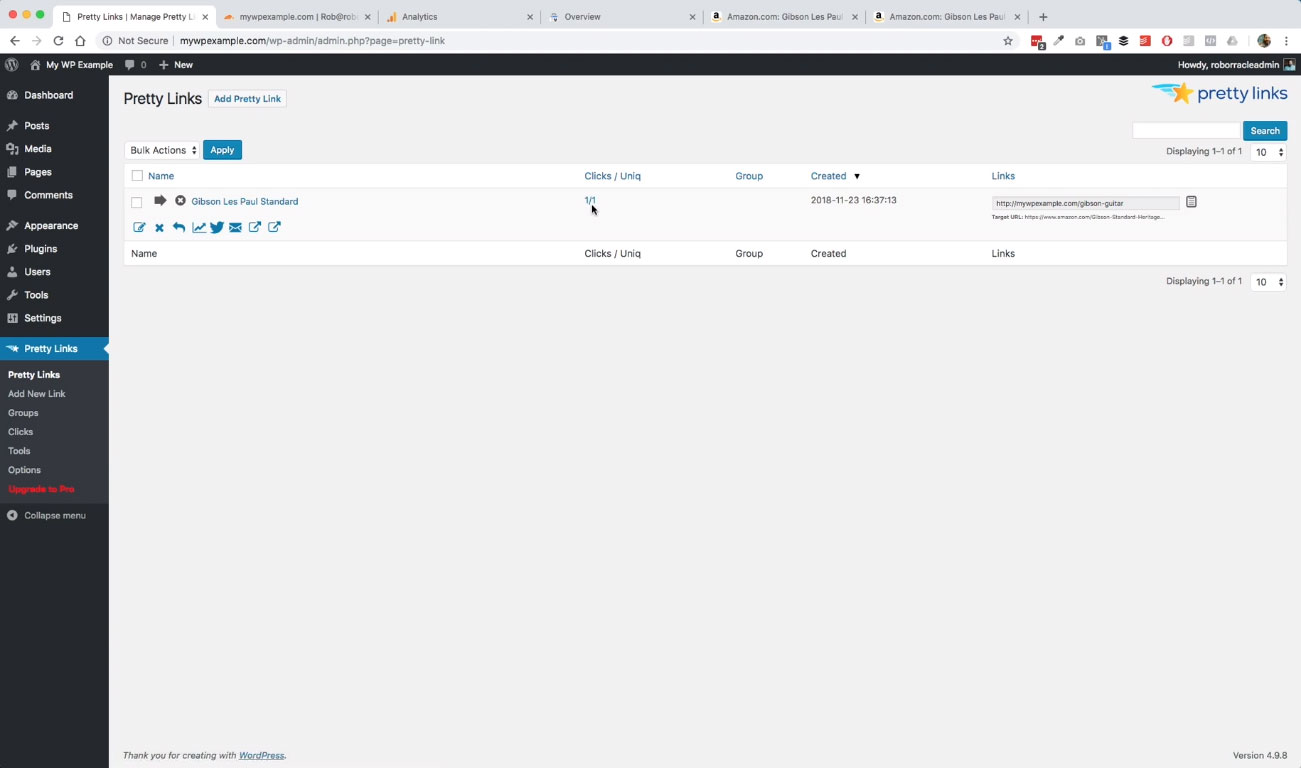 This is a great tool to use when you are trying to shorten the length of a long URL that you’re trying to use or if you want to mask it or if you want to track it. Any kinds of thing that you want to be able to append to your own domain name. This is a great tool to use.
This is a great tool to use when you are trying to shorten the length of a long URL that you’re trying to use or if you want to mask it or if you want to track it. Any kinds of thing that you want to be able to append to your own domain name. This is a great tool to use.