 I recently found myself right in the crosshairs of a brute force attack on a couple of my WordPress sites by someone who was adamantly trying to login. I wasn’t really all that worried – I’ve made sure to follow my own advice regarding security.
I recently found myself right in the crosshairs of a brute force attack on a couple of my WordPress sites by someone who was adamantly trying to login. I wasn’t really all that worried – I’ve made sure to follow my own advice regarding security.
But it was annoying.
The login attempts were coming from all kinds of different IP addresses, and all kinds of locations, and they kept trying the same set of usernames over and over again. And even though I’ve followed what I believe to be best practices and using security tools like CloudFlare and WordFence the attempts just kept coming.
I’ve got a lot of work to do, and the notifications were steadily flooding my inbox. Hundreds of them. Even though I could simply turn off the notice that the malicious attempt was blocked, that wasn’t enough for me. I wanted it stopped.
As always, there is more than one way to solve the problem, but I wanted something simple that wouldn’t require another plugin.
I found lots of different approaches and methods – like changing the path to the login.php page, various plugins, and restricting access to allow it only from specific IP addresses, among others.
However, I needed something that would enable me to work on my site wherever I have an internet connection, and most of those either weren’t quite what I was looking for, weren’t necessarily the best practice, were too restrictive, or some combination of those things.
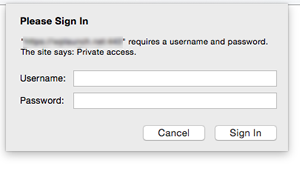 I found this one on the main WordPress site here. This was the perfect solution and it works like a charm.
I found this one on the main WordPress site here. This was the perfect solution and it works like a charm.
The thought process here is I want to add another layer of protection by password-protecting the login page. In order to add this additional layer of security to my site I needed to create a new document called .htpasswd.
You can use this tool here to generate the the encrypted password for your .htpasswd file. I’d recommend to create a different username and password than what you normally use for your WordPress login, and don’t use admin as your username for either one.
I created a new file, named it .htpasswd, uploaded it to a non-public directory, which is a different directory than where my .htaccess file lives in the regular web root, and made sure the file permissions were set correctly so there wouldn’t be any security issues.
Once that file was created, there was an addition that needed to be made to my .htaccess to update a couple things and map where it needs to look for the authentication file.
Here is what needs to be added to the .htaccess. (Always make sure you’ve got a backup copy of your file before you make changes.)
# Stop Apache from serving .ht* files <Files ~ "^\.ht"> Order allow,deny Deny from all </Files> # Locking down the wp-login.php page <Files wp-login.php> AuthUserFile ~/.htpasswd // this is where you'll need to make sure you've got your path set correctly to your encrypted user password file. AuthName "Restricted access" AuthType Basic require user youruser // this is where you place your separate username to gain access to the login page </Files>
After you’ve added those changes to your .htpasswd file. Enter your new username and password and then submit. Then once authenticated, you should then be brought to your wp-login.php page where you can enter your WordPress username and password.
The good thing is that the attempts to break in to my sites were never successful, and my site never had any problems at all. Performance was solid before, during and after. Most importantly everything was safe and secure.
There are other options to lock up your WordPress site, but this did the trick for me. The attempts ceased as soon as I implemented this solution. Not a single attempt since.