How To Create Static Pages With WordPress
Welcome to the Mastering Essentials of WordPress series where we’re walking through the various features and functions of your new self-hosted WordPress site so that you are fully up to speed on everything you need to do and every tool that you have at your disposal to make the most out of getting started with your WordPress site really quickly.
This video we’re going to be jumping into the pages section. Let’s go ahead and jump right in. As you can see, over here in the sidebar, we’ve covered the dashboard, we’ve covered posts.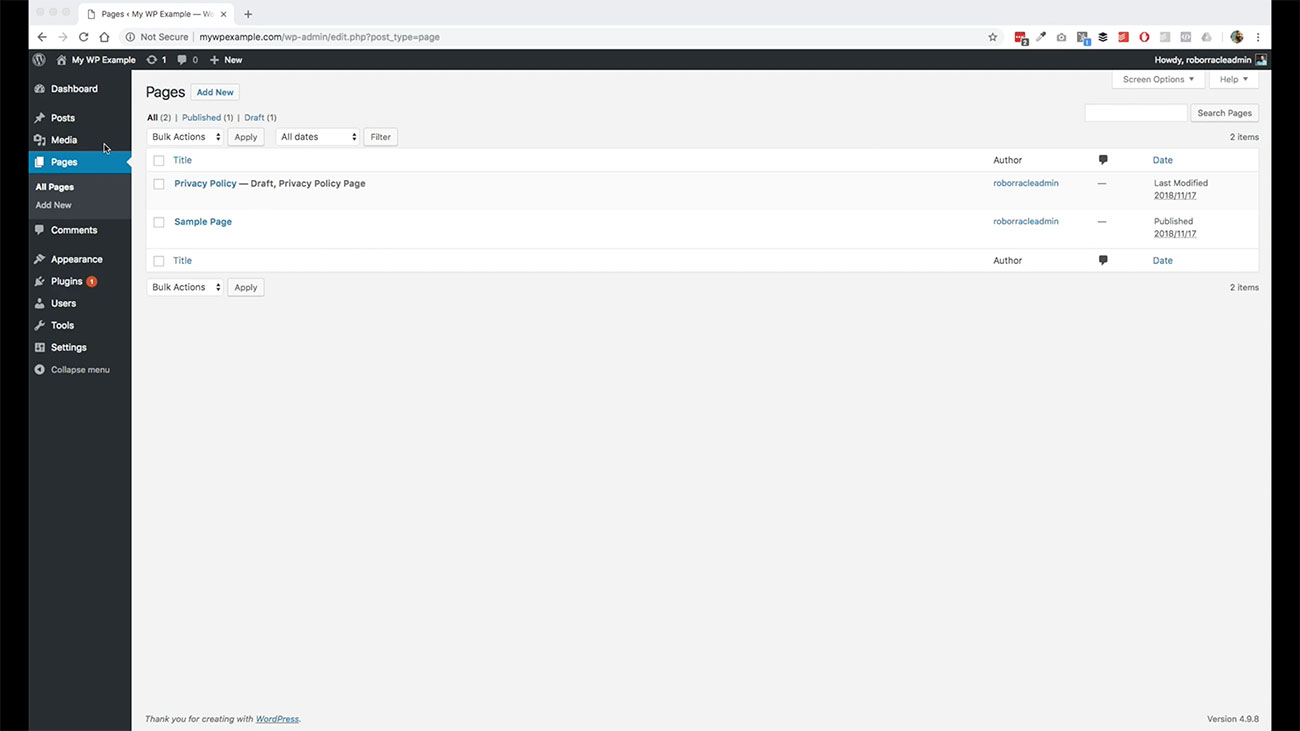
This video, we’re going to cover pages. To make a long story short pages function in a very, very similar way to posts. You’ll see here on our index page for the different pages that we have here, the layout is pretty similar.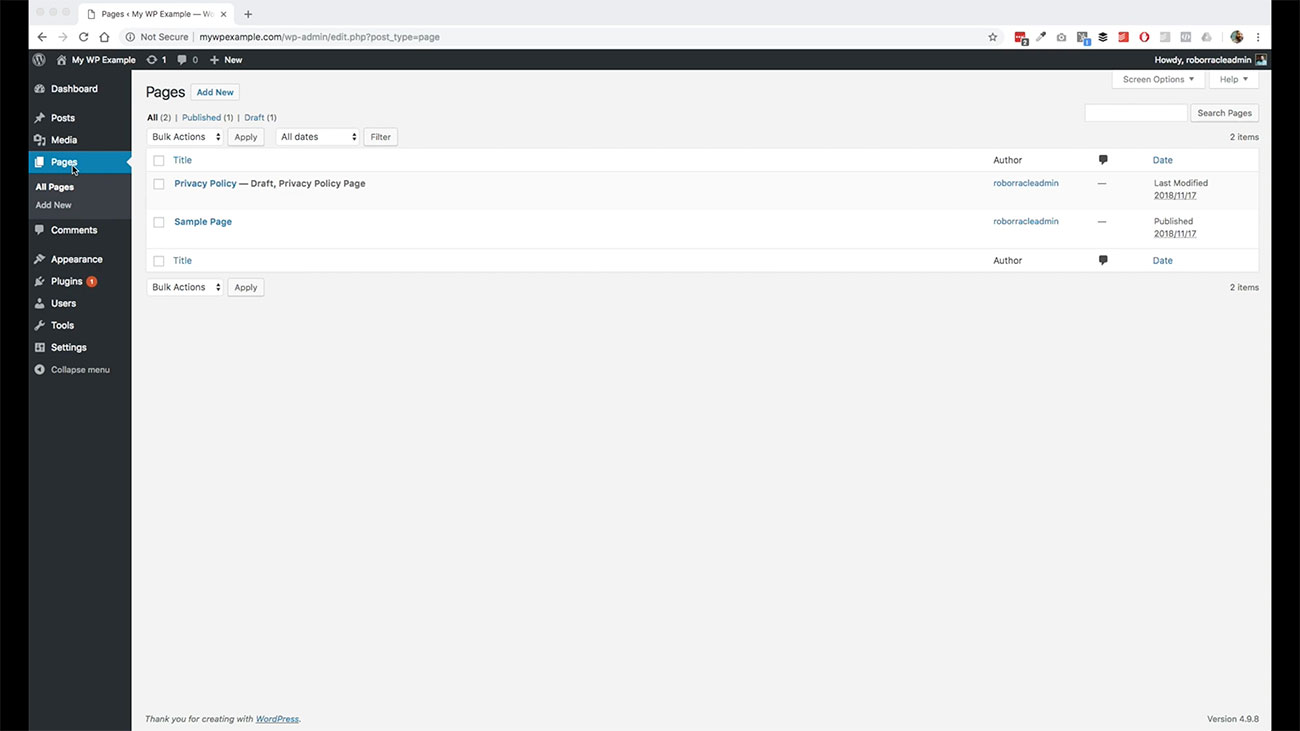
There are a couple things that are just a little bit different. This is going to be where all of your pages throughout your website are going to be listed and displayed. You have the same features as far as filtering and bulk actions that you can apply those kinds of things.
You also have your ability to search here just like you would in the posts section. We’re going to go ahead and jump right into creating a new page in this video. We’re going to go over here and click on Add New.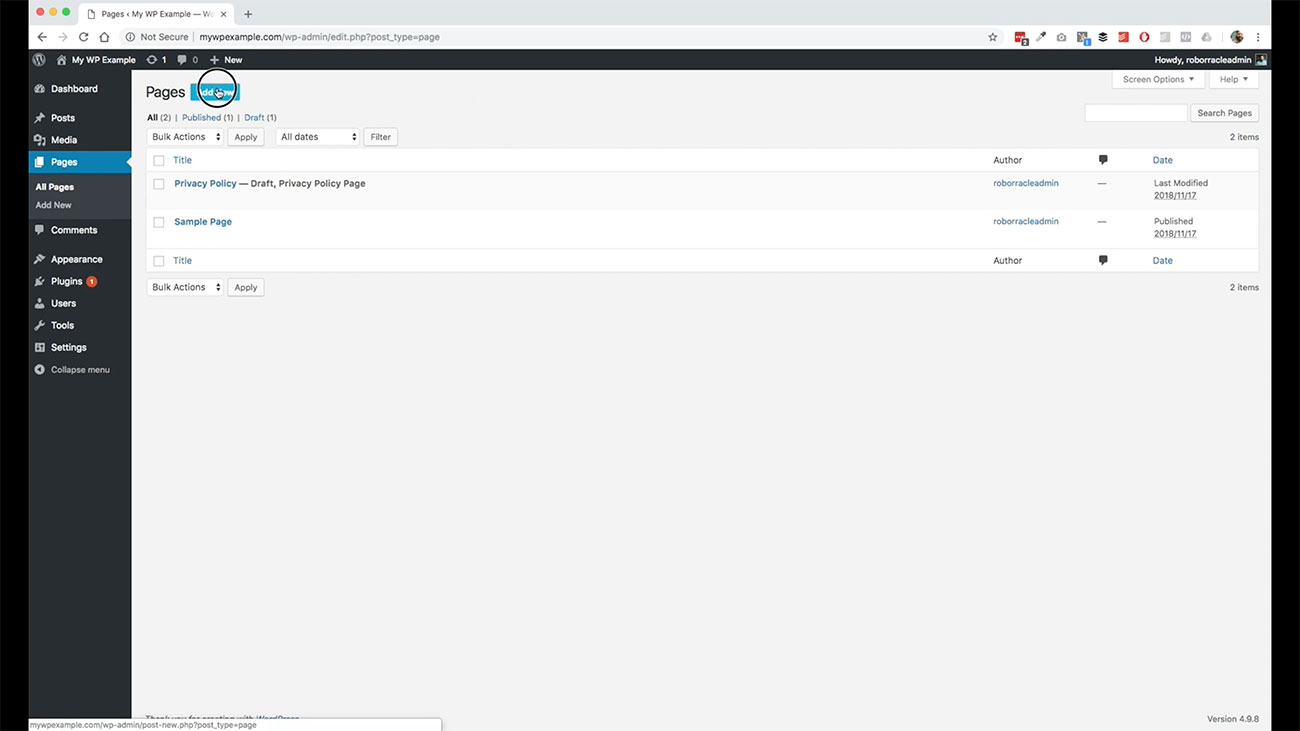
This is going to be stuff that’s going to look really familiar to you. Here we have the title field. Again, we have our text field, which is where we do all our content creation, where we’re going to place all our texts.
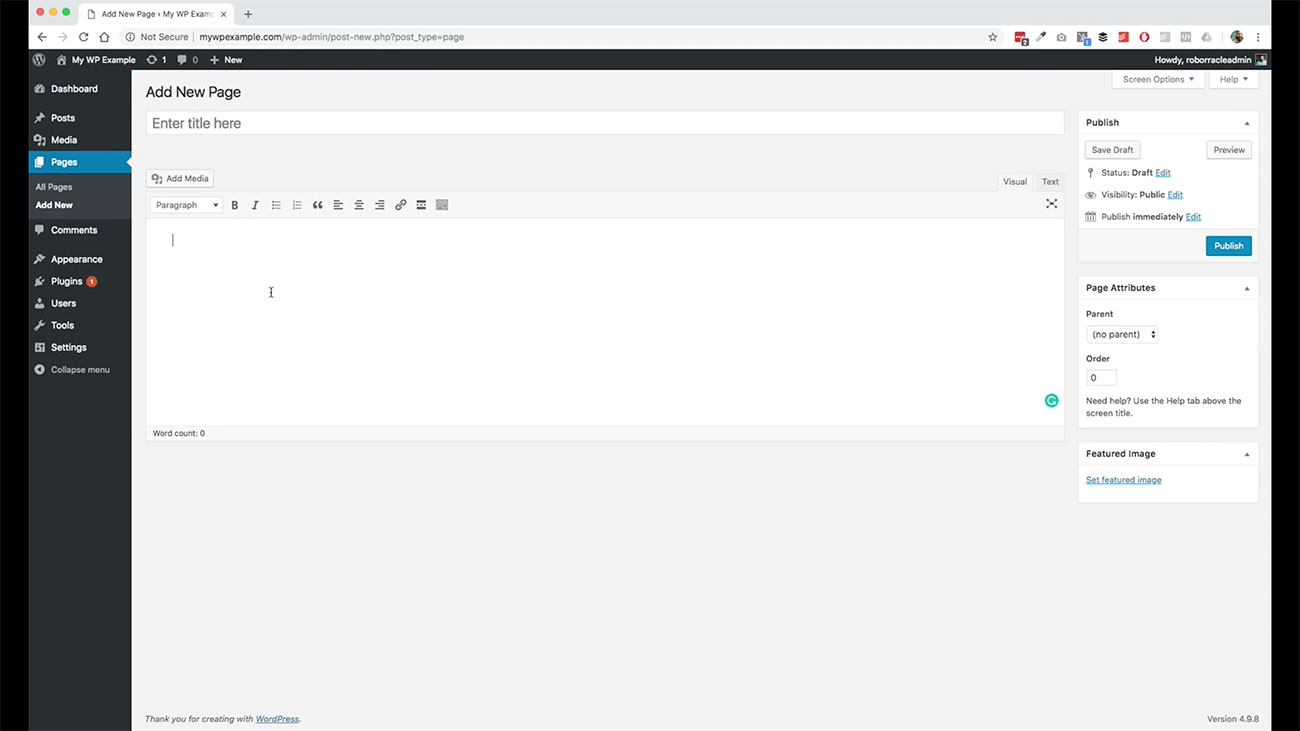 We’re going to do all our dividing of our content into its various sections, placing links, doing bold text, italicize texts, all that kind of stuff is all handled right here in this section Over here, on the side, these sections are going to be the same, too. All the same features that you saw in this publication block are the same as they were in the post section.
We’re going to do all our dividing of our content into its various sections, placing links, doing bold text, italicize texts, all that kind of stuff is all handled right here in this section Over here, on the side, these sections are going to be the same, too. All the same features that you saw in this publication block are the same as they were in the post section.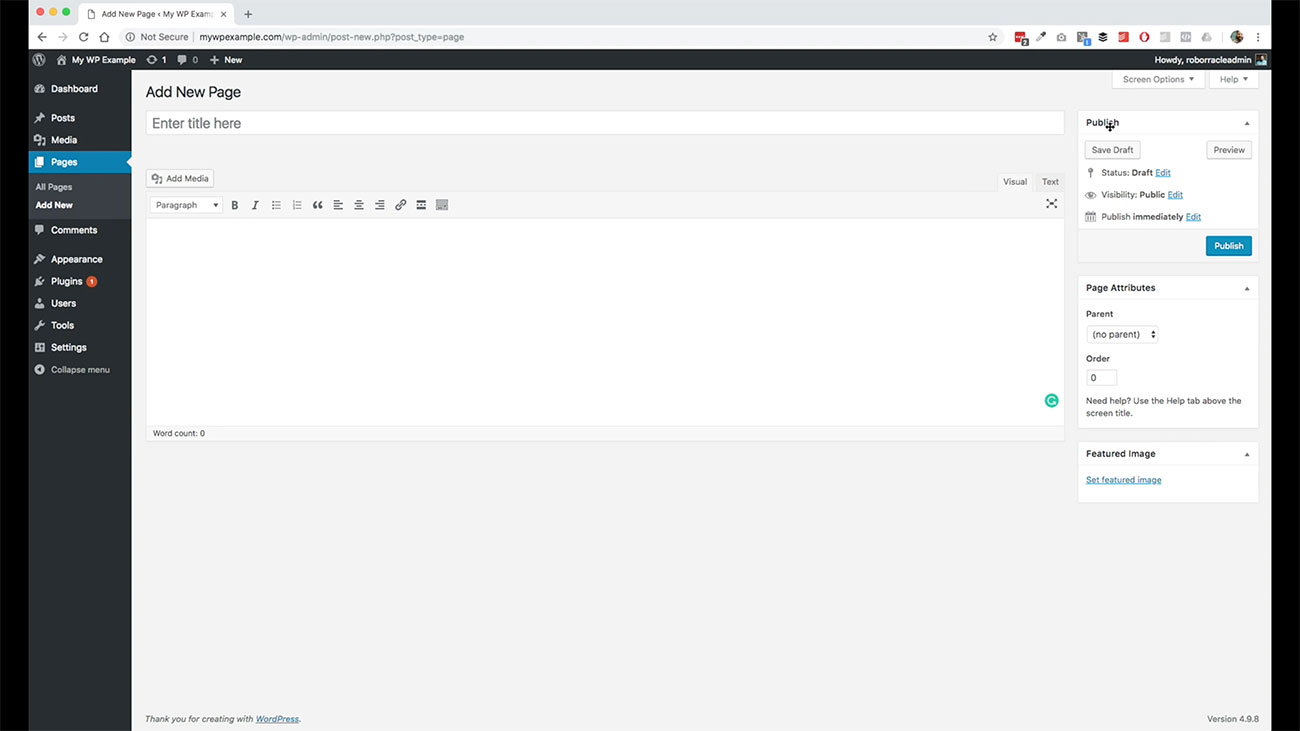
Creating Content Silos With Pages In WordPress
What you had over there is going to be the same here in terms of the ability to schedule, the ability to set as a draft, so on and so forth. The main thing here that was going to be a little bit different is this page attributes. You have the ability to stack pages into content silos, if you will, in this particular section.
You can, for instance, set your one page to be the parent page of several other pages. For instance, if you have like a services page, this kind of a parent page for several different kinds of services that your business offers. Maybe you have five or six different services, the main services page would be the parent page for those various different services.
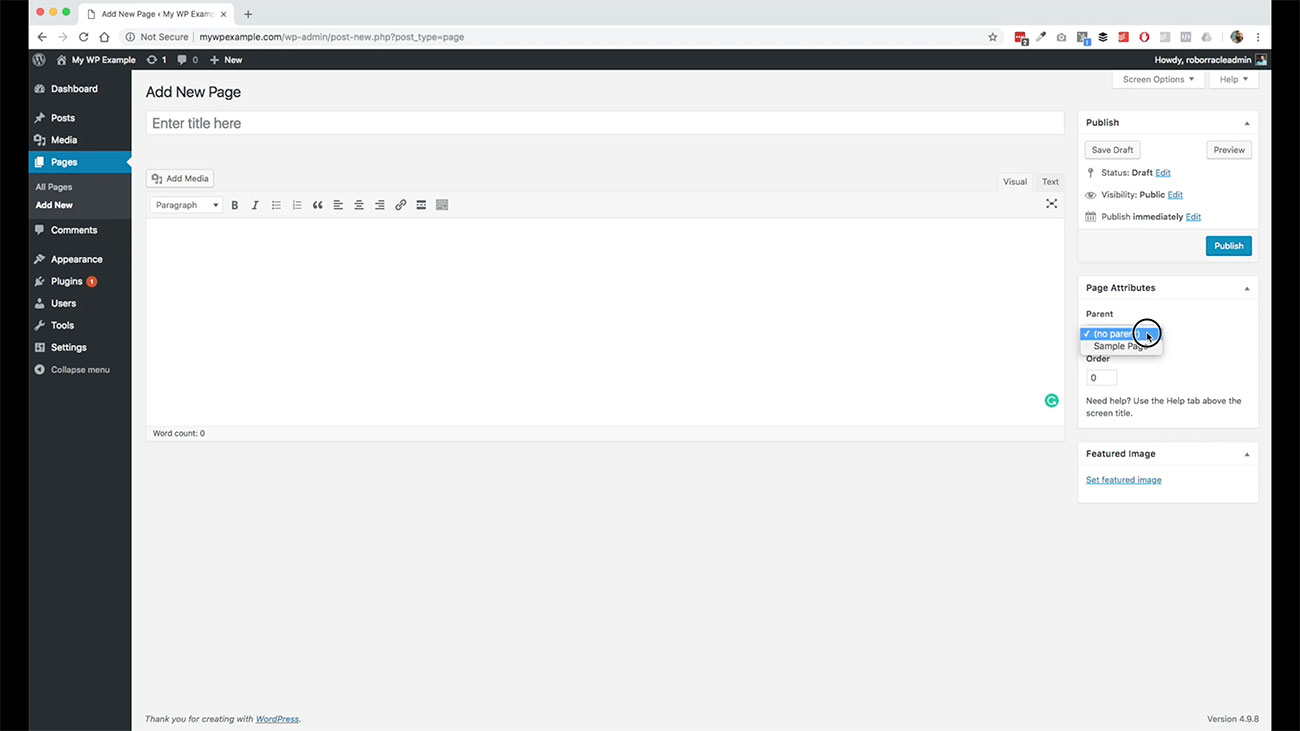 That’s really what this function here is going to facilitate here. Then you just dictate the order of where that appears in the sequence there for those pages there. When we’re getting started with WordPress there’s not a big need to do lots of page hierarchy.
That’s really what this function here is going to facilitate here. Then you just dictate the order of where that appears in the sequence there for those pages there. When we’re getting started with WordPress there’s not a big need to do lots of page hierarchy.
For the purposes of this video, we’re not going to really worry too much about that. We’re just walking through features and functions. Again, stuff that you need to have so that you’ve got your self-hosted WordPress site up and running and having everything you need in place to start cranking out your content.
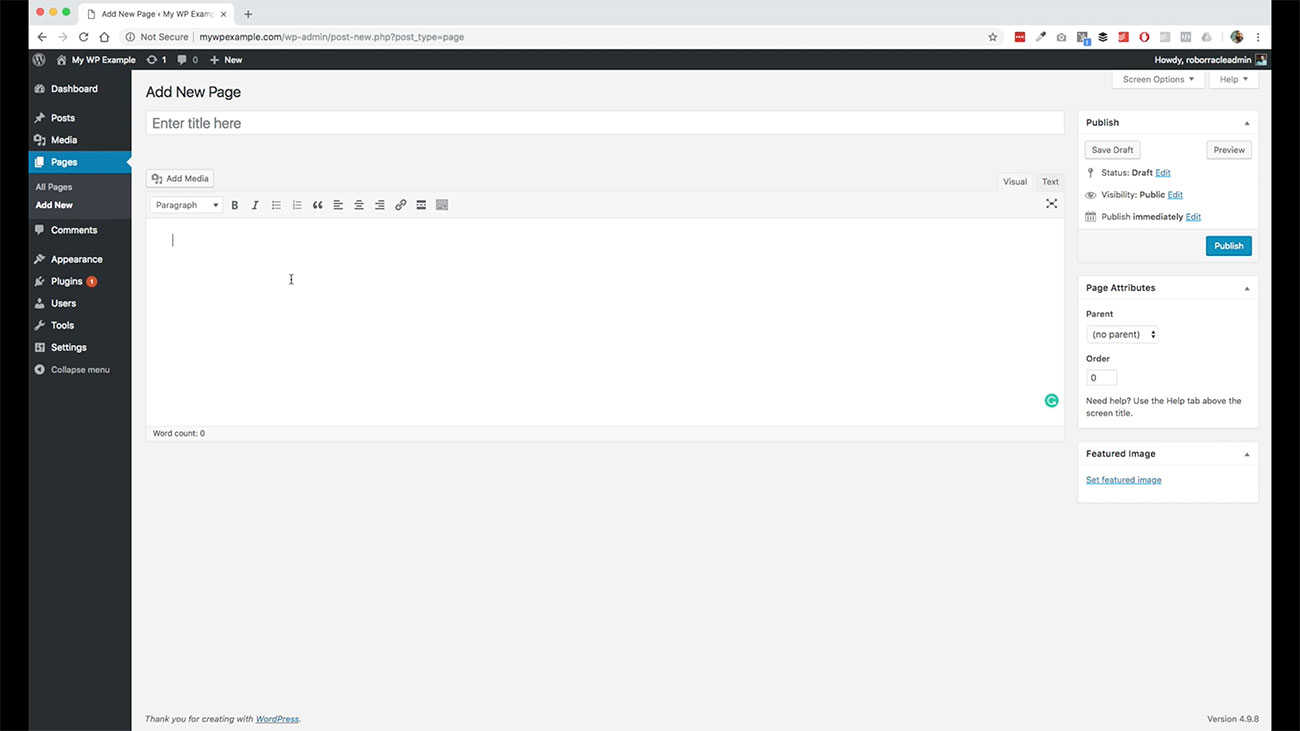 Over here I’ve just copied in some placeholder text so that we can just see how this particular field reacts, same concepts that we were looking at before in the post section. What we’re going to do here is we’re going to take this first sentence here and we’re going to create a longer title here.
Over here I’ve just copied in some placeholder text so that we can just see how this particular field reacts, same concepts that we were looking at before in the post section. What we’re going to do here is we’re going to take this first sentence here and we’re going to create a longer title here.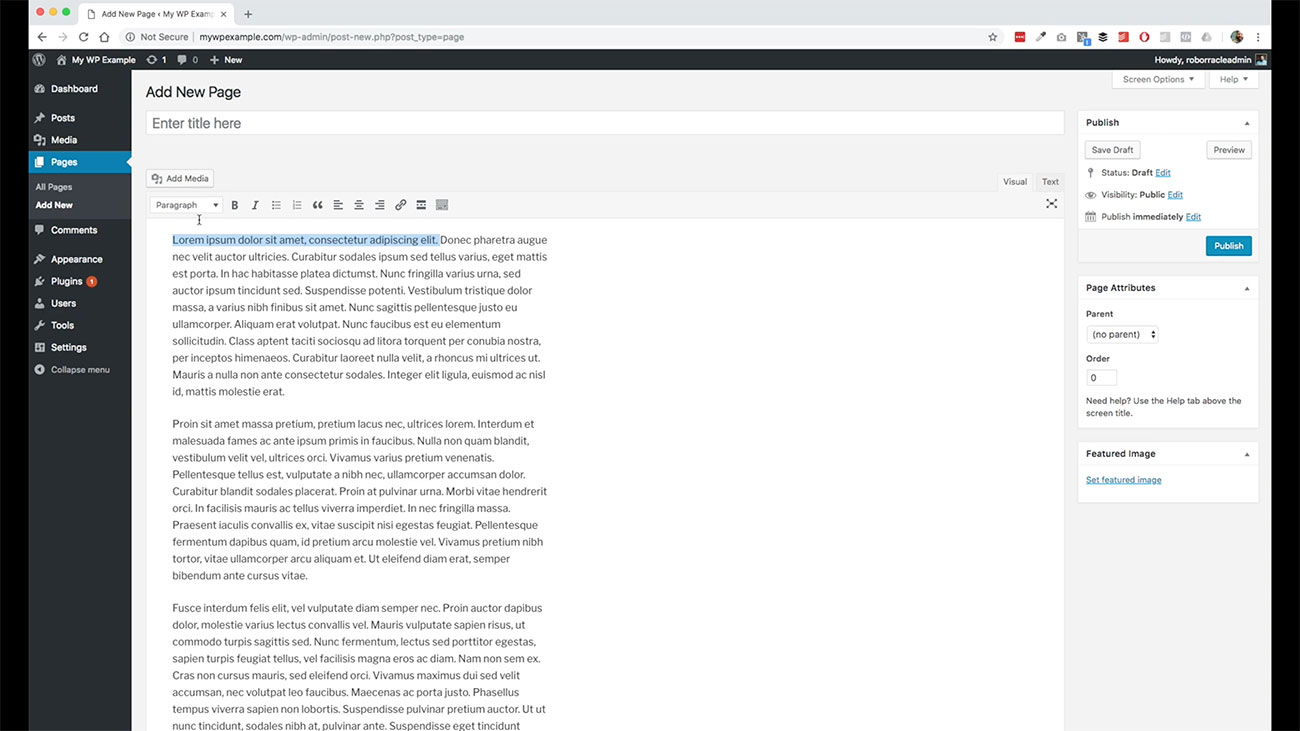
Mostly Same Features As WordPress Posts
Again, all the features and functions here are pretty much the same. This time, I wanted to put in a longer page title so you can see what happens with the permalink. 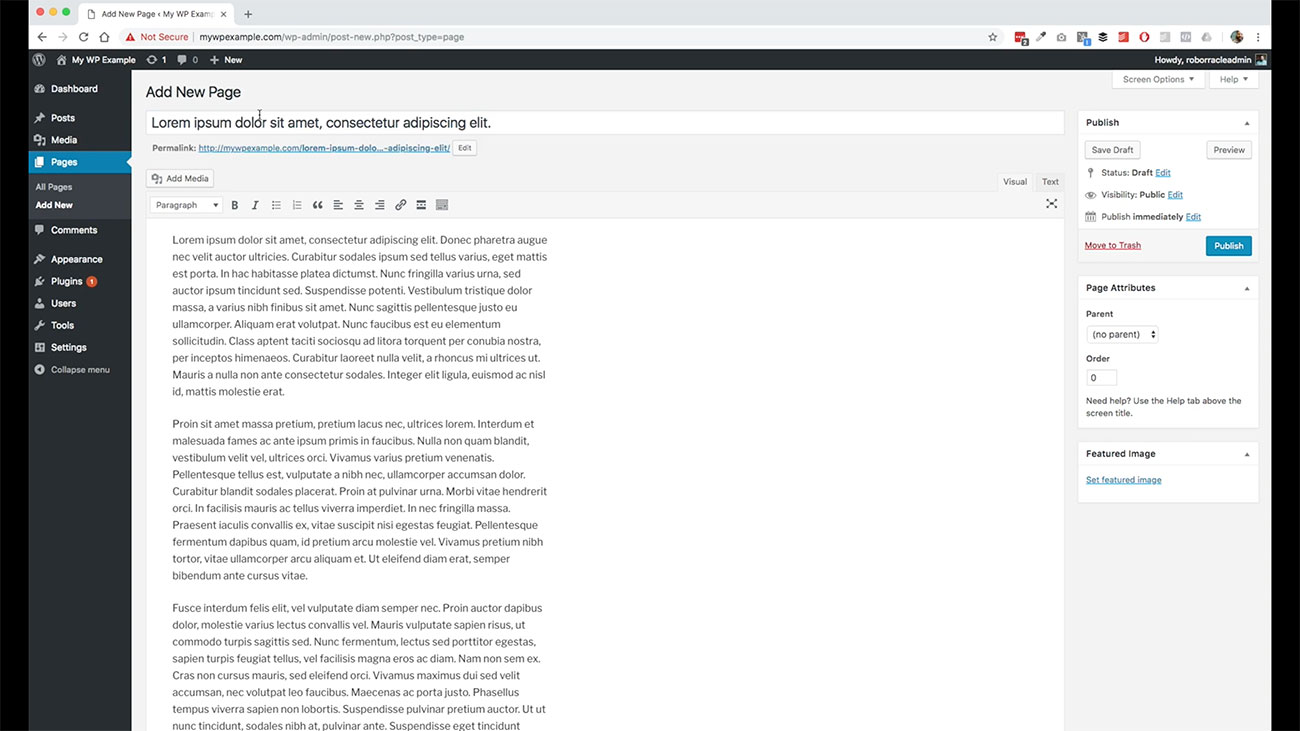 You’ll notice here, I’ve input the title and it’s generated this long permalink here
You’ll notice here, I’ve input the title and it’s generated this long permalink here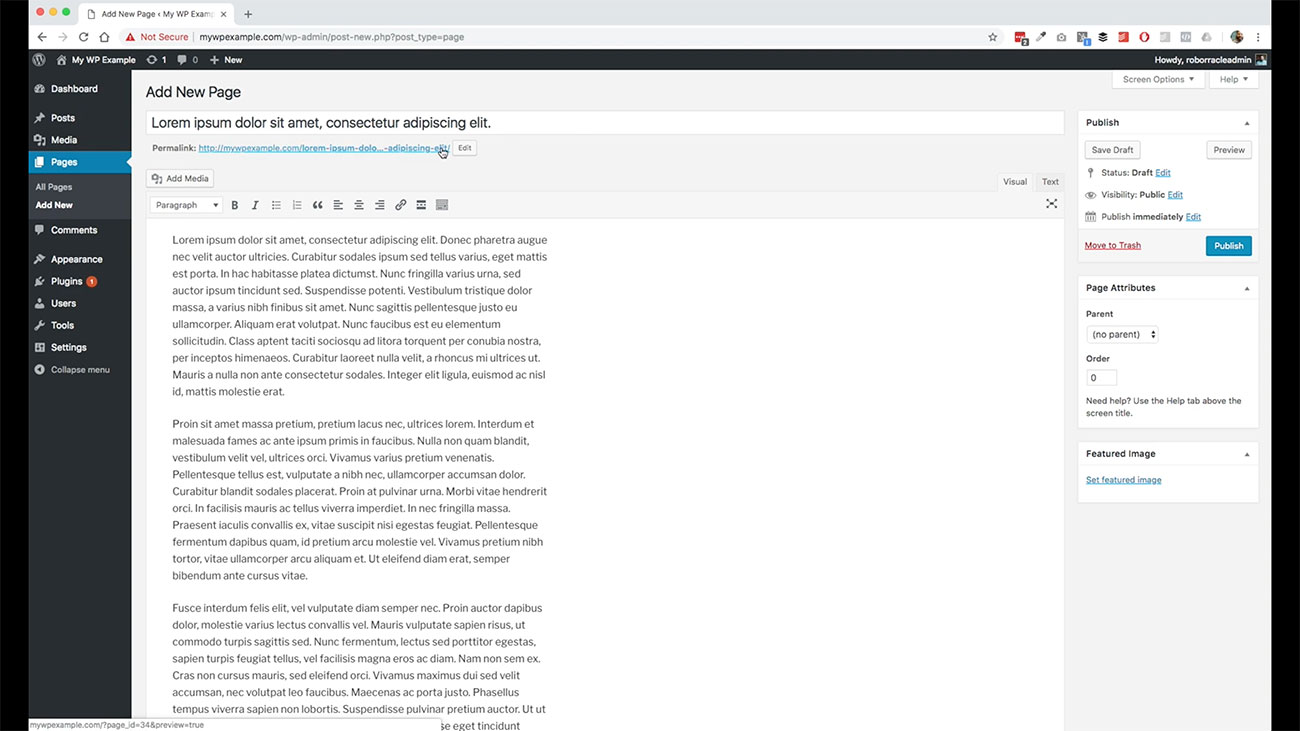
What I can do here is trim this down and just make it short and sweet. We just want to call it something else. We were talking about how WordPress is going to automatically insert the dashes for you in the post video so just to demonstrate that we’re going to do that here.
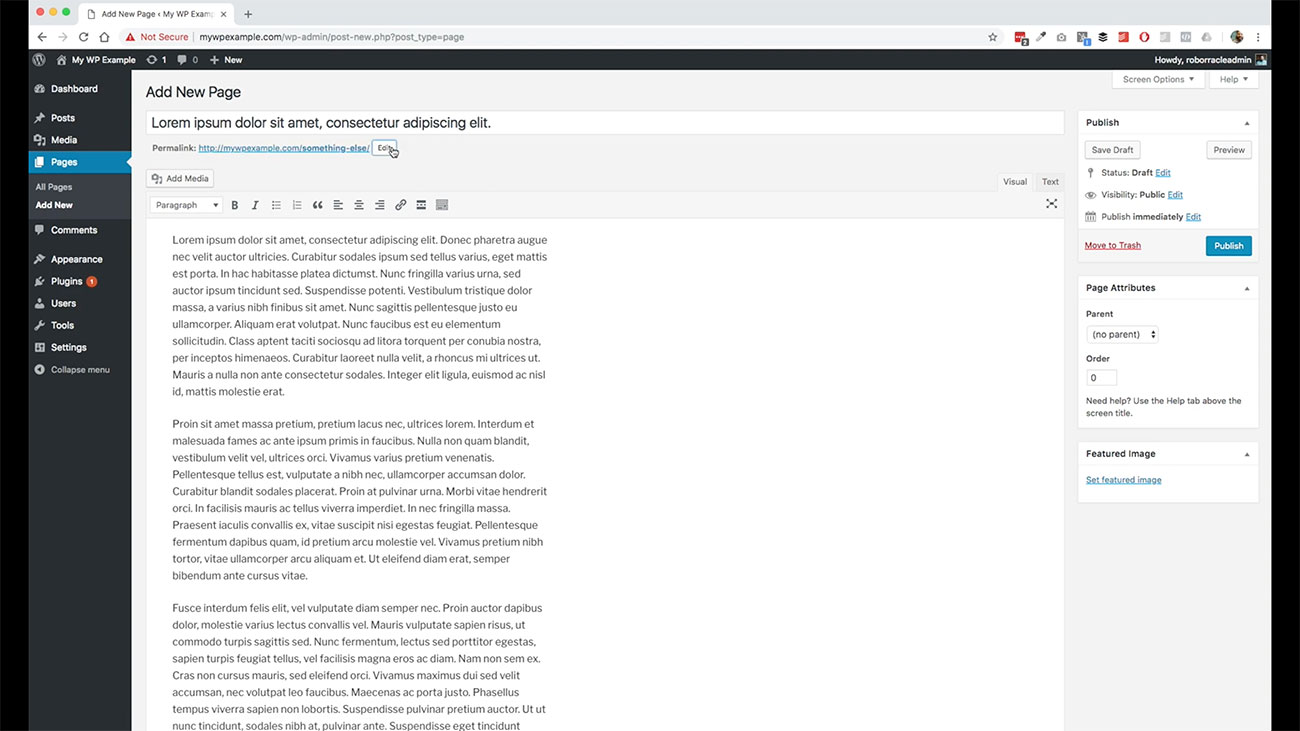 All I did was just click this edit button type in what I want it to be something else and then hit okay. WordPress takes care of hyphenating that for me, everything else is good, same thing that we have here in terms of additional page options.
All I did was just click this edit button type in what I want it to be something else and then hit okay. WordPress takes care of hyphenating that for me, everything else is good, same thing that we have here in terms of additional page options.
We can do the same kinds of things, or similar kinds of things that we would do in the post section though we don’t have quite as many different things to offer there. This is the post content type It’s really super easy to use.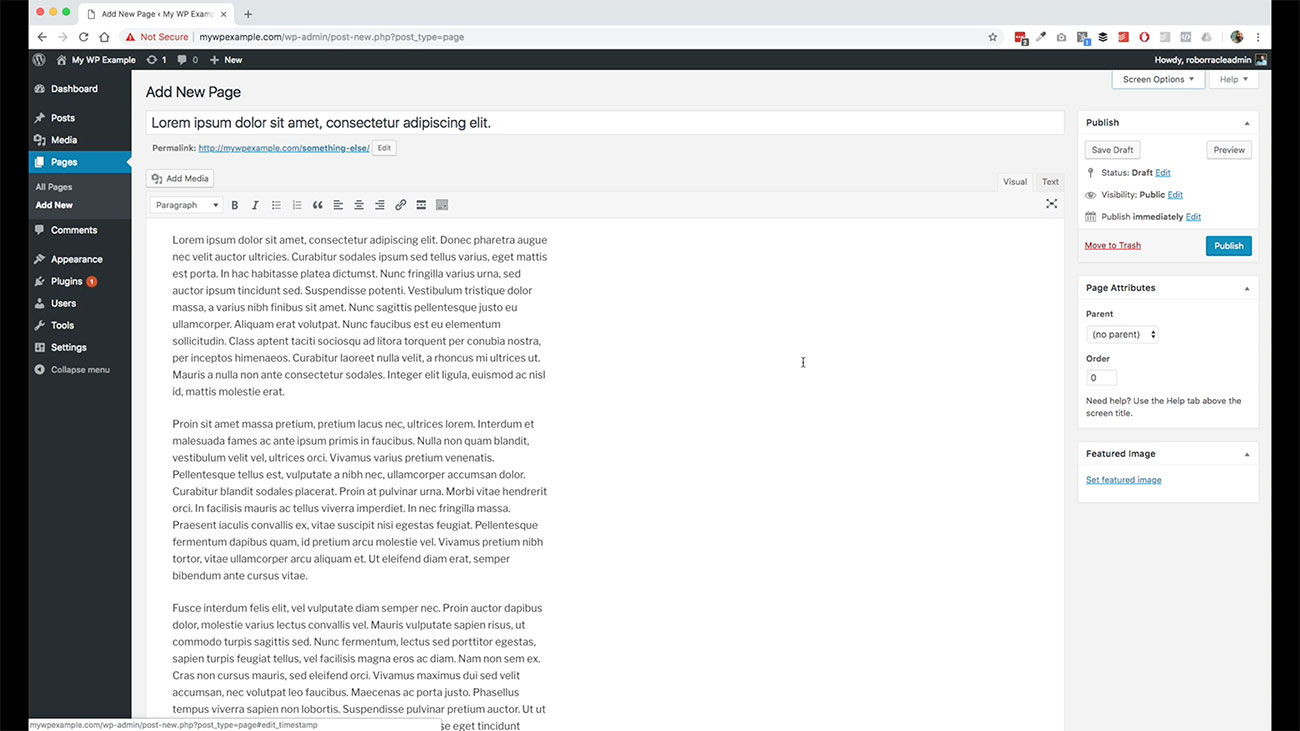
These are the things that you’re going to use in your menus and we’ll talk about menus and whatnot once we get to the menus post type.
This is a short and sweet video. Just wanted to show you real quick about how to create pages and how they function very, very similarly to how posts work as well.